OK I will send it you NOW
Please take your time
I am NOT back until about 1800 tomorrow it is now 2201 hrs in the UK
I suggest you read it when you are ready to try and if you have ANY questions please post before you proceed - the download for this is lower down the page on this post
YOU are looking at the page that explains to shrink D moving the arrow from the LEFT to the RIGHT
2. Position the mouse pointer on the left partition handle. Drag the handle to the partition size you want when the mouse pointer changes to a double-headed arrow.

you must NOT move it from the right to the left as then the free space will be in the wrong place
That is critcial.
FORGOT to add - SHRINK D to gain 3 GB that is 3000 MBSo after the first stage you should end up with space between C and D
Now you will get free space at the right side of system partition C.
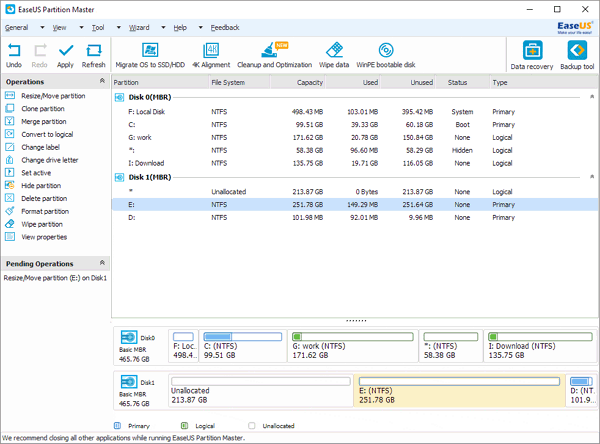
you then proceed to extend C into that space.
It is all there with images and you want the FREE download - left hand side - home edition freeware click on Home Edition
http://www.partition...hout-reboot.htm
Good luck and there is still more to do, but you will then have prevented the danger of reaching this situation again
Goodnight - time for YOU to go I think and start afresh tomorrow
I will be here as said about 1800 and I of course will know if you have posted any query or your success
Then we will tidy up.




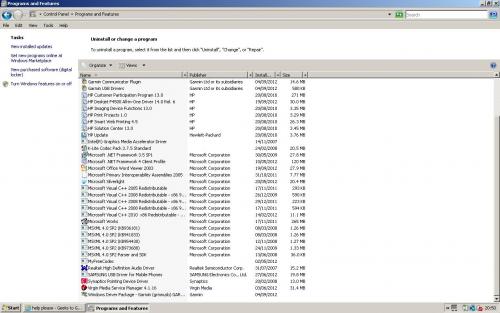

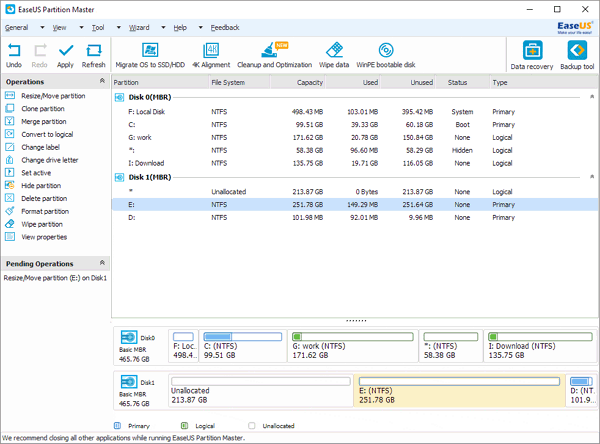











 Sign In
Sign In Create Account
Create Account

