Thanks for the additional information

We should first check the temps and voltages and then the health of the HDDs;
Go to
Start then to
Run/SearchType in
compmgmt.msc and click
EnterOn the left side click on
Disk ManagementOn the right side you will see your hard drive.
Now I need you to take a screenshot and attach it to your next reply.
Do the following to take a screenshot while the above is open and showing on your desktop.
Download
Speedfan and install it. Once it's installed, run the program and post here the information it shows. The information I want you to post is the stuff that is circled in the example picture I have attached.
If you are running on a vista machine, please go to where you installed the program and run the program as administrator.
 (this is a screenshot from a vista machine)
(this is a screenshot from a vista machine)To capture and post a screenshot;
Click on the ALT key + PRT SCR key..its on the top row..right hand side..now click on start...all programs...accessories...paint....left click in the white area ...press CTRL + V...click on file...click on save...save it to your desktop...name it something related to the screen your capturing... BE SURE TO SAVE IT AS A .JPG ...otherwise it may be to big to upload... then after typing in any response you have... click on browse...desktop...find the screenshot..select it and click on the upload button...then on the lower left...after it says upload successful...click on add reply like you normally would.
Depending on the results we may need to run further software for comparison
http://www.cpuid.com.../hwmonitor.htmlScreenshot instructions are provided to assist those that may read this topic but are not yet aware of the “how to”.






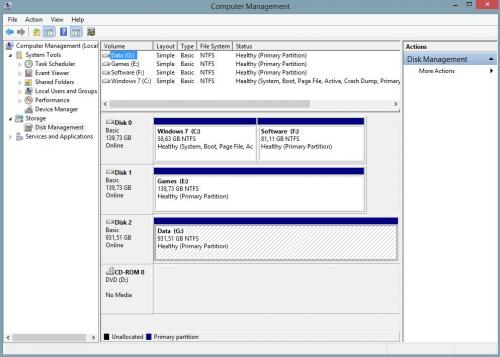
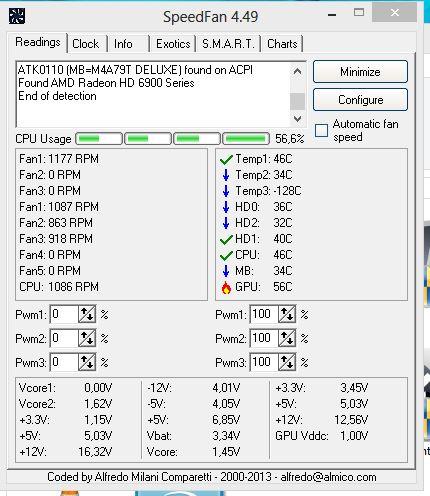
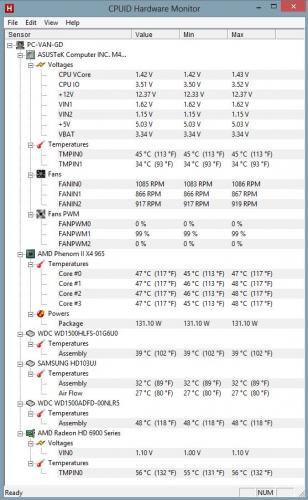
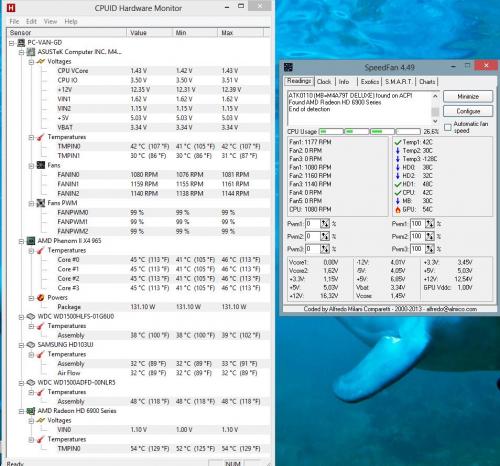
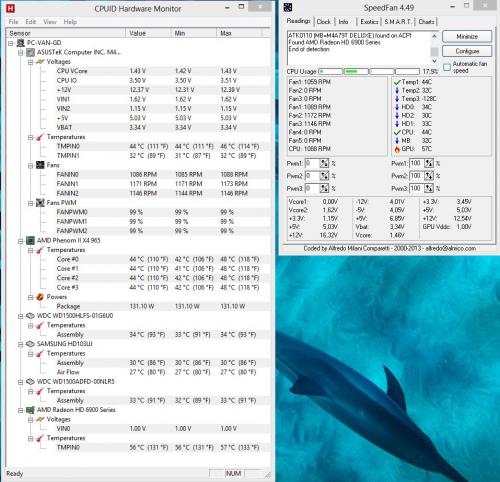











 Sign In
Sign In Create Account
Create Account

