Dell Inspiron 14z with Windows 7 OS won't boot up
Started by
DaveCummiskey
, Sep 01 2013 04:46 AM
#1

 Posted 01 September 2013 - 04:46 AM
Posted 01 September 2013 - 04:46 AM

#2

 Posted 01 September 2013 - 05:33 AM
Posted 01 September 2013 - 05:33 AM

Does your friend believe this issue to be malware related in any way?
A little more information would be good Dave.
Be aware that it will not be me offering advice should this prove to be the case.
A little more information would be good Dave.
Be aware that it will not be me offering advice should this prove to be the case.
#3

 Posted 03 September 2013 - 10:09 PM
Posted 03 September 2013 - 10:09 PM

Hello DaveCummiskey,
I wonder, have you tried using F8 to boot to Advanced Boot Options.
If you can get there then do the following:
If you can only use F12 then use the next set of instructions further down this post:
Please download Farbar Recovery Scan Tool and save it to a flash drive.
Note: You need to run the version compatible with your system. If you are not sure which version applies to your system download both of them and try to run them. Only one of them will run on your system, that will be the right version.
Plug the flashdrive into the infected PC.
Enter System Recovery Options.
To enter System Recovery Options from the Advanced Boot Options:
To enter System Recovery Options by using Windows installation disc:
Startup Repair
System Restore
Windows Complete PC Restore
Windows Memory Diagnostic Tool
Command Prompt
[*]Select Command Prompt
[*]In the command window type in notepad and press Enter.
[*]The notepad opens. Under File menu select Open.
[*]Select "Computer" and find your flash drive letter and close the notepad.
[*]In the command window type e:\frst.exe (for x64 bit version type e:\frst64) and press Enter
Note: Replace letter e with the drive letter of your flash drive.
[*]The tool will start to run.
[*]When the tool opens click Yes to disclaimer.
[*]Press Scan button.
[*]It will create a log (FRST.txt) on the flash drive. Please copy and paste it to your reply.
[/list]
Use these instructions if you can only use F12.
Download Peazip to the desktop
Run and install the programme
As it installs this page will show, deselect the AVG ticks
Press decline and it will then install cleanly

Download the following files to the desktop .. Right click the links and select save as...then select desktop
Rufus
OTLPE_standard
Right click OTLPE on your desktop and select ..Open as archive

Select OTLPE standard

Click Extract, ensure that desktop is selected

Insert the USB stick Then run Rufus

Select the ISO file on the desktop via the ISO icon.
Press Start Burn

Once the USB has burnt then
I wonder, have you tried using F8 to boot to Advanced Boot Options.
If you can get there then do the following:
If you can only use F12 then use the next set of instructions further down this post:
Please download Farbar Recovery Scan Tool and save it to a flash drive.
Note: You need to run the version compatible with your system. If you are not sure which version applies to your system download both of them and try to run them. Only one of them will run on your system, that will be the right version.
Plug the flashdrive into the infected PC.
Enter System Recovery Options.
To enter System Recovery Options from the Advanced Boot Options:
- Restart the computer.
- As soon as the BIOS is loaded begin tapping the F8 key until Advanced Boot Options appears.
- Use the arrow keys to select the Repair your computer menu item.
- Select English as the keyboard language settings, and then click Next.
- Select the operating system you want to repair, and then click Next.
- Select your user account an click Next.
To enter System Recovery Options by using Windows installation disc:
- Insert the installation disc.
- Restart your computer.
- If prompted, press any key to start Windows from the installation disc. If your computer is not configured to start from a CD or DVD, check your BIOS settings.
- Click Repair your computer.
- Choose your language settings, and then click Next.
- Select the operating system you want to repair, and then click Next.
- Select your user account an click Next.
Startup Repair
System Restore
Windows Complete PC Restore
Windows Memory Diagnostic Tool
Command Prompt
[*]Select Command Prompt
[*]In the command window type in notepad and press Enter.
[*]The notepad opens. Under File menu select Open.
[*]Select "Computer" and find your flash drive letter and close the notepad.
[*]In the command window type e:\frst.exe (for x64 bit version type e:\frst64) and press Enter
Note: Replace letter e with the drive letter of your flash drive.
[*]The tool will start to run.
[*]When the tool opens click Yes to disclaimer.
[*]Press Scan button.
[*]It will create a log (FRST.txt) on the flash drive. Please copy and paste it to your reply.
[/list]
Use these instructions if you can only use F12.
Download Peazip to the desktop
Run and install the programme
As it installs this page will show, deselect the AVG ticks
Press decline and it will then install cleanly

Download the following files to the desktop .. Right click the links and select save as...then select desktop
Rufus
OTLPE_standard
Right click OTLPE on your desktop and select ..Open as archive

Select OTLPE standard
Click Extract, ensure that desktop is selected
Insert the USB stick Then run Rufus
Select the ISO file on the desktop via the ISO icon.
Press Start Burn
Once the USB has burnt then
- Download Farbar Recovery Scan Tool and save it to the flash drive.
- Reboot your infected system using the boot USB you just created.
Note : If you do not know how to set your computer to boot from USB follow the steps here - As the Programme needs to detect your hardware and load the operating system, I would recommend a nice cup of tea whilst it loads

- Your system should now display a Reatogo desktop.
- Locate the flash drive and run FSRT
- The tool will start to run.
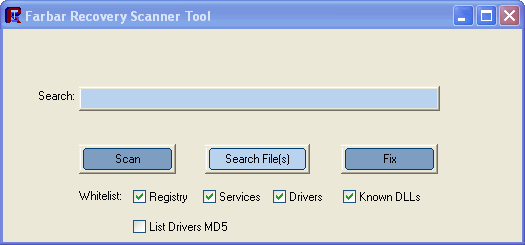
- When the tool opens click Yes to disclaimer.
- Press Scan button.
- It will make a log (FRST.txt) on the flash drive. Please copy and paste it to your reply.
Similar Topics
0 user(s) are reading this topic
0 members, 0 guests, 0 anonymous users
As Featured On:















 Sign In
Sign In Create Account
Create Account

