
Black screen with blinking cursor
#31

 Posted 09 February 2014 - 07:52 PM
Posted 09 February 2014 - 07:52 PM

#32

 Posted 09 February 2014 - 08:20 PM
Posted 09 February 2014 - 08:20 PM

1. I plug the USB into the sick computer
2. Turn it on
3. Then........ Other than letting it do its thing I cannot get to any other screen like I did when I ran Farber before I tried this new process.
Thanks,
Robert
Edited by Robertcharles123, 09 February 2014 - 08:27 PM.
#33

 Posted 09 February 2014 - 08:23 PM
Posted 09 February 2014 - 08:23 PM

Thanks,
Robert
Edited by Robertcharles123, 09 February 2014 - 08:24 PM.
#34

 Posted 09 February 2014 - 08:31 PM
Posted 09 February 2014 - 08:31 PM

Do I use the Windows recovery disc I used when I tried to do Farber before?
No you don't use the Recovery Disk.
That is not working properly.
I don't think we got the iso copy of OTLPE - see my post #26
Try that download.
If that doesn't work we will try another approach.
#35

 Posted 09 February 2014 - 08:38 PM
Posted 09 February 2014 - 08:38 PM

Thanks,
Robert
Edited by Robertcharles123, 09 February 2014 - 08:38 PM.
#36

 Posted 09 February 2014 - 08:44 PM
Posted 09 February 2014 - 08:44 PM

I think we should try a different, simpler approach.
This is a way to access your computer using a disk we will create.
Before starting you might like to print these instruction out so that you know what you are doing
- Download OTLPE.iso and save it somewhere you can get it.
- Insert a writable blank CD/DVD in your CD drive and click on the OTPLE.iso to burn a CD. NOTE:
- Reboot your infected system using the boot CD you just created.
- The CD needs to detect your hardware and load the operating system...can take a bit of time, just be patient

- Your system should now display a Reatogo desktop.
Note : as you are running from CD it is not exactly speedy - Double-click on the OTLPE icon.
- Select the Windows folder of the infected drive if it asks for a location
- If asked "Do you wish to load the remote registry", select Yes
- If asked "Do you wish to load remote user profile(s) for scanning", select Yes
- Ensure the box "Automatically Load All Remaining Users" is checked and press OK
- OTL should now start.
- Press Run Scan to start the scan.
- When finished, the file will be saved in drive C:\OTL.txt
- Copy this file to your USB drive if you do not have internet connection on this system.
- Right click the file and select send to : select the USB drive.
- Confirm that it has copied to the USB drive by selecting it
- You can backup any files that you wish from this OS
- Please post the contents of the C:\OTL.txt file in your reply.
#37

 Posted 09 February 2014 - 09:22 PM
Posted 09 February 2014 - 09:22 PM

Thanks,
Robert
#38

 Posted 09 February 2014 - 09:27 PM
Posted 09 February 2014 - 09:27 PM

I hope this one works.
Me too. It's been a frustrating time for you so far.
#39

 Posted 09 February 2014 - 09:39 PM
Posted 09 February 2014 - 09:39 PM

#41

 Posted 09 February 2014 - 09:51 PM
Posted 09 February 2014 - 09:51 PM

#42

 Posted 09 February 2014 - 09:54 PM
Posted 09 February 2014 - 09:54 PM

Thanks,
Robert
#43

 Posted 09 February 2014 - 09:56 PM
Posted 09 February 2014 - 09:56 PM

Thanks,
Robert
#44

 Posted 09 February 2014 - 10:03 PM
Posted 09 February 2014 - 10:03 PM

It had to boot from the c because it loaded the Reatogo then windows XP popped up a d then this - I did it twice.
The auto correct keeps changing CD to c.
Maybe I have it wrong but I mean the boot sequence, not which drive. See the link at the red here in my last post.
#45

 Posted 09 February 2014 - 10:10 PM
Posted 09 February 2014 - 10:10 PM

Thanks,
Robert
Similar Topics
0 user(s) are reading this topic
0 members, 0 guests, 0 anonymous users
As Featured On:











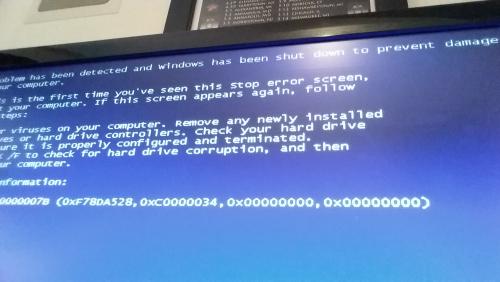




 Sign In
Sign In Create Account
Create Account

