What is XP Antivirus 2014?
The Malwarebytes research team has determined that XP Antivirus 2014 is a fake anti-malware application. These so-called "rogues" use intentional false positives to convince users that their systems have been compromised. Then they try to sell you their software, claiming it will remove these threats. In extreme cases the false threats are actually the very trojans that advertise or even directly install the rogue. You are strongly advised to follow our removal instructions below.
Please note that you can encounter this rogue under several names, depending on your Windows version and other circumstances.
Look at the reply to this post for more details.
How do I know if I am infected with XP Antivirus 2014?
This is how the main screen of the rogue application looks:
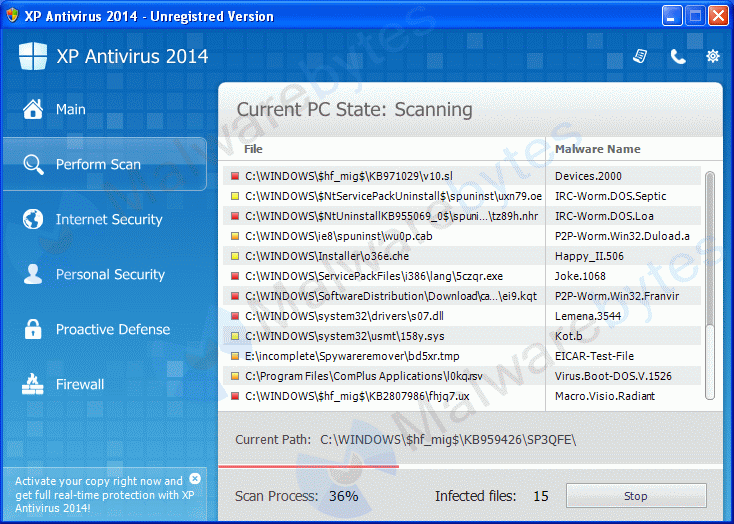
You will find these icons in your taskbar:
And see these warnings:
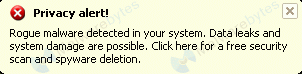
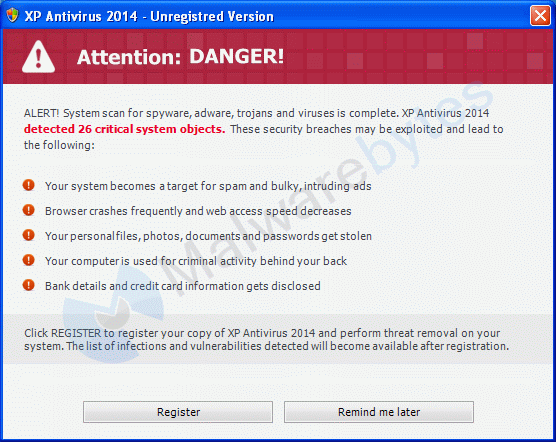
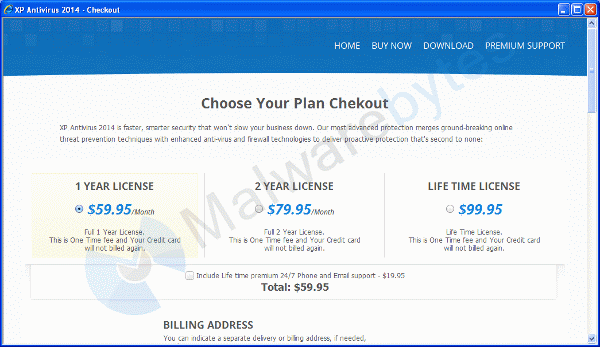
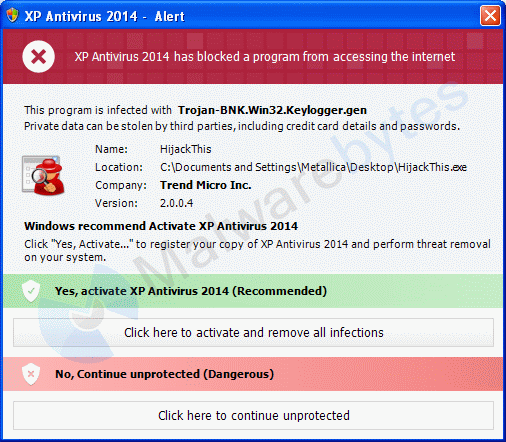
How did XP Antivirus 2014 get on my computer?
Rogue programs use different methods for spreading themselves. This particular one was installed by a trojan.
How do I remove XP Antivirus 2014?
Our program Malwarebytes Anti-Malware can detect and remove this rogue application, but because this rogue blocks the normal use of programs we will use Chameleon to remove it.
- If Malwarebytes Anti-Malware is not installed on the infected computer.
In order for this to work, you could need a second PC which is not infected and a USB flash drive or blank CD and CD burner or some other means to transfer files from one computer to the other.- Please download Malwarebytes Anti-Malware.
- Move the resulting file to a convenient location on the infected computer.
- If you were unable to do this directly on the infected PC, then copy the Chameleon folder from the clean computer to the infected one.
- Make certain that your infected PC is connected to the internet and then open the folder you created or copied, on your infected computer and double-click on iexplore.exe.
- Follow the onscreen instructions to press a key to continue and Chameleon will proceed to download and install Malwarebytes Anti-Malware for you.
- Once it has done this, it will attempt to update Malwarebytes Anti-Malware, click OK when it says that the database was updated successfully.
- Next, Malwarebytes Anti-Malware will automatically open and perform a Threat scan.
- When the scan is complete , make sure that everything is set to "Quarantine", and click Apply Actions.
- Choose Yes if prompted to reboot your computer, to allow the removal process to complete.
- After your computer restarts, open Malwarebytes Anti-Malware and perform one last Threat scan to verify that there are no remaining threats.
- If Malwarebytes Anti-Malware is already installed on the infected computer.
In order for this to work, you must already have Malwarebytes Anti-Malware version 1.60 or later already installed on your infected PC.- Open the program folder for Malwarebytes Anti-Malware (normally C:\Program Files\Malwarebytes' Anti-Malware or C:\Program Files (x86)\Malwarebytes' Anti-Malware)
- Once there, open the Chameleon folder.
- Next, double-click on iexplore.exe. This should result in a black DOS/command prompt window opening up.
- Press any key to continue as it says in the window.
- Malwarebytes Chameleon will proceed to update Malwarebytes Anti-Malware, so ensure that you are connected to the internet if possible.
- Malwarebytes Chameleon will then terminate any threats running in memory, which may take a while, so please be patient.
- Upon completion, Malwarebytes Anti-Malware will open automatically and perform a Threat scan.
- When the scan is complete , make sure that everything is set to "Quarantine", and click Apply Actions.
- If prompted to restart your computer to complete the removal process, click Yes
- After your computer restarts, open Malwarebytes Anti-Malware and perform one last Threat scan to verify that there are no remaining threats.
- When the scan is complete , make sure that everything is set to "Quarantine", and click Apply Actions.
- Below is what you can expect to see in the Command prompt after succesfully using Chameleon.
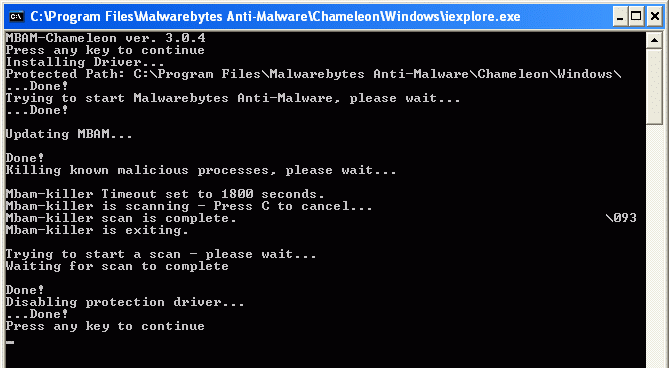
Is there anything else I need to do to get rid of XP Antivirus 2014?- No, Malwarebytes' Anti-Malware removes XP Antivirus 2014 completely.
We hope our application has helped you eradicate this malicious software. If your current security solution let this infection through, you might please consider purchasing the FULL version of Malwarebytes Anti-Malware for additional protection.
As you can see below the full version of Malwarebytes Anti-Malware would have protected you against the XP Antivirus 2014 rogue. It would have warned you before the rogue could install itself, giving you a chance to stop it before it became too late.
Technical details for experts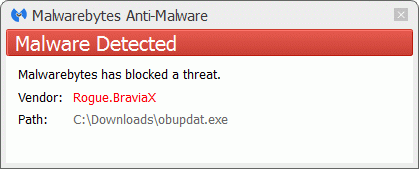
Signs in a HijackThis log:O4 - HKCU\..\Run: [qcgce2mrvjq91kk1e7pnbb19m52fx1956jc03il0h] C:\Documents and Settings\{username}\Local Settings\Application Data\093ehu9o20.exeNote: the name and filename are randomized.
Alterations made by the installer:File System =============== In the existing folder C:\Documents and Settings\All Users\Application Data Adds the file 893686b8"="13:49 18/09/14 31391 bytes In the existing folder C:\Documents and Settings\{username}\Application Data Adds the file 893686b8"="13:49 18/09/14 31105 bytes In the existing folder C:\Documents and Settings\{username}\Local Settings\Application Data Adds the file 093ehu9o20.exe"="13:26 18/09/14 220160 bytes Adds the file 893686b8"="13:49 18/09/14 28269 bytes Registry =============== [HKEY_CURRENT_USER\Software\Microsoft\Windows\CurrentVersion\Run] "qcgce2mrvjq91kk1e7pnbb19m52fx1956jc03il0h"="'C:\Documents and Settings\{username}\Local Settings\Application Data\093ehu9o20.exe'"
Malwarebytes Anti-Malware log:Malwarebytes Anti-Malware www.malwarebytes.org Scan Date: 9/18/2014 Scan Time: 1:36:44 PM Logfile: mbamXPAntiVirus2014.txt Administrator: Yes Version: 2.00.2.1012 Malware Database: v2014.09.18.03 Rootkit Database: v2014.09.15.01 License: Free Malware Protection: Disabled Malicious Website Protection: Disabled Self-protection: Enabled OS: Windows XP Service Pack 3 CPU: x86 File System: NTFS User: {username} Scan Type: Threat Scan Result: Completed Objects Scanned: 341534 Time Elapsed: 2 min, 30 sec Memory: Enabled Startup: Enabled Filesystem: Enabled Archives: Enabled Rootkits: Disabled Heuristics: Enabled PUP: Enabled PUM: Enabled Processes: 0 (No malicious items detected) Modules: 0 (No malicious items detected) Registry Keys: 0 (No malicious items detected) Registry Values: 1 Rogue.BraviaX, HKEY_CURRENT_USER\SOFTWARE\MICROSOFT\WINDOWS\CURRENTVERSION\RUN|qcgce2mrvjq91kk1e7pnbb19m52fx1956jc03il0h, C:\Documents and Settings\{username}\Local Settings\Application Data\093ehu9o20.exe, Quarantined, [f427a44b9ae17fb70dc83d7dc43d45bb] Registry Data: 0 (No malicious items detected) Folders: 0 (No malicious items detected) Files: 1 Rogue.BraviaX, C:\Documents and Settings\{username}\Local Settings\Application Data\093ehu9o20.exe, Delete-on-Reboot, [f427a44b9ae17fb70dc83d7dc43d45bb], Physical Sectors: 0 (No malicious items detected) (end)
As mentioned before the full version of Malwarebytes Anti-Malware could have protected your computer against this threat.
We use different ways of protecting your computer(s):- Dynamically Blocks Malware Sites & Servers
- Malware Execution Prevention








 Back to top
Back to top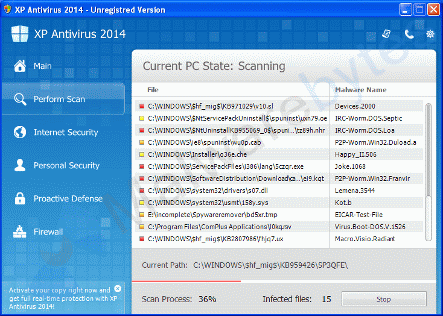
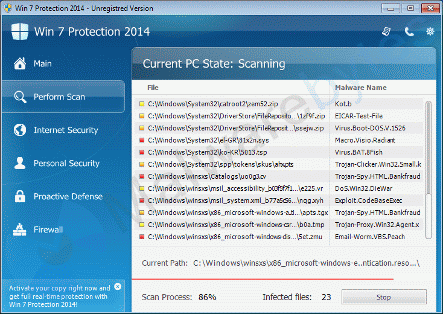
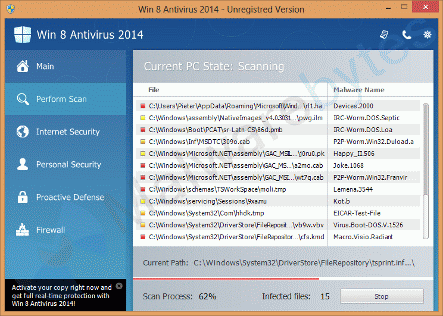






 Sign In
Sign In Create Account
Create Account

