Hello,
I have an Asus K60I laptop, and when I boot up, all I can see are a bunch of lines. The display does not appear to be cracked in any way, and it has no problems lighting up. I am able to use the system if I plug it into an a monitor. I have tried taking out the battery, holding down the power button for one minute and then connecting the adapter, but I cannot seem to get the screen back to normal. Does anyone have any suggestions on how to fix this issue?
Thank you for your time.






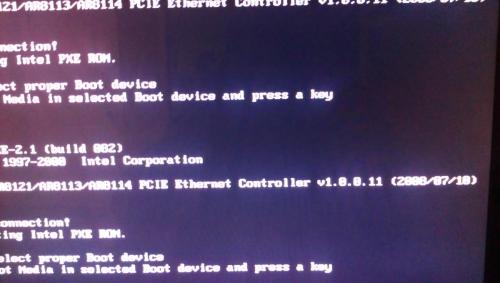











 Sign In
Sign In Create Account
Create Account

