I'm really unsure as to if it is a virus, hardware failure or just windows 7 failing. I would appreciate any help.
Spec:
AMD FX-8350 Eight Core CPU
ASUS® M5A78L-M/USB3 (M-ATX, DDR3, USB 3.0, 3Gb/s)
8GB SAMSUNG DUAL-DDR3 1333MHz (2 X 4GB)
2GB Palit GTX 660 ti (temporary)
1TB 3.5" SATA-III 6GB/s HDD 7200RPM 32MB CACHE
Corsair 600M PSU
Corsair H40 Hydro Series High Performance CPU Cooler
*Edit* Currently running a Malywarebytes Threat Scan in safe mode.
Edited by JoeBenyon, 30 November 2014 - 06:13 AM.






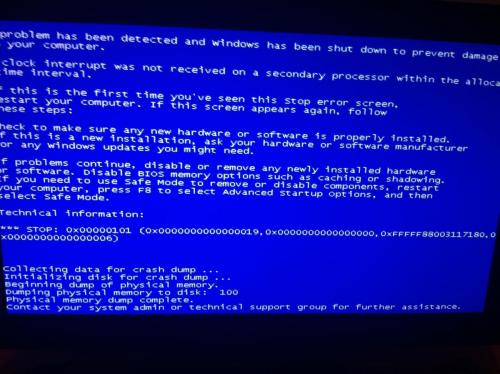













 Sign In
Sign In Create Account
Create Account

