We are pleased to hear that you have your optical drive functioning again 

Not sure who advised you not to use CCleaner (alternatively see my canned text below) so can only offer my take on it which is use it if you wish but be sure to steer well clear of the registry editing element of the software, Ashampoo I agree do not use it.
The next suggestion is to tidy up the data on your HDD, please follow the directions provided below starting with Autoruns
1: Extract the Autoruns Zip file contents to a folder.
2: Double-click the "Autoruns.exe".
3: Click on the Filter out Microsoft & Windows results.
4: Go to File then to Export As or Save in some versions.
5: Save AutoRuns.txt file to known location like your Desktop.
6: Attach it to your next reply.
Autoruns Tutorial
2nd: Download and run TFC the computer should automatically re-boot on completion but if not do it manually.
3rd: Defrag your HDD with Auslogic (free) please note that I am not suggesting that you use any other product or service at the link.
Couple of other things to consider are what size HDD do you have and how much free storage space is available, you should always have between 15 and 20% of the overall capacity available, do not have more than 1 AV program running as it causes slowness as the programs fight for control of system resources, this can lead to instability and/or crashes.
What AV do you use, some use a lot more system resources than others Norton and AVG are excellent but very demanding.
To speed up your boot times find any unnecessary programs linked to start up "how to" below;
Go to Start, type MSCONFIG into the search field/box and then press Enter.
Click on the start-up Tab.
Look at each line that has a check in the box, these are start-up items, with the exception of Windows programs and your AV software uncheck the ones you do not want to run at start-up.
Please remember to always create a new restore point before making any software changes.
![]()





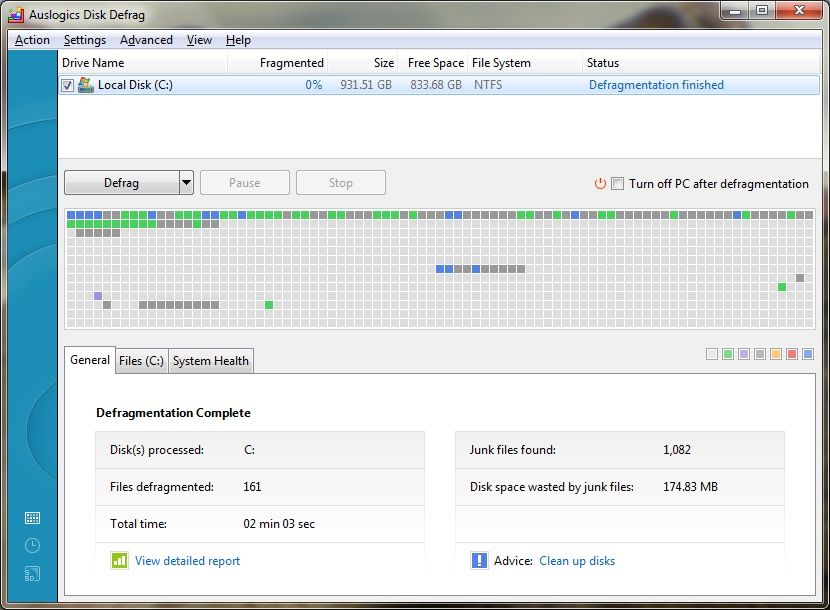











 Sign In
Sign In Create Account
Create Account

