Does anyone have any experience with this technique? I am following this guide. I have the DOS ISO downloaded to the desktop of my good laptop and 7-zip is installed. I am lost from Step 3. onward. When I right click on the DOS ISO and hover over 7-zip in my r-click menu I have several options and do not know which to choose nor how to locate to extract the SeaTools.ima file to my hard drive.
What I am trying to do is to double check the HDD on an unbootable ASUS W8.1. (no CD/DVD drive). The problem I am having started when the W10 update failed to configure and stalled at 84%. Since then, it boots to Preparing Automatic Repair then straight to the RE (Choose an option) screen. Refresh and Reset both results in "There was a problem blah, blah, blah" and back to the (Choose an option) screen I go. I want to make sure that the HDD is healthy (as told by a friend who did test it for me).
Any help is truly appreciated.
Thank you,
Donna




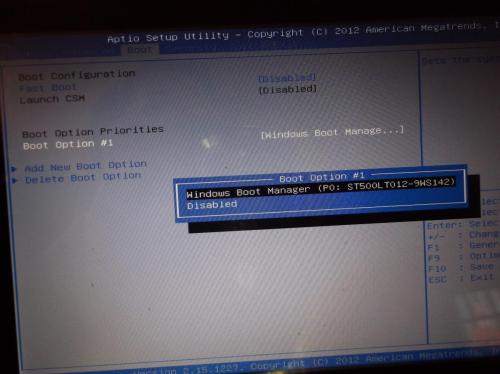











 Sign In
Sign In Create Account
Create Account

