I can't open ANY antimalware and I don't know what to do. Please help.
Requested resource is in use.
#1

 Posted 14 June 2017 - 07:58 PM
Posted 14 June 2017 - 07:58 PM

#2

 Posted 14 June 2017 - 08:19 PM
Posted 14 June 2017 - 08:19 PM

I'll do the best I can to resolve your computer issue
Please make sure to carefully read any instruction that I give you. If you're not sure, or if something unexpected happens, don't continue Stop and ask! Never be afraid to ask questions!
What operating system are you using ?
Let Malwarebytes run and stay away from the computer, in other words don't wait for the scan to finish as it could take a while up to 2 hours, don't move the mouse around close all aps & browsers.
- Please download Malwarebytes Anti-Rootkit and save the file to your Desktop.
- Right-Click MBAR.exe and select
 Run as administrator to run the installer.
Run as administrator to run the installer. - Select your Desktop as the location to extract the contents and click OK. The programme should open upon completion.
- Click Next, followed by Update. Upon update completion, click Next.
- Ensure Drivers, Sectors & System are checked and click Scan.
- Note: Do not use your computer during the scan.
- Upon completion:
- If no infection is found, close the MBAR window.
- If an infection is found, ensure Create Restore Point is checked and click Cleanup. Reboot when prompted.
- Two logs (mbar-log.txt and system-log.txt) will be created. Copy the contents of both logs and paste in your next reply. Both logs can be found in the MBAR folder.
#3

 Posted 14 June 2017 - 09:35 PM
Posted 14 June 2017 - 09:35 PM

They were too long so I uploaded both files. Also, after the reboot I was able to access my ESET SmartSecurity and the error isn't showing up anymore. Should we still continue?
Attached Files
#4

 Posted 14 June 2017 - 09:44 PM
Posted 14 June 2017 - 09:44 PM

Do you have regular malwarebytes installed, if so please run it. If not download and run it and post a log report.
Next
- Please download Malwarebytes Anti-Malware to your desktop.
- Double-click mbam-setup-version.exe and follow the prompts to install the program.
- Launch Malwarebytes Anti-Malware
- Then click Finish.
- If an update is found, you will be prompted to download and install the latest version.
- Once the program has loaded, select Scan now. Or select the Threat Scan from the Scan menu.
- When the scan is complete , make sure that that all Threats are selected, and click Remove Selected.
- Reboot your computer if prompted.
- After the restart once you are back at your desktop, open MBAM once more.
- Click on the History tab > Application Logs.
- Double click on the Scan Log which shows the Date and time of the scan just performed.
- Click 'Export'.
- Click 'Text file (*.txt)'
- In the Save File dialog box which appears, click on Desktop.
- In the File name: box type a name for your scan log.
- A message box named 'File Saved' should appear stating "Your file has been successfully exported".
- Click Ok
- post that saved log to your next reply.
#5

 Posted 14 June 2017 - 10:39 PM
Posted 14 June 2017 - 10:39 PM

#6

 Posted 14 June 2017 - 10:44 PM
Posted 14 June 2017 - 10:44 PM

For some reason I can not open that scan report, can you paste it directly into a reply.
#7

 Posted 14 June 2017 - 10:53 PM
Posted 14 June 2017 - 10:53 PM

It's saying that the post is too long, I'll upload it again.
Attached Files
#8

 Posted 14 June 2017 - 11:00 PM
Posted 14 June 2017 - 11:00 PM

More Malware was removed.
Getting late here and need to sign off.
Here's the next list of instructions--> adwcleaner scan, JRT, scan and run FRST and post both logs.
I'll return Tomorrow at around 3pm EST to finish.
Next
Download AdwCleaner from here. Save the file to the desktop.
NOTE: If you are using IE 8 or above you may get a warning that stops the program from downloading. Just click on the warning and allow the download to complete.
Close all open windows and browsers.
- XP users: Double click the AdwCleaner icon to start the program.
- Vista/7/8 users: Right click the AdwCleaner icon on the desktop, click Run as administrator and accept the UAC prompt to run AdwCleaner.
You will see the following console:

- Click the Scan button and wait for the scan to finish.
- After the Scan has finished the window may or may not show what it found and above, in the progress bar, you will see: Pending. Please uncheck elements you don't want to remove.
- Click the Clean button.
- Everything checked will be moved to Quarantine.
- When the program has finished cleaning a report appears.Once done it will ask to reboot, allow this
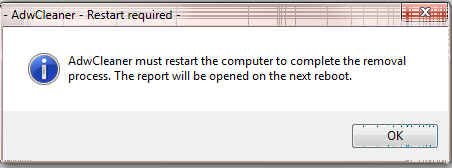
- On reboot a log will be produced please copy / paste that in your next reply. This report is also saved to C:\AdwCleaner\AdwCleaner[C0].txt
- Please download Junkware Removal Tool to your Desktop.
- Please close your security software to avoid potential conflicts. See Here how to disable you security protection (Anti Virus)
- Run the tool by double-clicking it. If you are using Windows Vista or 7, right-mouse click it and select Run as administrator.
- The tool will open and start scanning your system.
- Please be patient as this can take a while to complete, depending on your system's specifications.
- On completion, a log (JRT.txt) is saved to your Desktop and will automatically open.
- Please post the contents of JRT.txt into your reply.
Next
Please download Farbar Recovery Scan Tool and save it to your Desktop.
Note: You need to run the version compatible with your system. If you are not sure which version applies to your system download both of them and try to run them. Only one of them will run on your system, that will be the right version.- Right click to run as administrator (XP users click run after receipt of Windows Security Warning - Open File). When the tool opens click Yes to disclaimer.
- Press Scan button.
- It will produce a log called FRST.txt in the same directory the tool is run from.
- Please copy and paste log back here.
- The first time the tool is run it generates another log (Addition.txt - also located in the same directory as FRST.exe/FRST64.exe). Please also paste that along with the FRST.txt into your reply.
#9

 Posted 15 June 2017 - 01:28 PM
Posted 15 June 2017 - 01:28 PM

ok
Attached Files
#10

 Posted 16 June 2017 - 09:07 PM
Posted 16 June 2017 - 09:07 PM

Never received E-Mail notification that you posted;
Download the enclosed => file.
 fixlist.txt 6.16KB
373 downloads Save it in the location FRST64 is. C:\Users\Owner\Downloads
fixlist.txt 6.16KB
373 downloads Save it in the location FRST64 is. C:\Users\Owner\DownloadsRun FRST and click on the Fix button. Wait until finished.
The tool will make a log in the location FRST is, C:\Users\Owner\Downloads
(Fixlog.txt). Please post it to your reply.
#11

 Posted 16 June 2017 - 09:19 PM
Posted 16 June 2017 - 09:19 PM

No worries.
Attached Files
#12

 Posted 16 June 2017 - 09:24 PM
Posted 16 June 2017 - 09:24 PM

It appears to be malware free now;
Are there any issues with the computer ?
#13

 Posted 16 June 2017 - 09:28 PM
Posted 16 June 2017 - 09:28 PM

No, it's working completely fine now. I appreciate your time, help, & patience! ![]()
Edited by musicalpilot, 16 June 2017 - 09:28 PM.
#14

 Posted 16 June 2017 - 09:30 PM
Posted 16 June 2017 - 09:30 PM

We need to remove the tools we used and then close the topic.
The following procedures will implement some cleanup procedures to remove these tools. It will also reset your System Restore by flushing out previous restore points and create a new restore point. It will also remove all the backups our tools may have made.
Any leftover logs, files, folders or tools remaining on your Desktop which were not removed can be deleted manually (right-click the file + delete).
Why we need to remove some of our tools:
Some of the tools we have used to clean your computer were made by fellow malware fighters and are very powerful and if used incorrectly or at the wronge time can make the computer an expensive paper weight. They are updated all the time and some of them more than once a day so by the time you are ready to use them again they will already be outdated.
Download DelFix by Xplode and save it to your desktop.
- Run the tool by right click on the
 icon and Run as administrator option.
icon and Run as administrator option. - Make sure that these ones are checked:
- Remove disinfection tools
- Purge system restore
- Reset system settings
- Push Run.
- The program will run for a few seconds and display a notepad report.
Paste it for my review.
#15

 Posted 16 June 2017 - 09:36 PM
Posted 16 June 2017 - 09:36 PM

Similar Topics
1 user(s) are reading this topic
0 members, 1 guests, 0 anonymous users
As Featured On:








 This topic is locked
This topic is locked





 Sign In
Sign In Create Account
Create Account

