If I may interject folks 
You have high memory usage for a computer that is not under any load, open Task Manager, click on the Memory tab and see if anything is shown to be hogging your RAM.
Physical Memory
Memory Usage 67 %
Total Physical 3.88 GB
Available Physical 1.28 GB
Total Virtual 15 GB
Available Virtual 7.39 GB
HP bloatware and other unnecessary items being checked for updates, please see my canned info below.
Scheduler
7/06/2019 11:42 PM; DropboxUpdateTaskMachineUA
7/06/2019 11:42 PM; GoogleUpdateTaskMachineUA
8/06/2019 7:24 AM; OneDrive Standalone Update Task v2
8/06/2019 2:42 PM; GoogleUpdateTaskMachineCore
8/06/2019 8:11 PM; OneDrive Standalone Update Task-S-1-5-21-3082994219-1364742159-1560771538-1001
8/06/2019 8:42 PM; DropboxUpdateTaskMachineCore
10/06/2019 10:00 AM; HPCeeScheduleForeric f gordon
6/07/2019 11:32 PM; Driver Easy Scheduled Scan
CCleanerSkipUAC
HPAudioSwitch
HPEA3JOBS
HPJumpStartLaunch
RTKCPL
StartCN
StartDVR
Other than Windows and AV protection no software/drivers should be allowed to auto update and you should never update any driver/s unless the new drivers are intended to resolve a specific issue that you are having, installing new drivers unnecessarily can actually cause you the very issues that any new drivers are intended to resolve and uninstalling the new drivers may not resolve the problem/s that installing the new drivers has caused.
Depending on priority it can take many months before the driver provider releases any fix and they sometimes do not even bother.
I clean it with CC at least once a week, and I optimize after this procedure
Using CC every now and then is fine but like defragging a HDD it should not be overdone, can I ask what you mean by "I optimize after this procedure "
You have Avast AV installed, this once highly recommended free AV is not so highly recommended anymore as it has become a bit of a monster, pretty much like AVG and Norton did years back, foisting all sorts on folk that they are unaware of, you are running Windows 10 so do not need any third party AV installed in any event, see the description info below courtesy of admin + some additional info from myself.
Windows 8, 8.1 and 10 come with an improved Windows Defender, it offers the same real-time anti-virus/anti-malware protection as Microsoft Security Essentials. Windows Defender also shares the same malware signature definitions as Microsoft Security Essentials, and Forefront Endpoint Protection. Technically, Microsoft Security Essentials has not been renamed Windows Defender, or combined with it in Windows 8, 8.1 and 10.
Having more than one AV installed on your computer is bad, it will slow down the computer, cause internet connection problems and leave you with no AV protection at all if they cancel each other out as they fight for resources.
If any AV product that you have is a paid for version you should always make sure that you have a copy of the product key kept somewhere safe just in case you ever wish to reinstall it.
Avast can be uninstalled via the Control Panel but should you have any problems see the Avast clean removal info here
Please note that you should always create a new system restore point before making any software changes or installing updates, it is your safety net should something go wrong.
See how things go after doing the above then post back with an update for us.
![]() I clean it with CC at least once a week, and I optimize after this procedure - I can find no virus or trojans)
I clean it with CC at least once a week, and I optimize after this procedure - I can find no virus or trojans) ERIC.txt 279.7KB
381 downloads
ERIC.txt 279.7KB
381 downloads






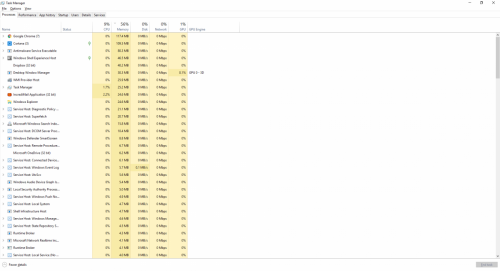














 Sign In
Sign In Create Account
Create Account

