Yes, that makes more sense now. I am sure you were right all along, I was just getting mixed up. I will do this and report back.
win 10/win 7 dual boot - major problems again
#166

 Posted 29 April 2021 - 09:28 PM
Posted 29 April 2021 - 09:28 PM

#167

 Posted 29 April 2021 - 09:35 PM
Posted 29 April 2021 - 09:35 PM

![]()
#168

 Posted 30 April 2021 - 04:53 PM
Posted 30 April 2021 - 04:53 PM

Ok, so I rebooted to USB and started the process, but realised that I couldn't create a NEW FOLDER in the 2TB caddy from there, so I had to rebooted, created the folder in Win 7, and then booted back to the USB and created the image to the 2TB (sheesh).
I now have an image on the 2TB drive called Win7240.
I am in Win 7 presently.
#169

 Posted 30 April 2021 - 07:29 PM
Posted 30 April 2021 - 07:29 PM

Good, accept for one small detail.
You just backed up W7 from the 120GB drive so you should go back into your 1TB drive and change the folder name to W7120old otherwise later when searching for images, the present name will cause confusion.
Post back whan done.
For the next step, you will need a spare SATA cable (not to use the one presently allocated for the cdrom) and a indelible marker pen.
#170

 Posted 30 April 2021 - 09:48 PM
Posted 30 April 2021 - 09:48 PM

Good call on the renaming. Backup the D drive and report back.
#171

 Posted 30 April 2021 - 11:19 PM
Posted 30 April 2021 - 11:19 PM

A backup of the D drive is not actually required now as we will not be making any alteration to it.
#172

 Posted 01 May 2021 - 08:59 AM
Posted 01 May 2021 - 08:59 AM

It is already in the process so that is ok too. It doesn't hurt to back my drive up. I thought you wanted it backed up because it is one of the drives asking for the disk check one startup.
1) I have been running Easy BCD dual boot (have been running entire time), do I need to get rid of that or just keep it as it is before we proceed?
* It asks for the DUAL BOOT (win 7 or win 10 ) on startup -- but the Win 10 drive is not connected, just win 7 and I always pick win 7
2) Backup is done for drive D (took about 3 hours)
3) now ready for the next step
Edited by netrate, 01 May 2021 - 12:22 PM.
#173

 Posted 01 May 2021 - 04:16 PM
Posted 01 May 2021 - 04:16 PM

Fine with backup of D; will sort out the chkdsk on all the dirves when we have finished with other tasks.
Keep the BCD as it it for now.
Some prep work.
Turn off the computer > turn of the PSU > press the start button, hold for 4 seconds, > briefly touch a metal part of the computer case.
Mark the existing SATA cables, W10, 1TB, CD, 120.
Mark the new SATA cable, 240, > plug into SATA port #1 or #2 (whichever is available)
Remove the 240 SSD from the caddy and put it into the computer, Do not connect it to the SATA cable yet.
Check, you now have the D drive and the W7 drive connected and the RE USB is removed.
Switch on the PSU, start the computer, post back.
#174

 Posted 01 May 2021 - 04:24 PM
Posted 01 May 2021 - 04:24 PM

Ok, so at this point, I have not done anything to the 240gig hd yet, right? I don't know if I missed something.
#175

 Posted 01 May 2021 - 04:46 PM
Posted 01 May 2021 - 04:46 PM

Correct, you have not missed anything.
#176

 Posted 01 May 2021 - 09:47 PM
Posted 01 May 2021 - 09:47 PM

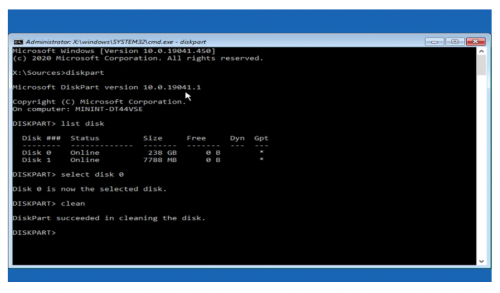 If you have finished the prep work and there are no problems, here are the next steps, allow half an hour.
If you have finished the prep work and there are no problems, here are the next steps, allow half an hour.
This a bit long winded, but ensures no mistake,
with the computer turned off,.
1. Disconnect the 120 drive (W7) and the D (Data drive)
2. Connect the 250 Drive.
4. Insert the RE USB and Boot to it.
4. When Macrium loads, on the bottom Task Bar > Double click the CMD shortcut.
5. At the blinking cursor > type Diskpart > press Enter
6. on the next line > type List Disk > press enter
The resulting dialogue should show two numbered disks. one will be in MBs, your RE USB,
The other will be in GB, which will be the 240 Drive.
7. At the flashing cursor > type, Select Disk followed by a space (then the # of the 240 drive) > press enter (example, select disk 0)
The next line will show Disk # is the selected disk
8. At the flashing cursor > type Clean > press Enter.
Dialogue will now show, Success.
9. type Exit > press Enter > type Exit again > Press Enter.
10 At the bottom left, use the power button to shut down.
11 Reconnect both the D Data drive and the 120 W7 drive. Do Not disconnect the 240 drive.
When you restart the computer in both W7 and W10, you will keep getting a pop up saying "you must initialize a drive", please cancel or close the window
If you have any problems while using the CMD, just type exit > press Enter > type Exit again > Press Enter. Attempt it again.
#177

 Posted 02 May 2021 - 08:45 AM
Posted 02 May 2021 - 08:45 AM

Ok, I have labelled everything - is this correct for how I am supposed to proceed? Does it matter which SATA number from the mobo?
Sorry this was written before post 176 or else I didn`t see it on refresh.
- W7 (labelled W7) - both power/sata connected
- W10 (labelled W10) - both power / sata connected
- storage 1TB (labelled Store) - both power / sata connected
- DVD player (labelled DVD) - both power and SATA connected
- 240 SSD blank - power is connected, but not the SATA lead
Edited by netrate, 02 May 2021 - 02:25 PM.
#178

 Posted 02 May 2021 - 04:26 PM
Posted 02 May 2021 - 04:26 PM

All good for the labeling.
When you have been connecting, disconnecting cables on your daily routine,
Have you been disconnecting at the MB SATA port or the Drive socket?
#179

 Posted 02 May 2021 - 05:37 PM
Posted 02 May 2021 - 05:37 PM

At the SSD and platter, not directly from the MOBO.
#180

 Posted 02 May 2021 - 06:11 PM
Posted 02 May 2021 - 06:11 PM

Ok, so I did what you asked.
- Disconnected everything
- connected up the 240 and the usb
- booted to usb
- ran CMD , selected the disk part, list disk and selected the disk, clean - success
- Shutdown using MReflect
- Left the 240 connected
- Reconnected the 120 Win 7 and the storage drive (c and d)
- Booted
- windows 7 said in the bottom right hand corner "driver has been successfully installed" - I did not get a chance to say no or anything else.
- However, when I went to DISK PARTITION/Disk management (to view the disk) , it asked me to initialize it and I said "no".
- The drive does not show up in windows explorer, but shows up here in disk management (attached .)
Edited by netrate, 02 May 2021 - 06:13 PM.
Similar Topics
0 user(s) are reading this topic
0 members, 0 guests, 0 anonymous users
As Featured On:











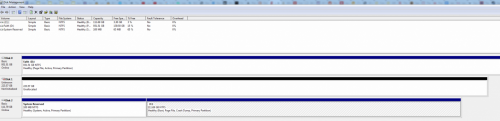




 Sign In
Sign In Create Account
Create Account

