Hi all, so a friend of mine has an all-in-one PC by Lenovo with a broken display so portions of the screen cannot be seen. As a workaround, he hooked the all-in-one up to a TV to use that as an external monitor.
Recently, the PC refuses to boot to the desktop, and because it cannot get to the desktop the TV can't be used as an external display. I'm unable to troubleshoot the issue because I can hardly see anything on the all-in-one's built-in display which I am now forced to use.
I wanted to ask if there was any way to trick the all-in-one into thinking that the TV is its primary monitor so that I can get this computer back into a usable state. Any advice would be appreciated!





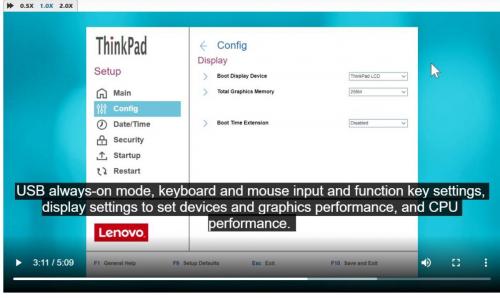












 Sign In
Sign In Create Account
Create Account

