Hi, Tollerowner.
Please, adhere to the guidelines below, and then carefully follow, with the same order, all the instructions after:
1. Always ask before acting. Do not continue if you are not sure, or if something unexpected happens!
2. Do not run any tools unless instructed to do so. Also, do not uninstall or install any software during the procedure, unless I ask you to do so.
3. Cracked or pirated programs are not only illegal, but also can make your computer a malware target. Having such programs installed, is the easiest way to get infected. Thus, no need to clean the computer, since, soon or later, it will get infected again. If you have such programs, please uninstall them now, before we start the cleaning procedure.
4. If your computer seems to start working normally, don't abandon the topic. Even if your system is behaving normally, there may still be some malware remnants left over. Additionally, malware can re-infect the computer if some remnants are left. Therefore, please complete all requested steps to make sure any malware is successfully eradicated from your PC.
5. You have to reply to my posts within 3 days. If you need some additional time, just let me know. Otherwise, I will leave the topic due to lack of feedback. If you are able, I would request you to check this thread at least once per day so that we can resolve your issues effectively and efficiently.
6. Logs from malware diagnostic or removal programs can take some time to get analyzed. Also, have in mind that all the experts here are volunteers and may not be available to assist when you post. Please, be patient, while I analyze your logs.
===============================
1. FRST fix
Please do the following to run a FRST fix.
NOTICE: This script was written specifically for this user. Running it on another machine may cause damage to your operating system
- Select the entire contents of the code box below, from the "Start::" line to "End::", including both lines. Right-click and select "Copy ". No need to paste anything to anywhere.
Start::
CreateRestorePoint:
CloseProcesses:
AS: Bitdefender Antispyware (Enabled - Up to date) {B5763A99-8435-6D40-83EB-2CA97758A9A5}
SearchScopes: HKU\S-1-5-21-612249682-4202380856-1698065691-1001 -> DefaultScope {19DD036C-D3F6-4E92-AC6C-D795D806EB14} URL =
SearchScopes: HKU\S-1-5-21-612249682-4202380856-1698065691-1001 -> {19DD036C-D3F6-4E92-AC6C-D795D806EB14} URL =
FirewallRules: [{5BA8CB5E-4132-4080-B074-4B78E3C20397}] => (Allow) C:\Users\Wade\AppData\Roaming\Zoom\bin\airhost.exe => No File
FirewallRules: [{848401B9-05EC-4783-93AB-BA4E6A8E71F0}] => (Allow) C:\Users\Wade\AppData\Roaming\Zoom\bin\Zoom.exe => No File
HKLM\...\Run: [] => [X]
HKLM-x32\...\Run: [] => [X]
HKU\S-1-5-21-612249682-4202380856-1698065691-1001\...\Run: [] => [X]
Edge Extension: (No Name) -> AutoFormFill_5ED10D46BD7E47DEB1F3685D2C0FCE08 => C:\Windows\SystemApps\Microsoft.MicrosoftEdge_8wekyb3d8bbwe\Assets\HostExtensions\AutoFormFill [not found]
Edge Extension: (No Name) -> BookReader_B171F20233094AC88D05A8EF7B9763E8 => C:\Windows\SystemApps\Microsoft.MicrosoftEdge_8wekyb3d8bbwe\Assets\BookViewer [not found]
Edge Extension: (No Name) -> LearningTools_7706F933-971C-41D1-9899-8A026EB5D824 => C:\Windows\SystemApps\Microsoft.MicrosoftEdge_8wekyb3d8bbwe\Assets\HostExtensions\LearningTools [not found]
Edge Extension: (No Name) -> PinJSAPI_EC01B57063BE468FAB6DB7EBFC3BF368 => C:\Windows\SystemApps\Microsoft.MicrosoftEdge_8wekyb3d8bbwe\Assets\HostExtensions\PinJSAPI [not found]
CHR DefaultSearchURL: Default -> hxxps://www.bing.com/search?q={searchTerms}&PC=U316&FORM=CHROMN
CHR DefaultSearchKeyword: Default -> bing.com
CHR DefaultNewTabURL: Default -> hxxps://www.bing.com/chrome/newtab
CHR DefaultSuggestURL: Default -> hxxps://www.bing.com/osjson.aspx?query={searchTerms}&language={language}&PC=U316
R2 avgntflt; C:\WINDOWS\System32\DRIVERS\avgntflt.sys [209088 2022-09-27] (Avira Operations GmbH & Co. KG -> Avira Operations GmbH & Co. KG)
R1 avipbb; C:\WINDOWS\system32\DRIVERS\avipbb.sys [199312 2022-09-27] (Avira Operations GmbH & Co. KG -> Avira Operations GmbH & Co. KG)
R1 avkmgr; C:\WINDOWS\system32\DRIVERS\avkmgr.sys [46704 2022-09-27] (Avira Operations GmbH & Co. KG -> Avira Operations GmbH & Co. KG)
R1 webshieldfilter; C:\WINDOWS\System32\drivers\webshieldfilter.sys [96264 2022-09-27] (Microsoft Windows Hardware Compatibility Publisher -> Windows (R) Win 7 DDK provider) <==== ATTENTION
2022-10-15 10:18 - 2022-09-27 05:42 - 000209088 _____ (Avira Operations GmbH & Co. KG) C:\WINDOWS\system32\Drivers\avgntflt.sys
2022-10-15 10:18 - 2022-09-27 05:42 - 000199312 _____ (Avira Operations GmbH & Co. KG) C:\WINDOWS\system32\Drivers\avipbb.sys
2022-10-15 10:18 - 2022-09-27 05:42 - 000046704 _____ (Avira Operations GmbH & Co. KG) C:\WINDOWS\system32\Drivers\avkmgr.sys
2022-10-14 04:52 - 2022-10-14 04:52 - 000000000 ____D C:\ProgramData\TotalAV
2022-10-14 04:52 - 2022-10-14 04:52 - 000000000 ____D C:\ProgramData\SecuritySuite
2022-10-14 04:52 - 2022-09-27 05:42 - 000096264 _____ (Windows (R) Win 7 DDK provider) C:\WINDOWS\system32\Drivers\webshieldfilter.sys
EmptyTemp:
End::
- Right-click on FRST64 on your Desktop, to run it as administrator. When the tool opens, click "yes" to the disclaimer.
- Press the Fix button once and wait.
- FRST will process fixlist.txt
- When finished, it will produce a log fixlog.txt on your Desktop.
- Post the log in your next reply.
2. Run AdwCleaner (scan only)
Download AdwCleaner and save it to your desktop.
- Double click AdwCleaner.exe to run it.
- Click Scan Now.
- When the scan has finished, a Scan Results window will open.
- Click Cancel (at this point do not attempt to Quarantine anything that is found)
- Now click the Log Files tab.
- Double click on the latest scan log (Scan logs have a [S0*] suffix, where * is replaced by a number. The latest scan will have the largest number)
- A Notepad file will open containing the results of the scan.
- Please post the contents of the file in your next reply.
3. Run Malwarebytes (scan only)
In your next reply, please post:
- The fixlog.txt
- The AdwCleaner[S0*].txt
- The Malwarebytes report

 This topic is locked
This topic is locked



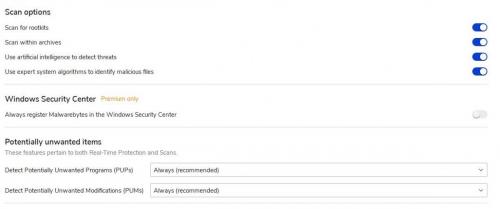











 Sign In
Sign In Create Account
Create Account

