My disk cleanup is not freeing up space. It needs repair. I'm losing space and there's not too many options for me. I tried sfc /scannow and I tried Dism /Online /Cleanup-Image /AnalyzeComponentStore > Dism /Online /Cleanup-Image /StartComponentCleanup. I even did Dism /Online /Cleanup-Image /CheckHealth and resetting windows, but nothing seems to free up space. My CCleaner isn't that effective either, so I think there's some rootkit on my laptop, but I do want to keep all of my browsing history and keep most of my restore points. FRST.txt 26.05KB
156 downloads
FRST.txt 26.05KB
156 downloads Addition.txt 21.14KB
189 downloads
Addition.txt 21.14KB
189 downloads

My disk cleanup isn't freeing up space.
#1

 Posted 17 November 2022 - 07:51 PM
Posted 17 November 2022 - 07:51 PM

#2

 Posted 18 November 2022 - 08:38 AM
Posted 18 November 2022 - 08:38 AM

I don't see any malware but just in case:
Have you run an Avast boot-time scan?
I usually let it run at night but it's gotten faster so may finish in a few hours. If you run it while you sleep: Mute your speakers so it doesn't wake you up when Windows boots.
#3

 Posted 19 November 2022 - 08:08 AM
Posted 19 November 2022 - 08:08 AM

 Fixlog.txt 84.76KB
136 downloadsThanks, here is the FRST log. I started boot time scan around 8 or 9:00 at night and in the morning at 7:51, it was time to pull the plug, so I cut the scan short, because it was taking too long. Should I try MWB rootkit scan?
Fixlog.txt 84.76KB
136 downloadsThanks, here is the FRST log. I started boot time scan around 8 or 9:00 at night and in the morning at 7:51, it was time to pull the plug, so I cut the scan short, because it was taking too long. Should I try MWB rootkit scan?
#4

 Posted 19 November 2022 - 10:59 AM
Posted 19 November 2022 - 10:59 AM

Go ahead and try MBAR. It's normally much quicker.
#5

 Posted 19 November 2022 - 12:49 PM
Posted 19 November 2022 - 12:49 PM

I used TreeSizeFree and Space Sniffer to no avail, is WinDirStat better than those?
Update: the log is showing FSS as malware, that's odd and before I did Boot Time Scan I had 182 GB, now I have 180 GB of hard drive space.
 MBAM-log.txt 1.41KB
167 downloads
MBAM-log.txt 1.41KB
167 downloads
Edited by Gib80, 19 November 2022 - 01:34 PM.
#6

 Posted 19 November 2022 - 04:03 PM
Posted 19 November 2022 - 04:03 PM

I assume FSS is Farbar Service Scanner. Probably a false positive but check with virustotal.com and verify.
Did the boot-time scan leave a log? C:\ProgramData\AVAST Software\Avast\report\aswBoot.txt
Avast stores some other logs in C:\ProgramData\AVAST Software\Persistent Data\Avast\Logs. Make sure they haven't grown overly large. Biggest on mine is 4097 KB.
The file it has you download is boottimescan.wim. Located in C:\ProgramData\AVAST Software\Avast\bootimescan. Size on mine is 421MB. You can delete it if you want but make sure it doesn't just move to the Recycle Bin. Hopefully it is too big for the recycle bin.
I've never used the programs you mention so I can't say if they are same, better or worse. Windirstat seems to find all of the files so haven't needed to use anything else.
When you use Disk Cleanup do you do the Cleanup System Files option too? That's where you will get the biggest hits. Windows stores its older version files after each update for at least 30 days and these can be enormous. Just checked with mine and I have 5GB to recover..
Sometimes you will see a folder in file explorer C:\Windows.old which contains a full copy of a previous version of Windows that may have been on the machine.
Also check C:\$Recycle.bin after clearing the Recycle bin. Sometimes there are folders in there that don't get cleared.
Finally there may be problems with your file system or hard drive. You can run the older style
chkdsk c:
(Search for cmd and when it finds Command Prompt, right click on it and Run As Admin, OK then type
chkdsk c:
hit Enter. Answer y when it says it can't do it now and asks if you want to schedule it for the next boot. Reboot.
Can take a few hours tho usually not too bad with an SSD.
Also check the hard drive with DiskCheckup
https://www.passmark...ts/diskcheckup/
Click on Smart info.
Especially important are the RAW number of Reallocated Sectors and Bad Blocks. These should be 0. If not your hard drive may be deteriorating.
#7

 Posted 19 November 2022 - 06:31 PM
Posted 19 November 2022 - 06:31 PM

Yes, it's definitely Farbar Service Scanner.
I have Windows 10 Home and I don't have C:\Program Data. I'm able to navigate to the AVAST folder, I have neither \report\ , \Persistent Data\ or boottimescan.win. My laptop was hanging at boot time scan, so I stopped it from running. I'm almost certain if I let it run, it would still be running as we speak. I tend to use cleanup system files, so that I can go to the more options tab and get rid of all restore points except one.
There was one situation where someone ran out of storage space and he found the WinREAgent folder, which was the culprit and he deleted it and solved his problem, but I'm scared to do that to my system, because I don't want to permanently prevent Windows Updates.
#8

 Posted 19 November 2022 - 07:20 PM
Posted 19 November 2022 - 07:20 PM

You do have a Program Data folder but it is hidden. In File Explorer (the folder icon in the task bar) click on View then check Hidden Items. Then click on the C: drive and you should see it.
#9

 Posted 20 November 2022 - 05:09 AM
Posted 20 November 2022 - 05:09 AM

Thanks for that tidbit, so far this is what it looks like.
I was able to navigate to report and there was no aswBoot.txt, however I navigated to "C:\ProgramData\AVAST Software\Persistent Data\Avast\Logs"
I have two old files that have 4,097 KB and AvEmUpdate has 4,086 KB
You are not going to believe this, I go to randomly use my Disk Cleanup and I first started early this morning w/ 58.something used space and I went all the way down to 47.9 in one fell swoop, but I feel like someone is manipulating the valuable space that's on my laptop.
#10

 Posted 20 November 2022 - 05:30 AM
Posted 20 November 2022 - 05:30 AM

Avast boot-time scan is sensitive to problems with the file system so I would run chkdsk c: to make sure it is OK then rerun the scan.
Did you happen to notice where exactly the major items were when you ran Disk Cleanup? It tells you. The major eater of the disk is usually Windows Update since it has to store all of the outdated files in case you need to back out the change.
Another big user can be Delivery Optimization. This is on by default but should be turned off. What this does is offload Windows Update Servers by having your PC service other PCs with updates. Settings, Update & Security, then Delivery Optimization. Off.
This is my standard fix for slow PCs. It turns off many of Windows spyware tasks and services:
#11

 Posted 21 November 2022 - 07:10 AM
Posted 21 November 2022 - 07:10 AM

My Delivery Optimization was turned on and I turned it off
I will get back to you in a little while.
#12

 Posted 23 November 2022 - 04:20 AM
Posted 23 November 2022 - 04:20 AM

#13

 Posted 23 November 2022 - 07:03 AM
Posted 23 November 2022 - 07:03 AM

https://www.sevenfor...viewer-log.htmlshould work even tho it doesn't say it's for Win 10. Logs should be listed under wininit since it has to restart to run the check. Or you can run the powershell script at the bottom of the page
#14

 Posted 23 November 2022 - 09:14 PM
Posted 23 November 2022 - 09:14 PM

Sorry, I don't have Wininit recorded, because I ran chkdsk c: from within windows, should I post the log anyway?
#15

 Posted 24 November 2022 - 04:56 AM
Posted 24 November 2022 - 04:56 AM

if you have the log go ahead and post it.
Similar Topics
0 user(s) are reading this topic
0 members, 0 guests, 0 anonymous users
As Featured On:










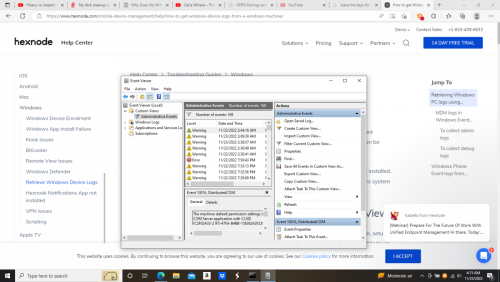




 Sign In
Sign In Create Account
Create Account

