I've a Lenovo laptop w/Win11, and I recently updated all the drivers that needed updating. Since then, whenever I connect to my 2nd display, after about 15 mins, the sound begins to skip and crackle; it also stops syncing with the video. The only way to fix it is to:
1. Change the sound to the PC speakers, then go back to the 2nd display speakers (this will fix it for 15-30 mins)
2. Sometimes changing the output setting from 16 bit to 24 bit works, but, again, just temporarily (if at all).
Lenovo suggested I reset the BIOS. This didn't make much sense to me, but I did it anyway, and it didn't help.
Then they suggested I do a factory reset. That's obviously insane for a sound problem, so I only did the 2nd part of this suggestion which was to fully remove the graphic driver then install the newest one. I did that, and if anything it made the problem worse.
BTW, I did not restart in between removing the driver and reinstalling it; if that's something that I should have done, please advise. I've tried some sound diagnostics and graphics diagnostics, and the tests don't detect any problems.
I've checked for further updates via both the Lenovo site AND Windows Updater, and I'm supposedly fully up to date on all drivers, but I'm still having problems. Oh, and rolling back the drivers isn't an available option in Device Manager (it wasn't before I did the above either).
THANK YOU for any help!!
Edited by Phlegmbot, 03 October 2024 - 12:28 AM.




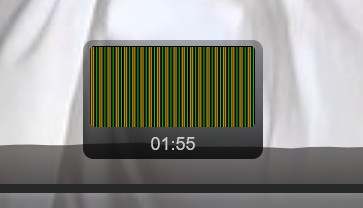
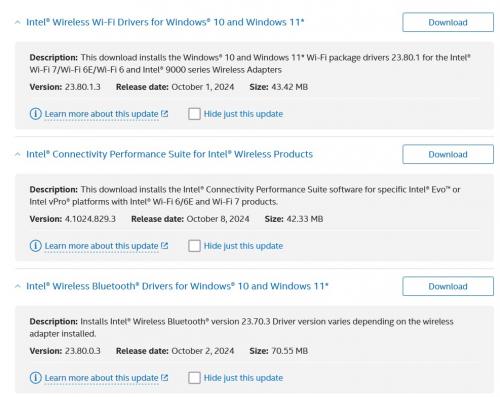











 Sign In
Sign In Create Account
Create Account

