1. Click"Start", then "Control Panel"
2. Hit "Date, Time, Language, and Regional Options", then "Regional and Language Options"
3. Press "Languages" tab, then "Details" button
4. Choose "Langage Bar" button at bottom, and then uncheck "Show the language bar on the desktop"
5. Press "OK" and the Language Bar will be gone
Note: You can always just recheck to enable it again
If you really want it gone so you can't ever see it again:
1. Go to "Start", then "Run"
2. Type "Regsvr32.exe /u msutb.dll" and press enter
3. The Language bar will never bother you again!
Note: The "Language Bar" button described above will be grayed-out (unaccessible) for good as well, meaning you can never renable it.

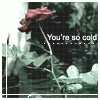



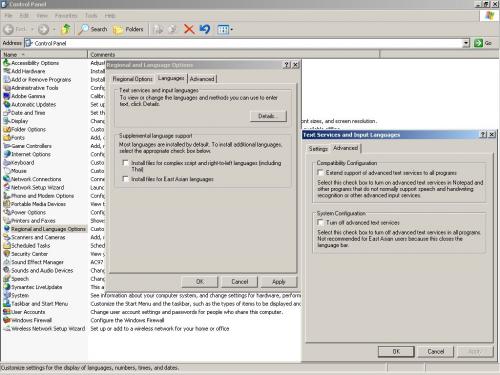











 Sign In
Sign In Create Account
Create Account

