Introduction
HijackThis examines certain key areas of the Registry and Hard Drive and lists their contents. These are areas which are used by both legitimate programmers and hijackers. Some items are perfectly fine. You should not remove them. Never remove everything. Doing that could leave you with missing items needed to run legitimate programs and add-ins.
This section is designed to help you produce a log, post the log into the Forum and finally remove the items as directed by the Member helping you. This involves no analysis of the list contents by you. That will be done by the Help Forum Staff.
If you have anything disabled by MSConfig or any other startup manager, please re-enable it before scanning to post.
If you have run and fixed anything with Spybot Search and Destroy, Ad-Aware, or any spyware program please reboot before scanning.
Save HijackThis in its own folder (i.e. C:\HJT). DO NOT run it from within a zip manager (Winzip), as no backups will be saved.
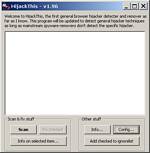
This is how HijackThis looks when it first opened.
You do not have to change any settings at this point.
Notice the empty section in the middle. This is where the scan results will be listed later.
Examine the two sets of buttons. To start the scan, Click the Scan button on the left.
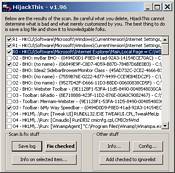
HijackThis after the scan.
The Scan Button has a new Caption. Save Log. Click the Save Log button to create a file named Hijackthis.log. A dialog box will pop up. Use it to select the location where you will save the log. Close the program.
Return to the Forum and reply to your original post. Open the Log in Notepad. Highlight the entire contents. Copy and paste the contents of the HijackThis log into your post. Wait for help.
Additional Copy and Paste Instructions
Having problems with cut and paste? Open the text file. Go to the Toolbar of your text editor, Notepad for example and click Edit. Move the mouse down to Select All and click on Select All to highlight the text. Go back to Edit again and move the mouse down to Copy. Click Copy. Go to the Forum and reply to your original post. When the page opens, click on an empty space in the reply window with your mouse to set focus for the paste operation. Finally, hold down the Ctrl button and click the letter v on the keyboard to paste the text into your post.
Mark Items for Removal
Once you have received advice on what should be removed, reopen HijackThis. Scan again. You have changed nothing and this scan result will be the same as the first. Place a checkmark in the box in front of each item you plan to remove. In this example, there are three items marked for removal.
Click the Fix checked button.
A confirmation box will appear. Click Yes. HijackThis will now remove the checked items.
Click Here to Download HijackThis
(NOTE: You must register and be logged in to download files.)
--------------------------------------------------------------------------------
The next section will cover another tool which has been integrated into HijackThis. This tool is Startuplist. It's not necessary that you proceed through this section unless instructed to do so by another member.
Look at the Buttons on the right. Click the Config... button to go to the next Screen.

StartupList
StartupList is a utility which creates a list of everything which starts up when you boot your computer plus a few other items. When run, it creates a file named StartupList.txt and immediately opens this text file in Notepad.
Clicking the Config... button on the Opening Screen takes you to the Screen shown on the left. This is the Main Page. Looking at the top, you will find four buttons. Click the Misc Tools button at the far right.

You are now at the Page shown above. Notice the three buttons in the middle area of the window. Click the Generate StartupList log button. A confirmation box will pop up. Click Yes.
The Startup list text file will now be generated and opened on the screen. Please highlight all, and then copy and paste the contents into your Reply in the same post where you originally asked your question.
Click Here to Download HijackThis
(NOTE: You must register and be logged in to download files.)
Questions? Comments? Visit our
Spyware/Adware/Viruses Forum
Merijn.org
www.tomcoyote.org
terms of use


 This topic is locked
This topic is locked











 Sign In
Sign In Create Account
Create Account

