After 3 weeks, I decided to bite the bullet and reinstall the New "C" drive; I still had the old "C" drive sitting on my desk. I used the Maxtor utility PowerMax to do a complete low level format of new drive, and then used the MAxtor MAxBlast4 to copy old "C" drive to the new drive. It seems to have worked except - when I restart the computer the BIOS loads and sits there for about 30 seconds. Then I get 2 beeps and a screen which says "Primary drive 1 not found. Strike F1 to continue, F2 to run setup. I hit F1 and the windows program (on the new disk, the only one connected) starts and the disk loads just like the old "C" drive. I can load programs, work with them, etc. Hitting F2 simply loads the BIOS setup. My Computer reports the new drive has 189G Total Size; Free Space 172G.
I turned off the computer and restarted it only to have it do the same thing BIOS hangs, I hit F1 and Windows starts and everything works.
Anyone have any idea what is going on? Is there a way to eliminate having to hit F1 everytime I reboot? Can I continue to use the new drive realizing I have to hit F1 each time the BIOS tells me it cannot find the disk?

 This topic is locked
This topic is locked


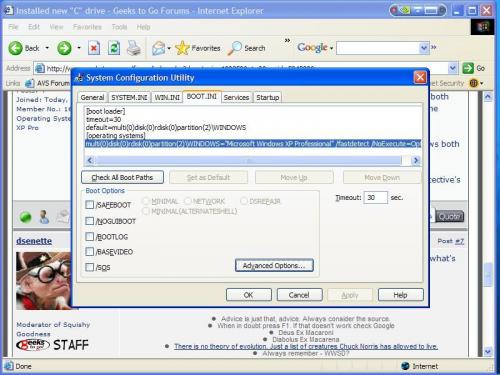











 Sign In
Sign In Create Account
Create Account

