Edited by rentose, 11 March 2006 - 04:46 PM.
Cant get past XP logon screen
Started by
rentose
, Mar 11 2006 04:45 PM
#1

 Posted 11 March 2006 - 04:45 PM
Posted 11 March 2006 - 04:45 PM

#2

 Posted 12 March 2006 - 07:26 AM
Posted 12 March 2006 - 07:26 AM

have i asked a stupid question, or does nobody have any idea ?
thanks
thanks
#3

 Posted 12 March 2006 - 07:38 AM
Posted 12 March 2006 - 07:38 AM

have i asked a stupid question, or does nobody have any idea ?
No it is not a stupid questions at all, the forums are very bussy and at the moment most of the people are sleeping or are bussy. This is a World Wide support foums and depinding where you live on earth the times are different.
Please be patient someone will defintly help you out with your problem, all in time.
Enjoy.....
#4

 Posted 12 March 2006 - 09:15 AM
Posted 12 March 2006 - 09:15 AM

thanks for the reply, in the mean time I am trying a few things which arent working, like registry cleaners and all that...
AAAARGGHH!!
AAAARGGHH!!
#5

 Posted 12 March 2006 - 03:41 PM
Posted 12 March 2006 - 03:41 PM

Start the System Restore tool at a command prompt
1. Restart your computer, and keep tapping F8 during the initial start-up until you get options, select Safe Mode with a command prompt then press enter.
2. Log on to your computer with an administrator account or with an account that has administrator credentials.
3. Type the following command at a command prompt, and then press ENTER:
%systemroot%\system32\restore\rstrui.exe
4. Follow the instructions that appear on the screen to restore your computer to an earlier state.
Look for the most recent system checkpoint created before the errors to restore from
For additional information about the Safe mode with a command prompt, click the following article number to view the article in the Microsoft Knowledge Base:
http://support.micro....com/kb/315222/
A description of the Safe mode boot options in Windows XP
Click start then run, type sfc /scannow then press enter to replace the system files, you need the XP CD.
Windows File Protection will show an on screen blue progress bar which will simply disappear when the scan is complete, reboot when it does
System File Checker gives an administrator the ability to scan all protected files to verify their versions. If System File Checker discovers that a protected file has been overwritten, it retrieves the correct version of the file from the cache folder %Systemroot%\System32\Dllcache or the Windows installation source files, and then replaces the incorrect file.
System File Checker also checks and repopulates the cache folder. You must be logged on as an administrator or as a member of the Administrators group to run System File Checker.
The System File Check is only concerned with replacing missing or corrupt system files, and does not affect installed software or data
If no change
You can use this guide to repair XP
Possibly, you will need to boot the PC and keep tapping the delete key until the PC enters set up. Change the boot order to CD ROM Drive then hard drive, press F10 then press enter, type Y then press enter and as it reboots, look for press any key to load from CD, press enter
XP Repair Install
Windows XP repair feature won't delete your data, installed programs, personal information, or settings. It just repairs the operating system
After running XP Repair you will need to install all Windows Updates
Microsoft Update
1. Restart your computer, and keep tapping F8 during the initial start-up until you get options, select Safe Mode with a command prompt then press enter.
2. Log on to your computer with an administrator account or with an account that has administrator credentials.
3. Type the following command at a command prompt, and then press ENTER:
%systemroot%\system32\restore\rstrui.exe
4. Follow the instructions that appear on the screen to restore your computer to an earlier state.
Look for the most recent system checkpoint created before the errors to restore from
For additional information about the Safe mode with a command prompt, click the following article number to view the article in the Microsoft Knowledge Base:
http://support.micro....com/kb/315222/
A description of the Safe mode boot options in Windows XP
Click start then run, type sfc /scannow then press enter to replace the system files, you need the XP CD.
Windows File Protection will show an on screen blue progress bar which will simply disappear when the scan is complete, reboot when it does
System File Checker gives an administrator the ability to scan all protected files to verify their versions. If System File Checker discovers that a protected file has been overwritten, it retrieves the correct version of the file from the cache folder %Systemroot%\System32\Dllcache or the Windows installation source files, and then replaces the incorrect file.
System File Checker also checks and repopulates the cache folder. You must be logged on as an administrator or as a member of the Administrators group to run System File Checker.
The System File Check is only concerned with replacing missing or corrupt system files, and does not affect installed software or data
If no change
You can use this guide to repair XP
Possibly, you will need to boot the PC and keep tapping the delete key until the PC enters set up. Change the boot order to CD ROM Drive then hard drive, press F10 then press enter, type Y then press enter and as it reboots, look for press any key to load from CD, press enter
XP Repair Install
Windows XP repair feature won't delete your data, installed programs, personal information, or settings. It just repairs the operating system
After running XP Repair you will need to install all Windows Updates
Microsoft Update
Similar Topics
0 user(s) are reading this topic
0 members, 0 guests, 0 anonymous users
As Featured On:









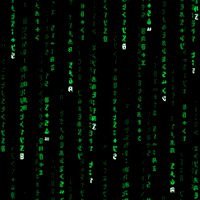




 Sign In
Sign In Create Account
Create Account

