Local Area Connection Status<<<Unable to click on it
Started by
blaCky7
, Mar 18 2006 02:16 AM
#1

 Posted 18 March 2006 - 02:16 AM
Posted 18 March 2006 - 02:16 AM

#2

 Posted 18 March 2006 - 02:53 AM
Posted 18 March 2006 - 02:53 AM

Wuz up blaCky7.
If you double click on your connection icon or right click and goto "Status" it will then bring up the "Local Area Connection Status" window. (The connection icon can be found in your takbar next to your clock)
Cool, I hoped this helped....
If you double click on your connection icon or right click and goto "Status" it will then bring up the "Local Area Connection Status" window. (The connection icon can be found in your takbar next to your clock)
Cool, I hoped this helped....
#3

 Posted 18 March 2006 - 04:11 AM
Posted 18 March 2006 - 04:11 AM

Of course i know that. I right clicked and saw the status but i was unable to click on it.
#4

 Posted 18 March 2006 - 09:43 AM
Posted 18 March 2006 - 09:43 AM

Do you have administrator priveleges?
How to see if you do:
1. Select Start
2. Select Settings
3. Select Control Panel
4. Double Click Administrative Tools
5. Double Click Computer Management
6. Go to Local Users and Groups
7. Right click on the user account name
8. Select Properties from the drop down list.
9. Select the "Member of Tab".
10. Check to see if your account is a member of the Administrators Group. Windows XP users are typically set up as Administrators (or Admin Equivalent) on the local system. If a user is not a member of the Administrators group they can click on the "Add" button at the bottom of the "Members of" window and add the "Administrators" group.
How to see if you do:
1. Select Start
2. Select Settings
3. Select Control Panel
4. Double Click Administrative Tools
5. Double Click Computer Management
6. Go to Local Users and Groups
7. Right click on the user account name
8. Select Properties from the drop down list.
9. Select the "Member of Tab".
10. Check to see if your account is a member of the Administrators Group. Windows XP users are typically set up as Administrators (or Admin Equivalent) on the local system. If a user is not a member of the Administrators group they can click on the "Add" button at the bottom of the "Members of" window and add the "Administrators" group.
#5

 Posted 18 March 2006 - 09:58 AM
Posted 18 March 2006 - 09:58 AM

Hmm....
After i double clicked computer management, i couldnt find local users and groups. Is there any other ways? Btw, I have my control panel in category view. From there i was able to reach my account and at the bottom of my account name, it states computer administrator. So, is that what u mean by member of the administrator group? For ur information, i couldnt reach step 6 if i switch it to classic view, only able to reach step 5.
After i double clicked computer management, i couldnt find local users and groups. Is there any other ways? Btw, I have my control panel in category view. From there i was able to reach my account and at the bottom of my account name, it states computer administrator. So, is that what u mean by member of the administrator group? For ur information, i couldnt reach step 6 if i switch it to classic view, only able to reach step 5.
#6

 Posted 18 March 2006 - 11:17 AM
Posted 18 March 2006 - 11:17 AM

That way will work just as good blaCky7, In your "Network Connections" the device that you are trying to view the status of... what does it say underneath it... Here is what im taking about:
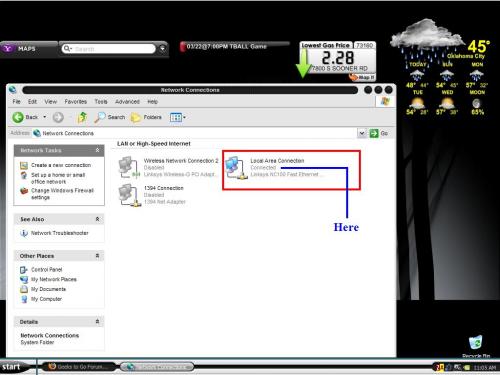
Mine Says CONNECTED...
The only time I am NOT able to select STATUS from the right click drop down menu is when:
1. The device has incorrect or corrupted drivers, Refer to this Post steps 2-7 to see if you have a driver problem.
2. When I am not an administrator (Sons PC), (pretty sure this is not the problem as we have verified that you are)
3. Or when the device is disabled. What we are checking for in the first paragraph of this reply.
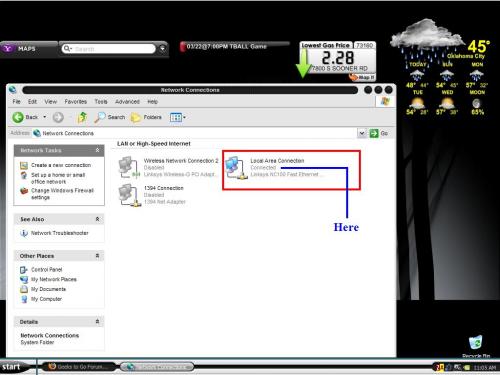
Mine Says CONNECTED...
The only time I am NOT able to select STATUS from the right click drop down menu is when:
1. The device has incorrect or corrupted drivers, Refer to this Post steps 2-7 to see if you have a driver problem.
2. When I am not an administrator (Sons PC), (pretty sure this is not the problem as we have verified that you are)
3. Or when the device is disabled. What we are checking for in the first paragraph of this reply.
#7

 Posted 19 March 2006 - 12:34 AM
Posted 19 March 2006 - 12:34 AM

#8

 Posted 19 March 2006 - 12:38 AM
Posted 19 March 2006 - 12:38 AM

#9

 Posted 19 March 2006 - 07:57 PM
Posted 19 March 2006 - 07:57 PM

Problems found....
Problem #1 in RED
Device is not connected to anything....If you are trying to connect using ethernet cat 5... you can't because you are already using a shared wireless connection.
Problem #2 in BLUE
Device is shared, thus you cant view its status.
See below so you can see what Im talking about:
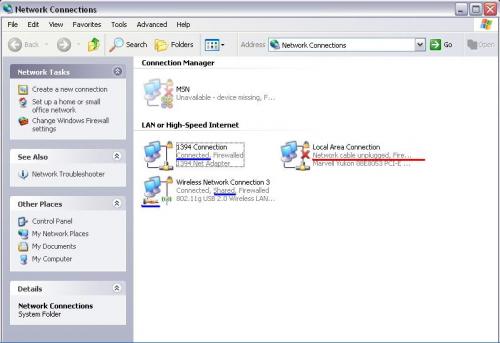
Now I am totally lost on what you are trying to accomplish with your home network, as none of the steps in my guides include ICS. Please detail your setup for hardware and physical configuration and referr back to which section of which guide you were following. So, we can get you straitened out.
Problem #1 in RED
Device is not connected to anything....If you are trying to connect using ethernet cat 5... you can't because you are already using a shared wireless connection.
Problem #2 in BLUE
Device is shared, thus you cant view its status.
See below so you can see what Im talking about:
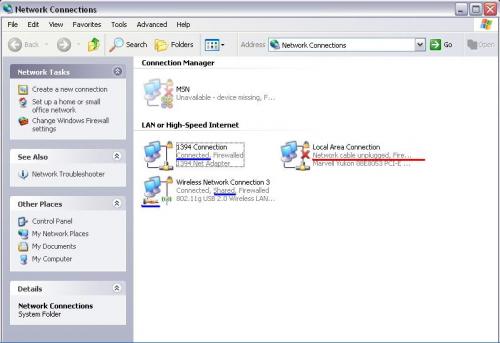
Now I am totally lost on what you are trying to accomplish with your home network, as none of the steps in my guides include ICS. Please detail your setup for hardware and physical configuration and referr back to which section of which guide you were following. So, we can get you straitened out.
#10

 Posted 20 March 2006 - 06:44 AM
Posted 20 March 2006 - 06:44 AM

I was trying the tutorial from the website: http://www.geekstogo...howtopic=102163 to setup my networking since i have problem with it.
I got the error msg: //christopher is not accessible. You might not have permission to use this network resource. Contact the administrator of this server to find out if u hv access permission. The network path was not found.
I was able to access some of the computers in that network but not the others. My frens couldnt access mine as well. So, i nd help. Im quite frustrating with the networking things.
I got the error msg: //christopher is not accessible. You might not have permission to use this network resource. Contact the administrator of this server to find out if u hv access permission. The network path was not found.
I was able to access some of the computers in that network but not the others. My frens couldnt access mine as well. So, i nd help. Im quite frustrating with the networking things.
#11

 Posted 21 March 2006 - 10:48 PM
Posted 21 March 2006 - 10:48 PM

Your confusing me even More blaCky7, as I though we were working on a connectivity problem. Lets start this whole process over as if you were posting a plea for help in the forums.
Please answer the following questions:
1) Are you having problems accessing the internet from any of the computers in your network?... OR... Are you having problems sharing files amongst the computers on your network.
2) What type of ISP do you have? DSL or Cable
3) What is the Manufacturer and Model number of the Modem?
4) What is the Manufacturer and Model number of the Router?
5) What IP configuration are you using? DHCP, Static, ect....
6) How many Computers are on this network?
7) What Operating Systems are on each computer in this network?
8) What Post # were you following, in that link you gave me?
9) What STEP # did you make it to, when following the Guides, in that link you gave me?
10) Did you follow any of the other Guides in that link? If so did you complete it? and what ones did you follow?
11) From your Previous posts you are using Internet Connection Sharing Wirelessly from one PC to another. Per the instruction for this File sharing guide, all PC's must access the Internet Via the router as that is how the Guide is instructed. By using ICS this changes the rules and this guide is not applicable for that scenario. The best way to tell if you are using ICS or not, is to follow these steps:
..........A) Mak sure the Modem and router are both up and running.
..........B) Make sure that All computers are turned OFF.
..........C) Go to the first computer and turn it on. See if you can get on the internet. Now turn the computer off.
..........D) Go to the Second Computer and turn it on. See if you can get on the internet. Now Turn the computer off.
..........E) Repeat Step D for any other computers on the Network.
..........F) If all Computers can access the internet, While all other computers are turned off, then ICS is not being Used. <reply if this is the case>
..........G) If any of the other Computers cannot access the internet, with all the other computers turned off
then you are using ICS. <reply if this is the case>
Please answer the following questions:
1) Are you having problems accessing the internet from any of the computers in your network?... OR... Are you having problems sharing files amongst the computers on your network.
2) What type of ISP do you have? DSL or Cable
3) What is the Manufacturer and Model number of the Modem?
4) What is the Manufacturer and Model number of the Router?
5) What IP configuration are you using? DHCP, Static, ect....
6) How many Computers are on this network?
7) What Operating Systems are on each computer in this network?
8) What Post # were you following, in that link you gave me?
9) What STEP # did you make it to, when following the Guides, in that link you gave me?
10) Did you follow any of the other Guides in that link? If so did you complete it? and what ones did you follow?
11) From your Previous posts you are using Internet Connection Sharing Wirelessly from one PC to another. Per the instruction for this File sharing guide, all PC's must access the Internet Via the router as that is how the Guide is instructed. By using ICS this changes the rules and this guide is not applicable for that scenario. The best way to tell if you are using ICS or not, is to follow these steps:
..........A) Mak sure the Modem and router are both up and running.
..........B) Make sure that All computers are turned OFF.
..........C) Go to the first computer and turn it on. See if you can get on the internet. Now turn the computer off.
..........D) Go to the Second Computer and turn it on. See if you can get on the internet. Now Turn the computer off.
..........E) Repeat Step D for any other computers on the Network.
..........F) If all Computers can access the internet, While all other computers are turned off, then ICS is not being Used. <reply if this is the case>
..........G) If any of the other Computers cannot access the internet, with all the other computers turned off
then you are using ICS. <reply if this is the case>
#12

 Posted 21 March 2006 - 11:42 PM
Posted 21 March 2006 - 11:42 PM

Sorry for not stating my problem clear.
1) No prob. in accessing the internet from other computers. Having prob. sharing files with other computers.
2) ISP: DSL
3) Modem Manufacturer: TRENDnet and Model number: TEW-424UB
4) Router Manufacturer: LinkSys and Model number: WAG54G
5) What IP configuration are you using? DHCP, Static, ect....<<dont know how to check.
6) 8 computers in the network. 4 computers being in the same workgroup.
7) OS: XP
8) What Post # were you following, in that link you gave me? Post #4
9) What STEP # did you make it to, when following the Guides, in that link you gave me? STEP #18
10) Did you follow any of the other Guides in that link? If so did you complete it? and what ones did you follow? Didnt follow any other Guides.
11) A) Mak sure the Modem and router are both up and running.<<<How to check?
Btw, is wireless USB adapter a modem?
Difficulty: I hardly see my other 4 housemates at home. Therefore, step 11 is a bit difficult to do.
1) No prob. in accessing the internet from other computers. Having prob. sharing files with other computers.
2) ISP: DSL
3) Modem Manufacturer: TRENDnet and Model number: TEW-424UB
4) Router Manufacturer: LinkSys and Model number: WAG54G
5) What IP configuration are you using? DHCP, Static, ect....<<dont know how to check.
6) 8 computers in the network. 4 computers being in the same workgroup.
7) OS: XP
8) What Post # were you following, in that link you gave me? Post #4
9) What STEP # did you make it to, when following the Guides, in that link you gave me? STEP #18
10) Did you follow any of the other Guides in that link? If so did you complete it? and what ones did you follow? Didnt follow any other Guides.
11) A) Mak sure the Modem and router are both up and running.<<<How to check?
Btw, is wireless USB adapter a modem?
Difficulty: I hardly see my other 4 housemates at home. Therefore, step 11 is a bit difficult to do.
#13

 Posted 22 March 2006 - 10:54 AM
Posted 22 March 2006 - 10:54 AM

In referrence to step 11.... The modem and router are the two devices that make all the computers work.. take a look at this digram to see how your network works:
Typical Wireless Network
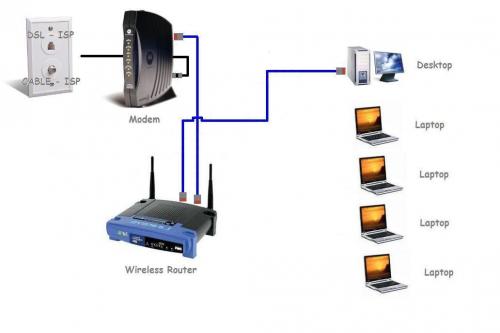
The Modem and Router are the 2 first pieces of equipment in the chain and we need the Manufacturer and Model number of each?
Typical Wireless Network
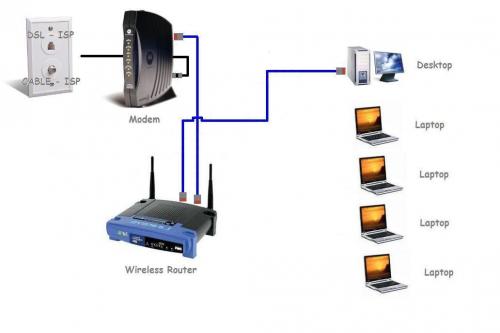
The Modem and Router are the 2 first pieces of equipment in the chain and we need the Manufacturer and Model number of each?
#14

 Posted 26 March 2006 - 06:28 PM
Posted 26 March 2006 - 06:28 PM

I couldnt find the modem. It seems to me that the router and the modem is in the same device.
Router Manufacturer: LinkSys
Model number: WAG54G
Router Manufacturer: LinkSys
Model number: WAG54G
Similar Topics
0 user(s) are reading this topic
0 members, 0 guests, 0 anonymous users
As Featured On:









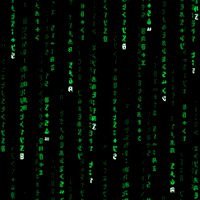

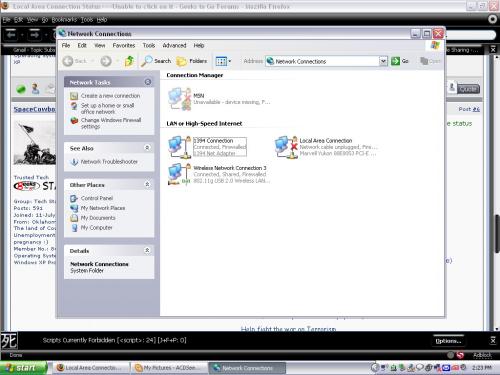
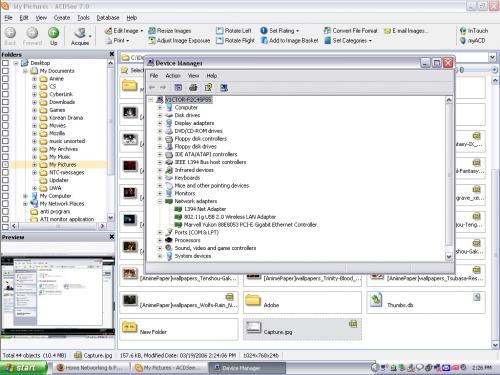




 Sign In
Sign In Create Account
Create Account

