Today when I browsed the software news I came across the download link to the supposedly Microsoft IE7 Beta 2 Preview build 5335.5. I downloaded it, though to my surprise it's exactly the same size as the first one and creation dates for both Microsoft IE7 Beta 2 Preview seem to be the same (Date Created: 1/25/2006).
I uninstalled the previous beta 2 preview as instructed, rebooted, then went ahead with the installation. Then when it came to 40% something it made a noise, a popup appeared (as attached) then after I pressed OK though the process boost up to 100% but the result is a unsuccessful installation (as attached).
More ridiculously, I can't get the previous build (which I installed with no problem at all whatsoever and been using this long) to install correctly either so I'm stuck with IE6 again now after all this time of tabbed browsing and enhanced security.
Could someone have a look at the pix and help plz?
Thank you very much
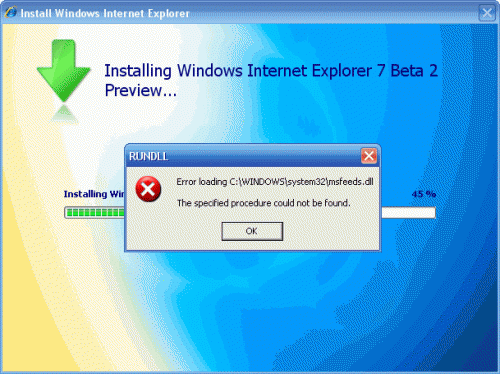
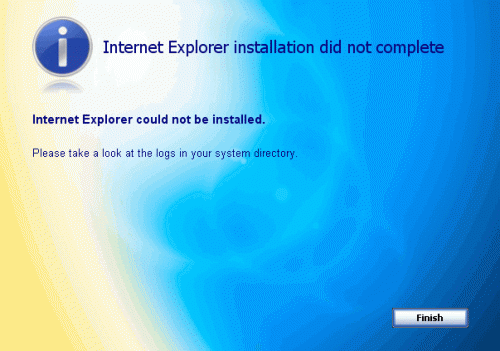















 Sign In
Sign In Create Account
Create Account

