This drive is being replaced by a Wester Digital Caviar SE 160gb
Here is/are the question(s).
1. The Quantum is currently a Master with a jumper in the slot furthest to the left. I am assuming that needs to be moved to make it a Slave, but to where? There are 4 places. (The Quantum website is a bit beyond my navigating skills.) According to Western Digital I do NOT need to place a jumper to designate the Caviar as the Master, it will default as this. Is that correct?
2. Since the Quantum is/was the primary boot drive what will happen when I have it plugged in as a Slave? The OS is XP Home ed. Assuming there is a negative reaction or lack thereof what do you suggest I do to aleviate this problem?
What, if anyother, information do you guys needs to help me with this?
Thank you very much in advance
-J-




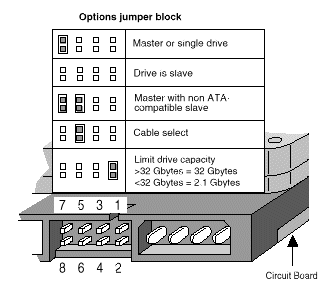












 Sign In
Sign In Create Account
Create Account

