Dan ill give you everything here right now...
Microsoft Windows XP [Version 5.1.2600]
© Copyright 1985-2001 Microsoft Corp.
C:\Documents and Settings\Ladyhawke>netdiag /test:winsock
Failed to get information for a network adapter. The error occurred was: The pip
e is being closed.
(232)[FATAL] Cannot find TCP/IP configuration from the registry.
C:\Documents and Settings\Ladyhawke>
------------------------------------------------------------------------------
Microsoft Windows XP [Version 5.1.2600]
© Copyright 1985-2001 Microsoft Corp.
C:\Documents and Settings\Ladyhawke>ipconfig /release
Windows IP Configuration
An internal error occurred: The request is not supported.
Please contact Microsoft Product Support Services for further help.
Additional information: Unable to query routing information.
C:\Documents and Settings\Ladyhawke>ipconfig /renew
Windows IP Configuration
An internal error occurred: The request is not supported.
Please contact Microsoft Product Support Services for further help.
Additional information: Unable to query routing information.
C:\Documents and Settings\Ladyhawke>ipconfig /all
Windows IP Configuration
An internal error occurred: The request is not supported.
Please contact Microsoft Product Support Services for further help.
Additional information: Unable to query routing information.
C:\Documents and Settings\Ladyhawke>ipconfig /release
Windows IP Configuration
An internal error occurred: The request is not supported.
Please contact Microsoft Product Support Services for further help.
Additional information: Unable to query routing information.
C:\Documents and Settings\Ladyhawke>ipconfig
Windows IP Configuration
An internal error occurred: The request is not supported.
Please contact Microsoft Product Support Services for further help.
Additional information: Unable to query routing information.
C:\Documents and Settings\Ladyhawke>ipconfig /renew
Windows IP Configuration
An internal error occurred: The request is not supported.
Please contact Microsoft Product Support Services for further help.
Additional information: Unable to query routing information.
C:\Documents and Settings\Ladyhawke>ipconfig /renew
Windows IP Configuration
An internal error occurred: The request is not supported.
Please contact Microsoft Product Support Services for further help.
Additional information: Unable to query routing information.
C:\Documents and Settings\Ladyhawke>ipconfig /release
Windows IP Configuration
An internal error occurred: The request is not supported.
Please contact Microsoft Product Support Services for further help.
Additional information: Unable to query routing information.
C:\Documents and Settings\Ladyhawke>ipconfig /all
Windows IP Configuration
An internal error occurred: The request is not supported.
Please contact Microsoft Product Support Services for further help.
Additional information: Unable to query routing information.
C:\Documents and Settings\Ladyhawke>ipconfig /restart
Error: unrecongnized or incomplete command line.
USAGE:
ipconfig [/? | /all | /renew [adapter] | /release [adapter] |
/flushdns | /displaydns | /registerdns |
/showclassid adapter |
/setclassid adapter [classid] ]
where
adapter Connection name
(wildcard characters * and ? allowed, see examples)
Options:
/? Display this help message
/all Display full configuration information.
/release Release the IP address for the specified adapter.
/renew Renew the IP address for the specified adapter.
/flushdns Purges the DNS Resolver cache.
/registerdns Refreshes all DHCP leases and re-registers DNS names
/displaydns Display the contents of the DNS Resolver Cache.
/showclassid Displays all the dhcp class IDs allowed for adapter.
/setclassid Modifies the dhcp class id.
The default is to display only the IP address, subnet mask and
default gateway for each adapter bound to TCP/IP.
For Release and Renew, if no adapter name is specified, then the IP address
leases for all adapters bound to TCP/IP will be released or renewed.
For Setclassid, if no ClassId is specified, then the ClassId is removed.
Examples:
> ipconfig ... Show information.
> ipconfig /all ... Show detailed information
> ipconfig /renew ... renew all adapters
> ipconfig /renew EL* ... renew any connection that has its
name starting with EL
> ipconfig /release *Con* ... release all matching connections,
eg. "Local Area Connection 1" or
"Local Area Connection 2"
C:\Documents and Settings\Ladyhawke>
In the last thing you told me to in the Run part of the section i pulled up about 4300+ errors...?
Heres what most say...
The TCP/IP Protocol Driver service failed to start due to the following error:
System cannot find the specified file...
For more information blah blah
-------------------
The DNS Client service depends on the TCP/IP Protocol Driver Service which failed to start because of the following error:
The system cannot find the specified file.
-------------------------
The IPSEC Services service depnds on the TCP/IP... same as the above
----------------------
The Application Gateway Service entered the running state
----------------------
The Application Gateway Service service was successfully sent a start control
----------------------
The Application Gateway Service service entered the stop state
---------------------
theres ALOT MORE and i dont feel like copy pasting them all but if you need me too i think ill have to...
Garrett
PS Still no internet....
Edited by photo_luver, 02 April 2006 - 03:26 PM.



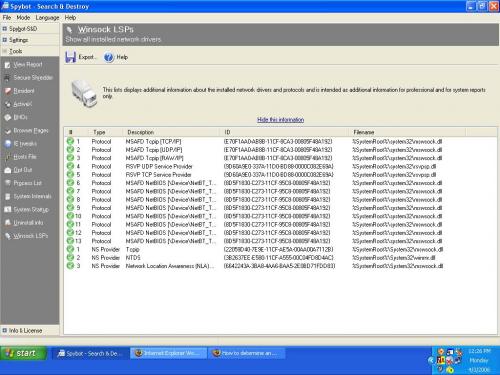
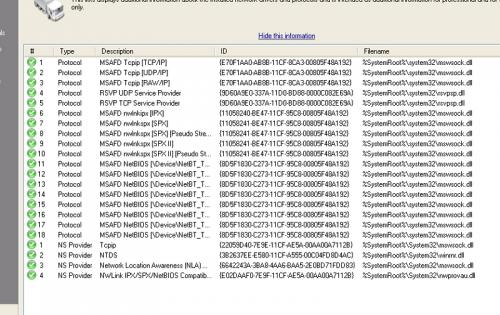











 Sign In
Sign In Create Account
Create Account

