I have setup a workgroup on the PC and named it MSHOME01 and shared all the drives I want to , eg. "C" and "F" on the PC ( F is my external drive). But when my laptop searches ,It finds Workgroup MSHOME01 ,but when I clicked it finds the Drives C&F and when I click them a warning box appears,While on the PC the Workgroup MSHOME01 shows all my drives and shared stuff. All Firwalls are down Inc Windows . I can get online from both and can access the laptop files from the PC but not visa versa.see attached Warning Box.Any Help..Thanks
Edited by horlor44, 29 March 2006 - 03:41 AM.



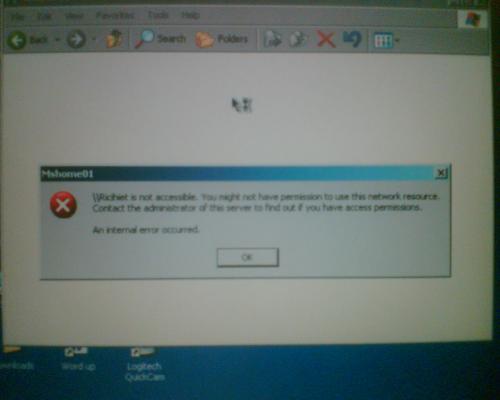











 Sign In
Sign In Create Account
Create Account

