15 digikiwi [USB Problem]
1st May 2006
Remove all Non Present Devices Using Driver Tab & Uninstall Button
I presume you are talking about the USB layer only, not all the layers in Device Manager.
Yes I meant only the USB Folder
What is the difference between right click -> uninstall and right click>properties> driver>uninstall.
None really Just you get a second chance to think about hitting the
Uninstall with the Properties Page In case you right click the wrong item [??]
My keyboard has no lights on it (logitech wireless), and with flash drive in front port I saw no evidence of polling (I assume this would be indicated by flash of LED)
How long have you had the wireless Keyboard?
That is the time that PnP does its Device Roll Call It is called
Enumeration [??]
Followed the entire procedure but unfortunately no change
Looks as if I have ran out of ideas here The following Quote is from your initial Post. I am not sure what all you did there, but maybe you should pursue that idea more - & - verify whatever you did was correct -
I have udated/reinstalled mobo usb drivers and think I have updated BIOS. However I am a total noob when it comes to BIOS. Inside it I can't see any reference to anything vaguely USB related.
Your USB Controller is
Standard Open Host Controller Interface which manages the USB Devices mostly by Hardware so maybe you need - Firmware Update [??] You may have received a Windows Update that may have caused your USB Issues [??] So perhaps you may receive some help/info from this website I would think that you may have already been there [??] but you probably know more now. And maybe a revisit may prove useful now -
USBMan
http://www.usbman.co.....Stops WorkingAlso you may be able to receive some more info and some insight from your Chipset Manufacturer -
NVIDIA Chipset
http://www.nvidia.com/page/mobo.htmldriver download
http://www.nvidia.co...ers/drivers.aspdriver update
http://driveragent.com?ref=59scan PC for Driver updates
http://driveragent.c....php?fn=chipset_____________________________________________________________________________
My gut feeling is that your PC still has its
Registry set to disable the USB Ports All we have done is to prevent it from resetting this condition We still need to clear the
Disabled Condition That I believe involves tweaking your
Registry which I do not feel comfortable with I will ask for advice
The reason I believe this -
Just talking to my wife about the USB problem. She has been using the aforementioned Samsung external hard drive on the front side usb ports and then they stopped working. So she used the back ones and these also stopped functioning. This would suggest that there is a direction for inquiry here. However the exteral drive (it has its own power supply) still works OK on the laptop usb port . .
The USB Drive is the
Disabler but Daemon Tools running in the background
with sptd8577 Driver activated/installed was able to manipulate the Registry Now all that was accomplished was to prevent it to happen again but we still need the provisions to
Clear the Registry
The fact that the Laptop does not have Daemon Tools set to run with Windows is the reason the Laptop is/was not affected by USB Drive Connection We have removed the
Cause but we still need to implement a method of clearing the Registry I thought by removing the USB Controllers & reinstalling would accomplish a Clear Function Its a
combination type fix Doing either one will not fix the problem You must do both. And we have failed to do the
Clearing Function Jack123
Edited by Jack123, 02 May 2006 - 07:39 AM.
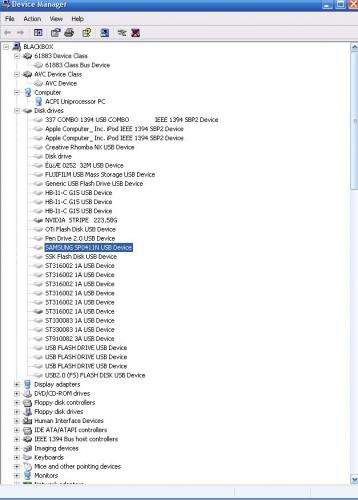
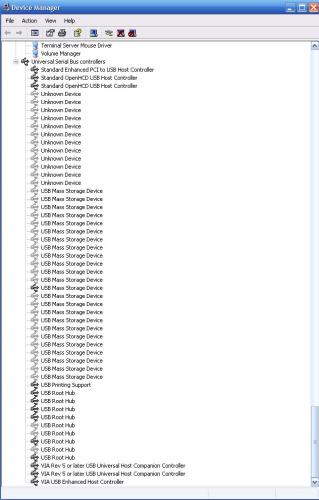
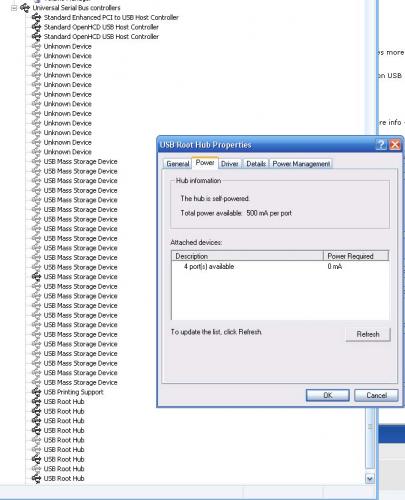
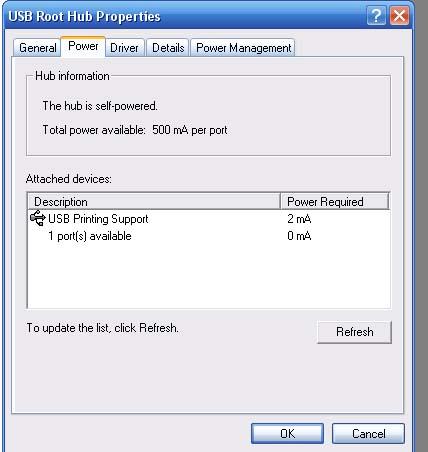




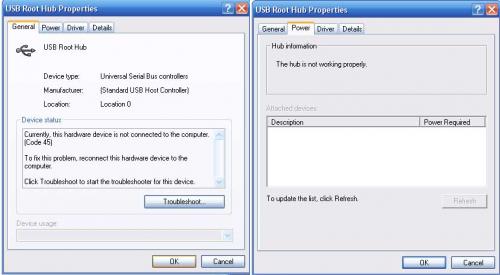
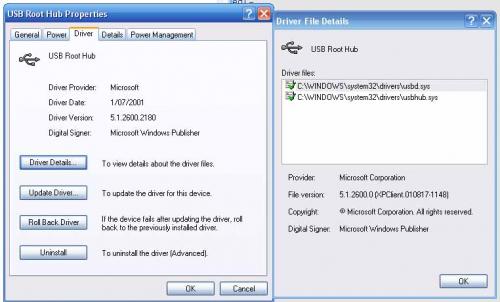
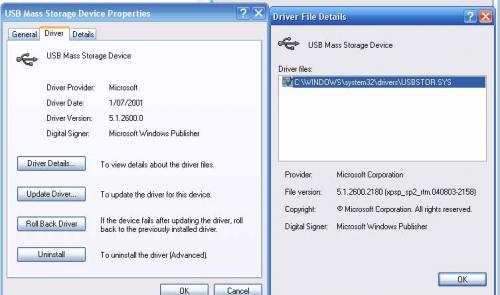

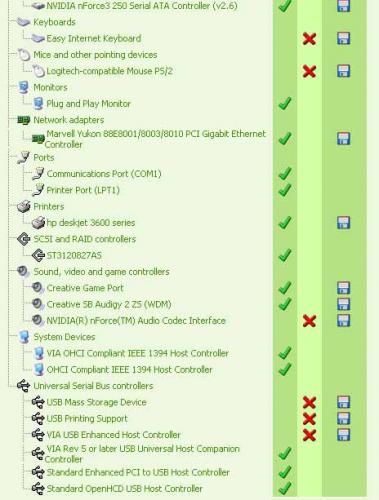













 Sign In
Sign In Create Account
Create Account

