I'll give M$ a call this weekend, see how that goes and go from there. Most likely, I'll be back here asking how to do the recovery process in detail. Until then, thanks again for all of your help.
Windows cannot boot...vgaoem.fon
#16

 Posted 19 June 2006 - 09:55 PM
Posted 19 June 2006 - 09:55 PM

I'll give M$ a call this weekend, see how that goes and go from there. Most likely, I'll be back here asking how to do the recovery process in detail. Until then, thanks again for all of your help.
#17

 Posted 19 June 2006 - 09:59 PM
Posted 19 June 2006 - 09:59 PM

And if for some reason I don't respond after 1 day, just send me a friendly PM (Private Message). Since I tend to help a bunch of people at the same time, sometimes I miss a few.
#18

 Posted 26 June 2006 - 10:12 PM
Posted 26 June 2006 - 10:12 PM

Alright computerwiz, I just got done calling up Dell support and they basically said my hard drive is shot to ****. The tech guy tried to run a diagnostic using some DellResource Diagnostic CD I have but I immediately got an error so that didn't work. In the end, the only progress I got was Dell giving me the phone number for the Sales Department (so I can buy one of their hard drives, which I don't know if I'll buy one from them).no. What I said was you take your broken internal hard drive and use an adaptor to turn it into a external hard drive. This saves you the trouble of opening someone else's computer, but costs money. And we don't even know if your hard drive is healthy enought to recover anything at all...Do I just transfer all of my important data to an external hard drive and then reinstall Windows on the non-working hard drive?
So you're my last and only hope. It's that time (hopefully) when you tell me how to use this adaptor to turn my broken hard drive into an external one. I'd really appreciate if you could at least try to help me. I hope it works, but from what I've been hearing lately...my hard drive is too ****ed up.
So, to start off, what kind of equipment do I need? Can you recommend one of these adaptors that I need (if possible, one that I can buy at a Best Buy or Circuit City, etc.) If it's at all possible, I have my brothers laptop sitting right next to me and/or my brother can probably get his hands on a friend's external hard drive. Also, what does it look like when I try to recover some of my files? Because I don't know the exact name and location of the files, so if I have to input some kind of command where that is needed, that could be difficult.
Thanks again computerwiz, you've already been a huge help.
#19

 Posted 26 June 2006 - 10:26 PM
Posted 26 June 2006 - 10:26 PM

Alright, when it comes to external USB hard drive adaptors...they're rare. I bought one, it was junk. I know an IT guy that has one...it's wonderful. So I'm gonna find the EXACT same one for ya.
Here are links to it, unfortunately I've never done business with any of these companies...
http://sewelldirect....silverblack.asp
http://www.mdofpc.co...1835-p-542.html
http://glob2000.stor...sb20exided.html
But if you want one from a site that I KNOW is good, you can buy one of these:
http://www.newegg.co...N82E16817145011
http://www.newegg.co...N82E16817609002
Though, I have not tried either of those adaptors. But the ratings are good. Get one, and then we'll go from there. Let's take this one step at a time in order to avoid confusion.
Edited by computerwiz12890, 26 June 2006 - 10:28 PM.
#20

 Posted 26 June 2006 - 10:33 PM
Posted 26 June 2006 - 10:33 PM

Putting it simply, I don't want to buy this USB adaptor thing and waste my money. Can you real simply explain how I'm going to recover my files from the crap hard drive?
#21

 Posted 26 June 2006 - 10:40 PM
Posted 26 June 2006 - 10:40 PM

http://www.bestbuy.c...d=1118840521901
http://www.bestbuy.c...d=1099392683637
You can try to get either of them at the store, but I don't know how good either of them are. At least you'll be able to return it without losing any money. But ask them to make sure you can return it if you need to.
#22

 Posted 26 June 2006 - 10:46 PM
Posted 26 June 2006 - 10:46 PM

Then you put your internal hard drive in it, and it becomes an external one.Okay, so let's say that I buy the same adaptor that your IT friend has, then what?
No, not to keep it safe. To change how it is attached and used by the computer. That way you can easily attach it to someone else's computer and get your data.That basically encloses my internal hard drive and keeps it safe?
Considering it's not giving you a SMART warning, or a Blue Screen of Death, I'm willing to say you have a 50% chance of getting your data off. Tech Support people have a way of exaggerating things. I have a feeling it will work.If my hard drive is as screwed up as it sounds, do I even have a chance of gettings files off of it?
No, you will attach the hard drive to a working one. That way we can try to retrieve your data.Am I going to run a computer off of that hard drive?
Putting it simply, I don't want to buy this USB adaptor thing and waste my money. Can you real simply explain how I'm going to recover my files from the crap hard drive?
Hopefully Bestbuy will have the 2 enclosures I just gave you links to. That way you can return it if it doesn't work. Just check what Bestbuy's policy is on returning computer equipment.
Our strategy for recovering your files:
1. Change internal hard drive into an external one.
2. Attach it to a working computer
3. If it is successfully recognized, simply transfer files.
4. If not, run repair programs.
5. If still not, use recovery programs
6. If still not, use quick format and then recovery programs.
7. If still not...that's it. Nothing else we can do.
Edited by computerwiz12890, 26 June 2006 - 10:46 PM.
#23

 Posted 26 June 2006 - 10:53 PM
Posted 26 June 2006 - 10:53 PM

This is the part I'm wondering about. Am I going to need to know the exact file name? How am I going to recognize my files, hopefully not by just a list of files on the hard drive? Is it a screen similar to the Windows Recovery Console?3. If it is successfully recognized, simply transfer files.
#24

 Posted 26 June 2006 - 10:56 PM
Posted 26 June 2006 - 10:56 PM

(It may be something other than E: We'll have to determine which drive is the one with your files.)
If you have anything anywhere else, we can search for it using Windows's built in search feature.
Edited by computerwiz12890, 26 June 2006 - 10:57 PM.
#25

 Posted 26 June 2006 - 10:58 PM
Posted 26 June 2006 - 10:58 PM

Thanks
#26

 Posted 26 June 2006 - 11:00 PM
Posted 26 June 2006 - 11:00 PM

#27

 Posted 10 July 2006 - 08:50 PM
Posted 10 July 2006 - 08:50 PM

I've looked around the web, including the computer instruction manual and Dell's website, and I can't find clear instructions on how to remove the hard drive from this sort of computer (it's a Dell Dimension 8200). If you could help me out with this before I permanently break my computer I'd appreciate it.
And as always, THANKS.
#28

 Posted 11 July 2006 - 04:43 AM
Posted 11 July 2006 - 04:43 AM

Computerwiz12890 has asked me to help you get your HD out. He'll be watching our backs and pipe in if necessary. So let's have a go.
General computer taking apart/messing with - 101
Unplug everything from the back of the case including modem, power, printer and USB cables.
Try not to work on carpet or a place where static builds up. Wooden or metal bench is good.
Discharge any static you may have accumulated by touching an unpainted metal object (eg inside side of computer case) before touching any of the parts.
I'm having trouble unplugging the cables from the hard drive and I'm afraid of breaking them
You should be able to remove these by wiggling them out. Some power connectors may have a release clip that prevents accidental detachment. Have a close look for any clips like that and disengage it while trying to pull out the connector.
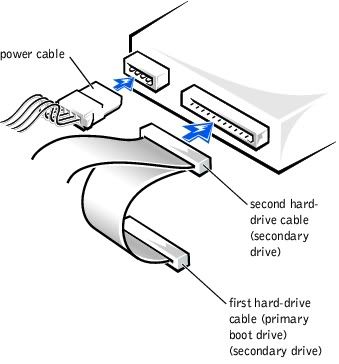
The IDE cable (flat ribbon one) should just be a firm fit but come out with persistent gentle and even pressure. Try to pull both sides of the ide plug (never the cable itself!!) at the same time, giving little wiggles if you can. It's a bit fiddly. Best to work from the two ends simultaneously, it's stronger at the corners than in the middle, not to mention accessible.
I can't get my hard drive out of my computer to insert it into the enclosure. My hard drive is held in with two green pull tabs, which I can't seem to take out
You've probably been here (the dell support site, take another look) but this seems to be the key to removing the HD (copy of site instructions for adding 2nd HD below):
Remove the two green plastic rails from the inside of the hard-drive bay. These rails are not attached to the inside of the hard-drive bay with screws. To remove the rails, gently pull the rails up and out of the bay. Attach the rails to the hard drive using the two screws attached to the rails.
So your hard drive must be attached to the two rails by screws and the rails should pull out. Try removing the empty drive bay rails (below the hard drive) first to figure out the mechanism. Then use the same principle to extract your drive. In other words the reverse of the picture below.
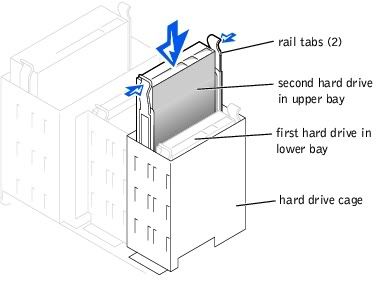
If your External hard drive enclosure did not come with instructions then you can get detailed instructions here.
In the long run, if you still want to use your Dell Dimension 8200 you'll need to get a new hard drive one way or another, and you'll need to install an operating system on it (eg Windows).
Let us know if we can help you any further.
Digikiwi
Edited by digikiwi, 11 July 2006 - 03:50 PM.
#29

 Posted 11 July 2006 - 04:23 PM
Posted 11 July 2006 - 04:23 PM

I think I'm set to go. I removed the broken hard drive, inserted it into the enclosure, and I have a power light so I know it's working. What's the next step chief?
#30

 Posted 11 July 2006 - 05:00 PM
Posted 11 July 2006 - 05:00 PM

Hey digikiwi, thanks for helping me. I realize I probably sound like a complete idiot, asking for step-by-step....-by-step instructions, but I really do appreciate it (same goes out to you computerwiz).
In my book an idiot is someone who says "I can't", not someone who says "I'll push my comfort zone and enlarge my world a little by trying something new."
I think I'm set to go. I removed the broken hard drive, inserted it into the enclosure, and I have a power light so I know it's working. What's the next step chief?
In a perfect world you will now connect your new 'external' hard drive to a working computer (ideally with XP on it) via a USB cable. The computer should recognize the external drive. Then you either make a backup onto the new computer or start copying the files you need off it. Either way make sure the computer/HD you are copying to has enough space on it! What you are likely to want/need is anything in "My Documents" and if you use an email client such as outlook (express) you might want your email archive and importantly, your address book.
Before we go into the finer details, try hooking it up and see if we live in this 'perfect world' I just described.
Then we'll keep going from there.
Digikiwi
Similar Topics
0 user(s) are reading this topic
0 members, 0 guests, 0 anonymous users
As Featured On:















 Sign In
Sign In Create Account
Create Account

