I am running on ME and have a headache, I have recurring problems with it constantly writing to disk so I can never complete a defrag or successfully run an installation in one go. It never auto runs a disk like it used too and can slow down when it isnít happy, to the point that it will lock up for 5mins to close a window.
I have run scans from all different sources from registry repairers free on pcmags to buying the full Symantec suite.
I have had enough, so I have purchased an external hard drive and backed up anything I would miss and am preparing to restore everything to what it was.
Should I do it?
Iím on ME should I use this as an opportunity to upgrade my PC OS to XP?
Should I upgrade my hardware?
Could that be the problem?
Is a system restore the best time to upgrade?
Any comment would be great, as I do not really want to push the button but one of these days














 Sign In
Sign In Create Account
Create Account

