
Issue with Windows XP Taskbar
#1

 Posted 04 July 2006 - 03:16 AM
Posted 04 July 2006 - 03:16 AM

#2

 Posted 04 July 2006 - 03:44 AM
Posted 04 July 2006 - 03:44 AM

> Select "Hide Inactive Icons"
> Then click "Customize..."
> Click on "Windows Live Messanger"
In the drop down box, on the left of that select "Always Hide" and the click "ok", then "Apply". The arrows should appear to be working now. Do the same steps for your "AVG". Let me know if you got it working.
Cool
#3

 Posted 04 July 2006 - 04:10 AM
Posted 04 July 2006 - 04:10 AM

Edited by _Moose_, 04 July 2006 - 04:15 AM.
#4

 Posted 04 July 2006 - 04:37 AM
Posted 04 July 2006 - 04:37 AM

Goto:Volume icon to display in the Taskbar
> Start
> Control Panel
> Sounds And Audio Devices
There is an option "Place volume icon in the taskbar", select that and click "Ok". You should now see the volume icon in the taskbar, you can also hide it and unhide it using the "Customize" option in the taskbar properties like before.
Well, yes. But this would mean having to make them open at windows startup. This could slow your system down a bit, but... In the programs (Eg. Windows Registry Repair Pro) options, there should be an option to make the program start at startup. If not, then I can only think of one way, and that would be by re-installing the program.In the Past items list, I have programs like Windows Registry Repair Pro and a few others that used to automatically be in my taskbar when I had Windows ME. Is there a way to get them to appear in the Windows XP Taskbar
I am glad I could help you a bit more, let me know if my suggestions worked. If you need any more information, please feel free to ask. Cool
#5

 Posted 04 July 2006 - 05:37 AM
Posted 04 July 2006 - 05:37 AM

Goto:
Start
Control Panel
Sounds And Audio Devices
There is an option "Place volume icon in the taskbar", select that and click "Ok". You should now see the volume icon in the taskbar, you can also hide it and unhide it using the "Customize" option in the taskbar properties like before.
------------
I Did all that and no icon shows up. I meant to tell you that in my last post, that I had done everything you posted above. I'm open to any other suggestions. Everyone else that tried to help with this problem could not. Maybe a glitch in the system somewhere? What I did do was make a short cut to my desktop and then dragged it to my Tool Bar / Quick Launch so it's easier to get at the volume control, but it seems to me there ought to be an answer to the mystery as to why it will not show up in the Task bar. Thanks and as I said if you can think of anything else I can try I would appreciate it very much........ P.S. I did reinstall Windows Registry Pro, chose the "add icon to task bar" option, and I also reinstalled other programs, including one which is called "ICONDESK", a program that makes the lettering under the desktop icons transparent, plus you can change the font color plus a few other cool tricks, this program also has the "add icon to TaskBar" option, but they still don't show in the Task bar. Strange...
Edited by _Moose_, 04 July 2006 - 05:58 AM.
#6

 Posted 04 July 2006 - 07:56 AM
Posted 04 July 2006 - 07:56 AM

Click start then run, type prefetch then press enter, click edit then select all, right click any file then click delete, confirm delete
Click start, all programmes, accessories, system tools to run disc clean up, then from system tools, run disc defragmenter.
Click start then run, type sfc /scannow then press enter, you need the XP CD and Windows File Protection will show a blue onscreen progress bar, when the bar goes, reboot
Click start then run, type chkdsk /f /r then press enter, type Y to confirm for next boot, press enter then reboot.
Windows will appear to load normally then either the monitor will show progress or the screen will go blank, do not disturb this. This will take an hour or so before it gets to the desktop.
Download and install Tune Up 2006 Trial
Run Tune Up Disc Clean Up
Run Tune Up Registry Clean Up
Click Optimize and Improve to run Reg Defrag, which will take a few minutes and need a reboot. You should disable the antivirus programme to run this and check it is running after the reboot
After the reboot, click optimize then system optimizer to optimize the computer, select computer with an internet connection from the drop down menu, this also requires a reboot
After the reboot, click optimize then system optimizer to accelerate downloads, select the speed just above your actual connection speed, this requires a reboot
After the reboot, click optimize then system optimizer to run system advisor.
After you have followed all the steps, try adding icons again to the task bar and let me know if it works. There may be a problem with your system files, the programs I asked you to run should fix most of the problems that may be causing this. Also make sure you have SP2 installed.
Cool
#7

 Posted 04 July 2006 - 08:17 AM
Posted 04 July 2006 - 08:17 AM

#8

 Posted 04 July 2006 - 10:10 AM
Posted 04 July 2006 - 10:10 AM

Windows Updates - It is very important to make sure that both Internet Explorer and Windows are kept current with the latest critical security patches from Microsoft. To do this just start Internet Explorer and select Tools > Windows Update, and follow the online instructions from there.
Should I download SP2 first before going through all the other directions you sent?
Yes, defintly first do windows updates and see if there is any change in your problems.
If SP2 does not repair the problem, I would recommend following the instruction I have given you, but even then I can NOT guarantee that those instructions will work and will give different instructions. I am sorry for all the work needed to make a problem go away, but I always say "It Is Better Than A Formatt".I really dont want to go through all that other stuff unless I really have to.
LOLMaybe you should start charging me for all your help.
Cool
Similar Topics
0 user(s) are reading this topic
0 members, 0 guests, 0 anonymous users
As Featured On:









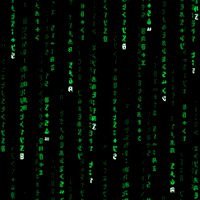




 Sign In
Sign In Create Account
Create Account

