Process SYSTEM Brings CPU Usage to 100%, Making Machine Unusably Slugg
Started by
Burnt Norton
, Aug 19 2006 04:24 AM
#91

 Posted 23 August 2006 - 08:55 PM
Posted 23 August 2006 - 08:55 PM

#92

 Posted 23 August 2006 - 09:00 PM
Posted 23 August 2006 - 09:00 PM

sorry to interrupt guys....
you see i had the same problem about three days ago, the system precess was going up so high... now i know that this can be due to many different reasons and might not even be close to the problem that burnt norton is having, but im almost sure this will fix burnt nortons problem..... so if you guys believe my sugestion can help in any way just post again.
you see i had the same problem about three days ago, the system precess was going up so high... now i know that this can be due to many different reasons and might not even be close to the problem that burnt norton is having, but im almost sure this will fix burnt nortons problem..... so if you guys believe my sugestion can help in any way just post again.
#93

 Posted 23 August 2006 - 09:11 PM
Posted 23 August 2006 - 09:11 PM

What's your suggestion, aero05?
Burnt Norton...See if you can get me just Error Logs, BIOS Version, Processors, Drives, Startup Programs, Services, and Running Programs.
Burnt Norton...See if you can get me just Error Logs, BIOS Version, Processors, Drives, Startup Programs, Services, and Running Programs.
Edited by wannabe1, 23 August 2006 - 09:11 PM.
#94

 Posted 23 August 2006 - 09:27 PM
Posted 23 August 2006 - 09:27 PM

ok here it goes
you see when you freshly install windows, it always backs up all the succesfull installations, so it basically backs up your system right after installing everything. this all goes on to
C:\WINDOWS\repair
this folder basically contains the succesful clean install that was performed
now what the system is currently runing on is on diferent files which would be here
C:\WINDOWS\system32\config
now since we want the computer to run fresh as when it was started without errors, all we have to do is grab whats on repair and place it on the current configuration.
now on the C:\WINDOWS\repair folder there is a file named system and has no extension what so ever. we need to get that file in to C:\WINDOWS\system32\config and replace it with the old file there
*note DO NOT REPLACE ANY OTHER FILE OTHERWISE COMPUTER WILL BE BASICALLY EMPTY AGAIN for example replacing the software on the system32's config folder with the repairs software WILL delet all the software you currently have because when the pc was cleaned installed there was no software ........ get it or was i not detailed enough....hopefuly i was ......o and another thing you cant do this while windows is running, must be done from recovery console, and if you will do this make sure you back up both folders, the REPAIR folder and the config folder
you see when you freshly install windows, it always backs up all the succesfull installations, so it basically backs up your system right after installing everything. this all goes on to
C:\WINDOWS\repair
this folder basically contains the succesful clean install that was performed
now what the system is currently runing on is on diferent files which would be here
C:\WINDOWS\system32\config
now since we want the computer to run fresh as when it was started without errors, all we have to do is grab whats on repair and place it on the current configuration.
now on the C:\WINDOWS\repair folder there is a file named system and has no extension what so ever. we need to get that file in to C:\WINDOWS\system32\config and replace it with the old file there
*note DO NOT REPLACE ANY OTHER FILE OTHERWISE COMPUTER WILL BE BASICALLY EMPTY AGAIN for example replacing the software on the system32's config folder with the repairs software WILL delet all the software you currently have because when the pc was cleaned installed there was no software ........ get it or was i not detailed enough....hopefuly i was ......o and another thing you cant do this while windows is running, must be done from recovery console, and if you will do this make sure you back up both folders, the REPAIR folder and the config folder
#95

 Posted 23 August 2006 - 09:28 PM
Posted 23 August 2006 - 09:28 PM

hope this helps guy's
#96

 Posted 23 August 2006 - 09:48 PM
Posted 23 August 2006 - 09:48 PM

I hope it doesn't come to that, but it IS handy information. Nearly the same results can be optained by replacing the registry hive...also from recovery console.
I'd like to try to get to the bottom of this issue on the current installation if possible, and have a few ideas to narrow things down a bit. Besides, there are multiple users and accounts on this machine...we don't know how that action will affect the other user accounts.
Burnt Norton...Open Task Manager and untick the box next to "Show processes from all users" and apply the change. Reboot and log in to each account...is the cpu pegged in all the accounts.
I'd like to try to get to the bottom of this issue on the current installation if possible, and have a few ideas to narrow things down a bit. Besides, there are multiple users and accounts on this machine...we don't know how that action will affect the other user accounts.
Burnt Norton...Open Task Manager and untick the box next to "Show processes from all users" and apply the change. Reboot and log in to each account...is the cpu pegged in all the accounts.
Edited by wannabe1, 23 August 2006 - 10:25 PM.
#97

 Posted 23 August 2006 - 10:17 PM
Posted 23 August 2006 - 10:17 PM

that is the reason why i said back up both folders...just in case it does not work we can always put it back the way it used to be.
#98

 Posted 23 August 2006 - 10:17 PM
Posted 23 August 2006 - 10:17 PM

but u are right .... lets leave it to last.
#99

 Posted 24 August 2006 - 05:43 AM
Posted 24 August 2006 - 05:43 AM

I unchecked the box, applied it, and rebooted. The CPU is at 100% for each user.
I just PM'd you with the latest WinAudit report. With the parameters you set, it did not time out.
Thanks!
I just PM'd you with the latest WinAudit report. With the parameters you set, it did not time out.
Thanks!
#100

 Posted 24 August 2006 - 08:38 AM
Posted 24 August 2006 - 08:38 AM

Download, install, and run Process Explorer. See if it will shed any light on which process might be using up the cpu time.
#101

 Posted 24 August 2006 - 02:07 PM
Posted 24 August 2006 - 02:07 PM

I'm trying to figure out which one to download. Do you know if I'm 32-bit or x64?
#102

 Posted 24 August 2006 - 02:13 PM
Posted 24 August 2006 - 02:13 PM

32 bit
#103

 Guest_rushin1nd_*
Posted 24 August 2006 - 02:14 PM
Guest_rushin1nd_*
Posted 24 August 2006 - 02:14 PM
 Guest_rushin1nd_*
Guest_rushin1nd_*
go to my computer right click and click properties it should say right there under general tab
#104

 Posted 24 August 2006 - 04:56 PM
Posted 24 August 2006 - 04:56 PM

#105

 Posted 29 August 2006 - 10:30 AM
Posted 29 August 2006 - 10:30 AM

It looks like we've hit a dead-end...but I've got a couple of things I'd like you to try.
This may take a while, but it could solve your problem.
Step 1
Start > Run, type
msconfig
<enter>
On the general tab, select SELECTIVE START UP then uncheck
load system.ini
load win.ini
load startup services
load startup items
Reboot.
Does the 100% CPU problem repeat? If not, continue with the next part. If so, STOP and report back to me.
If not, Start > Run, type
msconfig
<enter>
check load startup items
Reboot.
Does the 100% CPU problem repeat? If not, continue with the next part. If so, go to STEP 2.
If not, Start > Run, type
msconfig
<enter>
check load startup services
Reboot.
Does the 100% CPU problem repeat? If not, continue with the next part. If so, go to STEP 2.
If not, Start > Run, type
msconfig
<enter>
check load win.ini
Reboot.
Does the 100% CPU problem repeat? If not, continue with the next part. If so, go to STEP 2.
If not, Start > Run, type
msconfig
<enter>
check load system.ini
Reboot.
Does the 100% CPU problem repeat? If not, continue with the next part. If so, go to STEP 2.
Report back
-------------------------------------
STEP 2
When you find the problem, repeating, you have arrived at the group that is causing the problem.
Leave everything as is and go to the tab with the same name as the one you just re-enabled and uncheck everything you find within the tab....reboot.
Does the probelm recur? If not, check one item and reboot, continuing until you discover the offending application/service
Then report back
This may take a while, but it could solve your problem.
Step 1
Start > Run, type
msconfig
<enter>
On the general tab, select SELECTIVE START UP then uncheck
load system.ini
load win.ini
load startup services
load startup items
Reboot.
Does the 100% CPU problem repeat? If not, continue with the next part. If so, STOP and report back to me.
If not, Start > Run, type
msconfig
<enter>
check load startup items
Reboot.
Does the 100% CPU problem repeat? If not, continue with the next part. If so, go to STEP 2.
If not, Start > Run, type
msconfig
<enter>
check load startup services
Reboot.
Does the 100% CPU problem repeat? If not, continue with the next part. If so, go to STEP 2.
If not, Start > Run, type
msconfig
<enter>
check load win.ini
Reboot.
Does the 100% CPU problem repeat? If not, continue with the next part. If so, go to STEP 2.
If not, Start > Run, type
msconfig
<enter>
check load system.ini
Reboot.
Does the 100% CPU problem repeat? If not, continue with the next part. If so, go to STEP 2.
Report back
-------------------------------------
STEP 2
When you find the problem, repeating, you have arrived at the group that is causing the problem.
Leave everything as is and go to the tab with the same name as the one you just re-enabled and uncheck everything you find within the tab....reboot.
Does the probelm recur? If not, check one item and reboot, continuing until you discover the offending application/service
Then report back
Similar Topics
0 user(s) are reading this topic
0 members, 0 guests, 0 anonymous users
As Featured On:











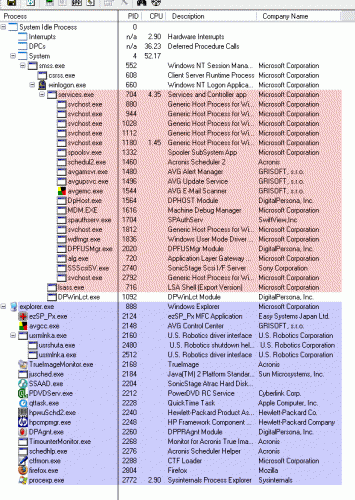
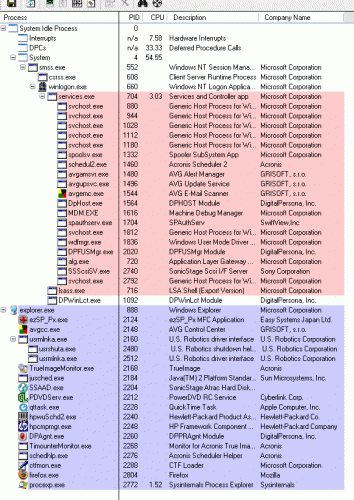





 Sign In
Sign In Create Account
Create Account

