Thanks.
Transferring files from PC to laptop.
#1

 Posted 24 August 2006 - 07:31 AM
Posted 24 August 2006 - 07:31 AM

Thanks.
#2

 Posted 24 August 2006 - 08:24 AM
Posted 24 August 2006 - 08:24 AM

#3

 Posted 24 August 2006 - 08:27 AM
Posted 24 August 2006 - 08:27 AM

#4

 Posted 24 August 2006 - 09:42 AM
Posted 24 August 2006 - 09:42 AM

#6

 Posted 24 August 2006 - 12:57 PM
Posted 24 August 2006 - 12:57 PM

#7

 Posted 24 August 2006 - 02:15 PM
Posted 24 August 2006 - 02:15 PM

Edited by Sk0rch, 24 August 2006 - 02:15 PM.
#8

 Posted 24 August 2006 - 02:41 PM
Posted 24 August 2006 - 02:41 PM

Click Start, All Programs, Accessories, System Tools, select Files and settings Transfer wizard.
Follow the Wizard.
This is the easiest way to do this.
Edited by sarahw, 24 August 2006 - 03:03 PM.
#9

 Posted 24 August 2006 - 04:24 PM
Posted 24 August 2006 - 04:24 PM

#10

 Posted 24 August 2006 - 06:32 PM
Posted 24 August 2006 - 06:32 PM

Ok thanks, I'll try that, once my laptop arrives. Is there a specific kind of network cable or should I just go to the store and ask for any network cable?
Already told you.. it has to be a CROSSOVER cable... a regular, every day, run of the mill network cable WILL NOT work.
Since you don't know what that is, ask the salesman where you buy the cable. Tell him you need a crossover cable and he'll know what you are talking about (as long as you aren't buying it at like Wal-Mart or something like that in which case the clerk may not have a clue).
If you get a regular network cable it isn't going to work.
#11

 Posted 24 August 2006 - 06:52 PM
Posted 24 August 2006 - 06:52 PM

#12

 Posted 24 August 2006 - 08:19 PM
Posted 24 August 2006 - 08:19 PM

So I shouldn't transfer it through the files and settings wizard? Is there a wizard just for files and not settings?
Reinstall what apps? What application data folder?
#13

 Posted 25 August 2006 - 05:03 AM
Posted 25 August 2006 - 05:03 AM

Its easier i find to just copy and past the files needed from one computer to the other so your music and personal documents etc., and files and settings wizard also doesnt transfer applitions across so they will need to be installed fresh, now if you have that app in your old computer as well in your documents(up one level from my documents) is a folder called application data with all the preferences, bookmarks etc from your current applications move that across to the new PC and youll be dandy.
My point is basically ive always found manual tranfer easier it can on occasion take a little longer but its more effective and less chance of breaking something or introducing a new error(or an old one) to a nice new system. Ill often transfer nothing but my internet bookmarks and my music from an old computer to a new one.
#14

 Posted 25 August 2006 - 05:15 AM
Posted 25 August 2006 - 05:15 AM

Edited by leingod, 25 August 2006 - 05:16 AM.
#15

 Posted 25 August 2006 - 09:19 AM
Posted 25 August 2006 - 09:19 AM

Instead of using crossover cables and/or buying a new burner, why not use a USB flash storage drive? It has to be pretty big though. Thats what I used to do until I went out and bought a crossover cable. I used a 64MB USB btw...
Cost-wise the crossover cable would be a cheaper alternative. A large falsh drive, while reasonably priced now, is still way more than a cable would be.
And I agree with arriorscot, manual is the way to go.. wizards and all that stuff just tend to muck things up... find what you need an do a good old fashioned copy and paste and you will be in business.
Similar Topics
0 user(s) are reading this topic
0 members, 0 guests, 0 anonymous users
As Featured On:












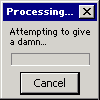




 Sign In
Sign In Create Account
Create Account

