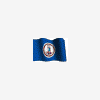
Task/Start-bar gone! Windows XP Pro SP2
#1

 Posted 06 September 2006 - 11:56 AM
Posted 06 September 2006 - 11:56 AM

#2

 Posted 06 September 2006 - 12:09 PM
Posted 06 September 2006 - 12:09 PM

If so, Right-click on the Task Bar and select Properties. In the Properties window, check the box next to Keep the Taskbar on top of other applications. And also UNcheck the box next to Auto-hide the taskbar. Click on Apply and then click OK.
#3

 Posted 06 September 2006 - 12:49 PM
Posted 06 September 2006 - 12:49 PM

Edited by Scrilla, 06 September 2006 - 12:54 PM.
#4

 Posted 06 September 2006 - 01:43 PM
Posted 06 September 2006 - 01:43 PM

Try this:
Go to Start, Run, type chkdsk /f /r then press enter, type Y to confirm for next boot, press enter then reboot.
Windows will appear to load normally, then the monitor will show progress of the scan, rather than going to Windows. Do not disturb this. This will take an hour or so before it gets to the desktop.
#5

 Posted 06 September 2006 - 01:50 PM
Posted 06 September 2006 - 01:50 PM

#6

 Posted 06 September 2006 - 02:54 PM
Posted 06 September 2006 - 02:54 PM

#7

 Posted 06 September 2006 - 04:38 PM
Posted 06 September 2006 - 04:38 PM

If not, we'll try Dial-a-fix. But before we do, please create a System Restore point. To create a system restore point, go to Start > All Programs > Accessories > System Tools > System Restore Call this restore point "Dial-a-fix"
Now, download Dial-a-fix from http://fileforum.bet...ll/1131569373/2
When you download it, double-click on it to extract all of its files. Then open the folder it creates. Double-click on the file called Dial-a-fix.
At the bottom-right corner, put a check next to Explorer/IE/OE/shell/WMP. Do NOT put a check next to anything else. Now click on GO. When it is done fixing, restart your computer and see if your problem still exists.
#8

 Posted 06 September 2006 - 06:14 PM
Posted 06 September 2006 - 06:14 PM

Thanks a ton for you help! You rock! This great forum prevails for me once again!
#9

 Posted 06 September 2006 - 06:21 PM
Posted 06 September 2006 - 06:21 PM

#10

 Posted 06 September 2006 - 08:04 PM
Posted 06 September 2006 - 08:04 PM

Since I am not familiar with ObjectDock, I have no idea. I would speculate that:Any idea what in the world would have caused my computer to just not tolerate ObjectDock anymore, I had it for about 3 months with no problems.
1. They did not work out all the bugs in it.
2. You installed something that conflicted with it.
3. A windows update changed the taskbar in a way that corrupted ObjectDock or made it incompatable.
But those 3 are pure speculation. You'd probably do better to contact them and inform them of the problem. Maybe they have a patch or something to fix it.
#11

 Posted 08 September 2006 - 11:28 AM
Posted 08 September 2006 - 11:28 AM

I have more or less the same problem. My task bar icons do not load up even though everything else seems to work properly. If I launch an application say Outlook then the icon appears in the task bar but all other icons which are suppose to appear at start up do not.
If I log out and then log back in to my account the icons appear like they should!
I tried running chkdsk/ f/ r as instructed in the earlier post but they check disk stalled on the fith stage where the processes is suppose to verify the disks free space (it stalled at 4%). I thought I would give it more time; left it over night and no progress occured throughout the night. I restart and the check disk ran again, it took about 40min to get to the same place and stalled again a 4% during the 5th stage.
Please help.
Edited by Atico, 08 September 2006 - 11:29 AM.
#12

 Posted 08 September 2006 - 11:35 AM
Posted 08 September 2006 - 11:35 AM

Please follow the instructions at the top of our site:
To avoid confusion, please do not post your question in someone else's topic. Start your own. Stay with your original topic when posting a follow up.
Copy what you just posted, and put it in a new topic. Once you have your own topic, someone will get with you and help you out
Similar Topics
0 user(s) are reading this topic
0 members, 0 guests, 0 anonymous users
As Featured On:














 Sign In
Sign In Create Account
Create Account

