Monitor will not turn on
#1

 Posted 07 September 2006 - 06:06 PM
Posted 07 September 2006 - 06:06 PM

#2

 Posted 07 September 2006 - 06:52 PM
Posted 07 September 2006 - 06:52 PM

Hi. I'm thinking that maybe your video card simply came loose and needs to be pushed back in. I've seen it done before, so hopefully that's what this is. Unplug everything going to the computer, and lie it down on a table, preferably over a tile floor. Open your case, which is usually held in by clips or screws. After the case door is off, ground the static electricity from your body by putting your hands on the inner metal frame of the computer, being careful not to touch any components. Next, locate the video card. Push it in firmly, but not too hard. If it's not going in any more, don't force it. Just make sure it's pushed in nicely, and then close it back up, plug it in, and see what happens. Also, to save time, I could recommend that you just move your monitor to the same place as you'll be doing this, and only connect the essentials like the monitor, keyboard, mouse, and of course power. This way, you don't spend too much time just connecting extra things. Let us know how you do. ![]()
#3

 Posted 07 September 2006 - 07:07 PM
Posted 07 September 2006 - 07:07 PM

#4

 Posted 07 September 2006 - 07:22 PM
Posted 07 September 2006 - 07:22 PM

Similar Topics
0 user(s) are reading this topic
0 members, 0 guests, 0 anonymous users
As Featured On:









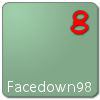




 Sign In
Sign In Create Account
Create Account

