One wired Netgear router in basement where internet comes in to modem to the router. From that router I have cat5e connected to wireless routers on 1st and 2nd floors.
One wireless Netgear "N" router on 1st floor which is then connected to a networked device (Control4 media controller)
One wireless Microsoft router on 2nd floor that is connected to my desktop PC.
Attached is .tif image of the setup.
How do I configure these routers so that:
I can see all network resources from Laptop w/ wireless card or other wireless device?
I can see all network resources from desktop
Do I disable DHCP on the wireless routers and manually set IP addresses?
Any help would be greatly appreciated.
Thanks
Rob



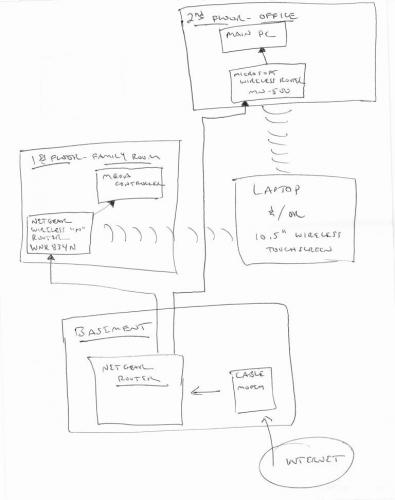













 Sign In
Sign In Create Account
Create Account

