Slow computer
Started by
CLBarth
, Nov 03 2006 04:42 AM
#1

 Posted 03 November 2006 - 04:42 AM
Posted 03 November 2006 - 04:42 AM

#2

 Posted 03 November 2006 - 05:44 AM
Posted 03 November 2006 - 05:44 AM

If you haven't run one already you should run a defrag. If you don't know how to get there heres how. Go to start>all programs>accessories>system tools>disk defrag. I hope that helps.
#3

 Posted 03 November 2006 - 08:15 AM
Posted 03 November 2006 - 08:15 AM

Hi CLBarth...
Click Start, point to "All Programs", then to "Accessories", then to "System Tools", and run "Disk Clean Up" Then run "Disk Defragmenter"...also from System Tools.
Click Start, then Run, type prefetch, then press "Enter", click "Edit", then "Select All", (all files will highlight), right click any file, click "Delete", confirm, then reboot.
Download, install, and run Tune Up 2006 Trial
Run "Tune Up Disk Clean-up"
Run "Tune Up Registry Clean-up"
Click "Optimize and Improve" to run Reg Defrag, the screen will lose colour during the process which can take a few minutes and then reboot.
Those will have cleared the drive of obsolete software errors.
The following are suggestions for making the most of the free trial.
After the reboot, click "Optimize", then "System Optimizer" to optimize the computer, select "Computer with an Internet Connection" from the drop down menu...this also requires a reboot
After the reboot, click "Optimize", then "System Optimizer to Accelerate Downloads" and select the speed just above your actual connection speed...this also requires a reboot.
After the reboot, click Optimize", then "System Optimizer" to run "System Advisor".
wannabe1
Click Start, point to "All Programs", then to "Accessories", then to "System Tools", and run "Disk Clean Up" Then run "Disk Defragmenter"...also from System Tools.
Click Start, then Run, type prefetch, then press "Enter", click "Edit", then "Select All", (all files will highlight), right click any file, click "Delete", confirm, then reboot.
Download, install, and run Tune Up 2006 Trial
Run "Tune Up Disk Clean-up"
Run "Tune Up Registry Clean-up"
Click "Optimize and Improve" to run Reg Defrag, the screen will lose colour during the process which can take a few minutes and then reboot.
Those will have cleared the drive of obsolete software errors.
The following are suggestions for making the most of the free trial.
After the reboot, click "Optimize", then "System Optimizer" to optimize the computer, select "Computer with an Internet Connection" from the drop down menu...this also requires a reboot
After the reboot, click "Optimize", then "System Optimizer to Accelerate Downloads" and select the speed just above your actual connection speed...this also requires a reboot.
After the reboot, click Optimize", then "System Optimizer" to run "System Advisor".
wannabe1
Similar Topics
1 user(s) are reading this topic
0 members, 1 guests, 0 anonymous users
As Featured On:









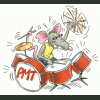





 Sign In
Sign In Create Account
Create Account

