2 ways!
Start button > settings > system tools > System > hardware tab > device manager button > DVD/CD ROM icon- highlight or + symbol > reveals drop down of your cd drives, right click on one with yellow ! > properties > driver tab > update driver. Also can uninstall and reinstall from there. Try allow to go online, and next try select from sorce (your XP CD) enter that drive, That might not fly since the drive is the problem.
2nd way. BE darn sure you have your 25 character XP key first!!! Immediatly after turning on your PC go in BIOS, (by pressing delete usually, some get there by pressing "F1") In BIOS first screen reveals time and drives, click em, click enter, click "Esc", for all your drives just for the heck of it. You will see that BIOS recognizes them and that they are SPELLED RIGHT (misspelled is a problem) Next varies with brand of BIOS, snoop around till you find "BOOT ORDER" You will have to open main headings then search down to BOOT SEQUENCE listing, (remember to put back when done) Change "BOOT SEQUENCE" from booting first with hdd or floppy to "CDrom", Press enter on that, then press Esc, then tab to "exit" click, then select "save and exit"
Be sure the XP CD is in the drive. after post, press any key to boot from "CD", then get a drink. Then scarry repair and install screen pops up in blue, select "enter" like you are going to reinstall, very soon press "F8", Then notice options*
PRESS "R" go to bathroom, get another drink, turn on TV, Just keep an eye on it and follow steps as it very slowly copies, repairs, reinstalls, There's a few final steps when done. May ask for the 25 character key. And or register again, and few quick basic setups like time zone and language. Some of these steps get skipped if repair was minor. XP auto installs nearly everything, leaves all folders and files alone, does not change desktop. When done check for microsoft updates, like "windows installer 3.1", usually gets removed by repair.
Edited by crunch, 15 November 2006 - 12:59 AM.



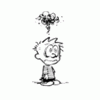












 Sign In
Sign In Create Account
Create Account

