Stace
wireless laptop not recognizing the network
Started by
slp472
, Nov 22 2006 08:05 AM
#1

 Posted 22 November 2006 - 08:05 AM
Posted 22 November 2006 - 08:05 AM

Stace
#2

 Posted 22 November 2006 - 09:12 AM
Posted 22 November 2006 - 09:12 AM

Hi. First, try restarting the computer, and see if that helps. If not, I want you tp unplug the power to both the modem and the router for at least 15 seconds. Next, restore power to the router, and wait for about 15 seconds. At this time, plug in the modem, and wait for about 15 seconds. Make sure all of the right lights are on, and then see if you can connect. Keep us updated 
#3

 Posted 24 November 2006 - 12:00 PM
Posted 24 November 2006 - 12:00 PM

I tried all that. I unpluggeed my router from my main computer (Dell) and left it off for 3 minutes. plugged it back in, then turned on the Dell and then the Gateway laptop. The laptop is still not "seeing" the network. Correction, it sees it in it's list but does not connect to it. 
#4

 Posted 24 November 2006 - 12:10 PM
Posted 24 November 2006 - 12:10 PM

i had a similar problem today , and i found the problem was that router had mac address control was on, just my 2 cents worth, hope u connect
#5

 Posted 24 November 2006 - 04:32 PM
Posted 24 November 2006 - 04:32 PM

I was just going to suggest that. Good suggestion  Check that, as well as any other security filters.
Check that, as well as any other security filters.
#6

 Posted 25 November 2006 - 01:14 PM
Posted 25 November 2006 - 01:14 PM

I don't know how to check those.
#7

 Posted 25 November 2006 - 03:51 PM
Posted 25 November 2006 - 03:51 PM

Ok, that's alright. What type of router do you have? On most routers, you can open Internet Explorer, and type in as the address: 192.168.10.1 and press enter/go. You see have a login box. By default, the user name is admin, and so is the password. If not, you might have changed it, or someone else did. Once you login, you'll be looking for something along the lines of MAC filtering, which might be in the security tab, providing you have one.
#8

 Posted 27 November 2006 - 07:58 AM
Posted 27 November 2006 - 07:58 AM

OK, I will look. When I let windows try to repair my network it says it can't finish because it can't clear the ARP cache???? But I will go try this now. Thanks!
#9

 Posted 27 November 2006 - 08:01 AM
Posted 27 November 2006 - 08:01 AM

It's a Linksys Wireless-G Broadband Router with Speedbooster
#10

 Posted 27 November 2006 - 08:05 AM
Posted 27 November 2006 - 08:05 AM

ummm, where do I go to be able to type in that address. I didn't get a login and am not sure I am in the right spot. DOH!
Similar Topics
0 user(s) are reading this topic
0 members, 0 guests, 0 anonymous users
As Featured On:









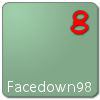




 Sign In
Sign In Create Account
Create Account

