Remote Desktop Connection
Started by
wadeb_21
, Jan 24 2007 02:50 PM
#1

 Posted 24 January 2007 - 02:50 PM
Posted 24 January 2007 - 02:50 PM

#2

 Posted 24 January 2007 - 03:17 PM
Posted 24 January 2007 - 03:17 PM

Hi. I actually have the same problem. I think it has to do with my router blocking a few things, but that's just me. Instead of wasting time troubleshooting it, I've found a temporary replacement... Visit www.logmein.com for their free remote software. I'm going to probably troubleshoot the Windows Remote Desktop connection this spring, but I just don't have the time now. Good luck 
#3

 Posted 24 January 2007 - 07:34 PM
Posted 24 January 2007 - 07:34 PM

You HAVE to have port 3787 enabled in order to get RDP to work.
Say for example your PC is located at 192.168.1.100, you would need to enable port 3787 and then enable port forwarding to point port 3787 to port 3787 on IP 192.168.1.100.
If you want to connect to multiple computers via RDP, you still need to create forwarding rules, each pointing their IP address to port 3787 on their respective boxes and an different port via the initial forwarding. For example:
port 3388 forwards to port 3787 @ IP 192.168.1.101
port 3389 forwards to port 3787 @ IP 192.168.1.102
port 3390 forwards to port 3787 @ IP 192.168.1.103
port 3391 forwards to port 3787 @ IP 192.168.1.104
etc, etc....
Now, from your remote location you would type in the first port number along with the IP address or URL:
mylocation.com:3388
x.x.x.x:3389
etc, etc...
Say for example your PC is located at 192.168.1.100, you would need to enable port 3787 and then enable port forwarding to point port 3787 to port 3787 on IP 192.168.1.100.
If you want to connect to multiple computers via RDP, you still need to create forwarding rules, each pointing their IP address to port 3787 on their respective boxes and an different port via the initial forwarding. For example:
port 3388 forwards to port 3787 @ IP 192.168.1.101
port 3389 forwards to port 3787 @ IP 192.168.1.102
port 3390 forwards to port 3787 @ IP 192.168.1.103
port 3391 forwards to port 3787 @ IP 192.168.1.104
etc, etc....
Now, from your remote location you would type in the first port number along with the IP address or URL:
mylocation.com:3388
x.x.x.x:3389
etc, etc...
#4

 Posted 25 January 2007 - 02:29 PM
Posted 25 January 2007 - 02:29 PM

You have most likely already checked these items but, we all get in a huryy sometimes:
1. Be sure that terminal services is actually installed on the system. It is a networking option and I have often found that it was never actually installed. XP Pro allows one remote session for "support puproses".
2. XP Home (Yes, I aften find systems on business networks running Home Edition) does not support terninal services, although you can download the client from Microsoft to allow a Home Edition PC to connect to an XP Pro PC or a server.
3. As has already been noted, firewalls can block this service. I have also often found more than one software firewall running on a single system. Once you can connect and get the login screen, you of course need an account on the target system.
Likely repititous, but it is always good to review the basics...
1. Be sure that terminal services is actually installed on the system. It is a networking option and I have often found that it was never actually installed. XP Pro allows one remote session for "support puproses".
2. XP Home (Yes, I aften find systems on business networks running Home Edition) does not support terninal services, although you can download the client from Microsoft to allow a Home Edition PC to connect to an XP Pro PC or a server.
3. As has already been noted, firewalls can block this service. I have also often found more than one software firewall running on a single system. Once you can connect and get the login screen, you of course need an account on the target system.
Likely repititous, but it is always good to review the basics...
Similar Topics
0 user(s) are reading this topic
0 members, 0 guests, 0 anonymous users
As Featured On:









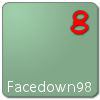





 Sign In
Sign In Create Account
Create Account

