One day my desktop had borders around it not full screen and all my icons moved in order.
I am able to change it back using the monitors software but it always returns.
This is only happening to to users on the computer. (very frustrating)
Also for some reason I cannot turn of Automatic update for windows. (windows update) I know where to turn it off but apparently it is set on ON and it wont allow me to turn off. The option is there to decide if I want outomatic or just alerts and so forth but I cant click it. It's just faded.
(sometimes my mouse cursor flies across the screen do you know mayby why)?
Don't mean to bumbard you with small things. I figured I'd just ask.
Thanks again for your patience and time.
Cgordon



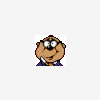











 Sign In
Sign In Create Account
Create Account

