mount: wrong fs type, bad option, bad superblock on /dev/hda1
missing codepage or other error
In some cases useful info is found in syslog - try
dmesg | tail or so
Edited by Drumbum667, 20 May 2007 - 03:36 PM.

Need help with your computer or device? Want to learn new tech skills? You're in the right place!
Geeks to Go is a friendly community of tech experts who can solve any problem you have. Just create a free account and post your question. Our volunteers will reply quickly and guide you through the steps. Don't let tech troubles stop you. Join Geeks to Go now and get the support you need!
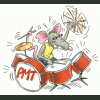

Edited by Drumbum667, 20 May 2007 - 03:36 PM.




Edited by tuxmaster, 21 May 2007 - 02:52 AM.







0 members, 1 guests, 0 anonymous users







Community Forum Software by IP.Board
Licensed to: Geeks to Go, Inc.