Windows update will tell me I have an update pending, "instal" (custom or express; doesn't matter) and will claim it completed the update. However, the update icon will come back shortly after for the same update. As well, I cannot use internet explorer to access the windows update site. It does not load at all.
I've been in contact with Microsoft customer service reps and they were unable to suggest something to fix it. ( They suggested run,> cmd > net stop wuauserv , changing C:/windows/ SoftwareDistribution to SDold and C:/windows/system32/CatRoot2 to CR2OLD then using net start wuauserv in cmd as well as repeating some steps in safe mode , also some other things that didn't work.) System restore is not an option at this point - it's been ongoing for quite some time.
I was thinking about doing a windows repair ( as outlined in the above sticky) , but I'm not sure if thats appropriate for the situation. ( is it? ) Anyway, I share internet with my roommate and the wireless router(d link) is connected to my computer. If I repair windows, will I have to make a new wireless network on my computer and reconfigure everything? I hope not. >_< But I'll do what it takes. Do you have any suggestions on how I should proceed with this? I'm Running Windows XP home - have a disk to boot off of, at least.
Need more details? Just ask.
Thanks!
fyi:
gigabyte triton kt 400 mobo
Radeon sapphire 9600xt vid card
2 x 512 DDR RAM
Athlon amd xp 2600+






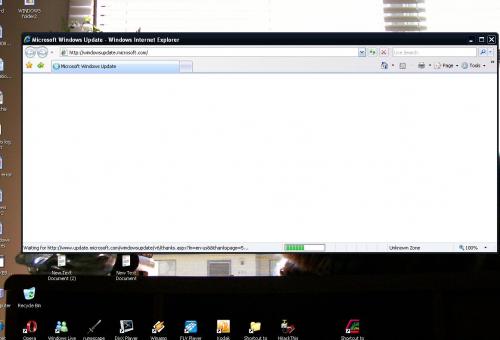
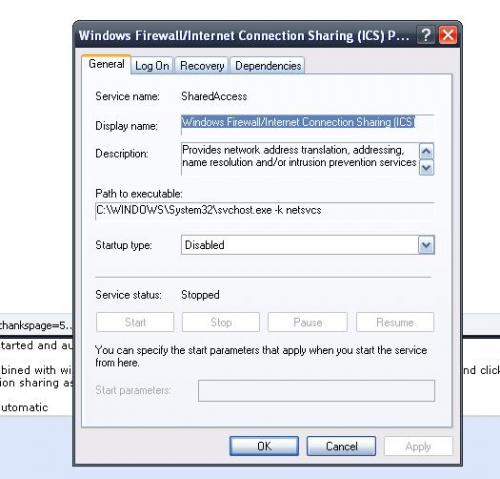
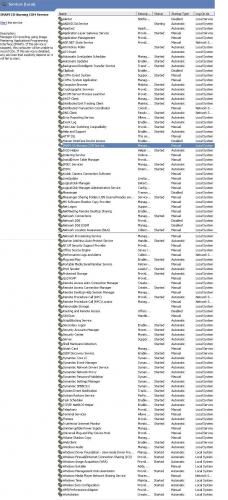
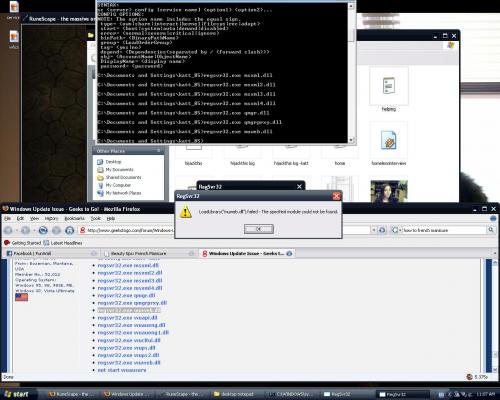











 Sign In
Sign In Create Account
Create Account

