Home network no internet on 2nd pc?
Started by
pjl1962
, Jul 23 2007 04:25 AM
#1

 Posted 23 July 2007 - 04:25 AM
Posted 23 July 2007 - 04:25 AM

#2

 Posted 23 July 2007 - 07:50 AM
Posted 23 July 2007 - 07:50 AM

Hi. I had an issue with wireless before, similar to yours... What Workgroup are the computers on? To find out, right-click on "My Computer" and click on Properties. Click on the "Computer Name" tab. You should see "full computer name" and then "Workgroup" directly underneath. Check these on both computers and verify that they are the same. If they are not, then let us know.
All you need to do in order to change the Workgroup is click on the change button in the middle of that window, and type in the new workgroup name. make sure you type it in exactly as you see it with caps and all.
Good luck
All you need to do in order to change the Workgroup is click on the change button in the middle of that window, and type in the new workgroup name. make sure you type it in exactly as you see it with caps and all.
Good luck
#3

 Posted 23 July 2007 - 08:16 AM
Posted 23 July 2007 - 08:16 AM

Hi there, thank you for your reply as I am a little lost with this one!! you were right the computers had different names. I changed them both to "computer1" for simplicity. I tried the network connection on the one upstairs and tried the repair button but it went quiet for a while and then a box came up which said: "unable to complete process as the IP address could not be renewed, does this help in any way??
#4

 Posted 23 July 2007 - 09:52 AM
Posted 23 July 2007 - 09:52 AM

It could be that the problem is with the communication card on the new computer or with the setup of or with some corruption in windows. You should try to rsolve this before you continue with creating the net.
What hardware do you have before the switch. Is it a modem, a modem/router, a modem and a router?
Connect only your son's computer and create a new internet connection in Internet Explorer > tools > internet options > connections. Use the same user name and password that you use with your computer. Try to connect.
Go to control panel > network connections and see if the connection that you see there is connected (it should be written near the icon).
Let us know what happens.
What hardware do you have before the switch. Is it a modem, a modem/router, a modem and a router?
Connect only your son's computer and create a new internet connection in Internet Explorer > tools > internet options > connections. Use the same user name and password that you use with your computer. Try to connect.
Go to control panel > network connections and see if the connection that you see there is connected (it should be written near the icon).
Let us know what happens.
#5

 Posted 23 July 2007 - 11:49 AM
Posted 23 July 2007 - 11:49 AM

Hi there thank you for your trying to help. I have broadband internet (Virgin) which is connected constantly. This is cabled into a motorola modem and then through the belkin four way router (cabled not wireless) which I fitted yesterday. I tried disconnecting the cable to my computer downstairs and only had the one upstairs connected, but still cannot get on the internet. The icon says on network connection: limited or little service and a yellow icon near it. I know this is not much help, but are there any more suggestions? many thanks.
#6

 Posted 23 July 2007 - 01:30 PM
Posted 23 July 2007 - 01:30 PM

1: Please make sure that the cable that goes from the modem to the router is plugged to the WAN port. The computers should be connected to two of the other four ports.
2: connect your son's computer to the same port on the router to which your computer was connected and running well and see if it makes any difference. If still no good:
3: Go to: Start > settings > control panel > system > hardware > device manager. Expand network adapters and see if there is a question or exclamation mark near the driver's name. If you have a drivers disk that include the driver to the LAN I would recommend to uninstall the driver. Reboot the computer. It's very possible that the required driver will be installed automatically by windows. If it doesn't, install from the drivers disk. If still no good:
4: Control panel > network connections. Double click the icon and go to Properties. Click on Internet Protocol (TCP/IP) > properties. Check Obtain an Ip Automatically and Obtain DNS Automativcally > ok > ok > close.
If still no good then I would replace the communication card. If it's integrated to the motherboard then buy and install a pci card.
2: connect your son's computer to the same port on the router to which your computer was connected and running well and see if it makes any difference. If still no good:
3: Go to: Start > settings > control panel > system > hardware > device manager. Expand network adapters and see if there is a question or exclamation mark near the driver's name. If you have a drivers disk that include the driver to the LAN I would recommend to uninstall the driver. Reboot the computer. It's very possible that the required driver will be installed automatically by windows. If it doesn't, install from the drivers disk. If still no good:
4: Control panel > network connections. Double click the icon and go to Properties. Click on Internet Protocol (TCP/IP) > properties. Check Obtain an Ip Automatically and Obtain DNS Automativcally > ok > ok > close.
If still no good then I would replace the communication card. If it's integrated to the motherboard then buy and install a pci card.
#7

 Posted 23 July 2007 - 03:24 PM
Posted 23 July 2007 - 03:24 PM

Hi there, thanks again for trying to help, I have taken a couple of pictures of my Belkin router as I am a little confused about Wan and Lan etc, If I can upload them properly for you to see, all there is is five ports numbered 1 to five try and see picture, and then the power supply. I have got my modem cable in port 1, downstairs pc in 2 and upstairs pc in three, but I do not know if this is right or wrong. I hope this helps again? sorry could not upload files as they were to large!

Edited by pjl1962, 23 July 2007 - 03:28 PM.
#8

 Posted 23 July 2007 - 11:29 PM
Posted 23 July 2007 - 11:29 PM

If I understand correctly then your computer, hooked to port no. 2 is working well. Please connect the upstairs computer, the one connected to no. three, instead of the one attached to no. 2.
Also, please let us know the model of the Belkin router. It should be written on a sticker at bottom of the router.
Also, please let us know the model of the Belkin router. It should be written on a sticker at bottom of the router.
Edited by The Skeptic, 23 July 2007 - 11:31 PM.
#9

 Posted 24 July 2007 - 04:13 AM
Posted 24 July 2007 - 04:13 AM

Hi there again, I did as you said swapped lead to port 2, my computer downstairs still had internet but still no internet upstairs on that pc?? this is very strange!! by the way the model number of the Belkin router is as follows: F5D5131-5 Again thanks for your trying to help.
#10

 Posted 24 July 2007 - 10:17 AM
Posted 24 July 2007 - 10:17 AM

We need to check that the cable that connects the upstairs computer to the switch is OK. Please try to use another cable if you have one. If you don't have one, please move the upstairs computer downstairs and connect it in place of the one downstairs. If it works now then the problem is with the cable. If it doesn't:
Connect the upstairs computer directly to modem, without the switch. If still no good:
Click Start > Settings > Network connections. Right click on the icon of the connection that shows up > properties. A table will show . If among the items listed you see "Microsoft IPV6 Developer ..." mark it and click on the uninstall button.
Go to: Start > settings > control panel > system > hardware > device manager. Expand network adapters and see if there is a question or exclamation mark near the driver's name. If you have a drivers disk that include the driver to the LAN I would recommend to uninstall the driver. Reboot the computer. It's very possible that the required driver will be installed automatically by windows. If it doesn't, install from the drivers disk.
If still no good then I would replace the communication card of the computer upstairs. If it's integrated to the motherboard then buy and install a pci card.
Thanks for dsennete for his input in this post.
Connect the upstairs computer directly to modem, without the switch. If still no good:
Click Start > Settings > Network connections. Right click on the icon of the connection that shows up > properties. A table will show . If among the items listed you see "Microsoft IPV6 Developer ..." mark it and click on the uninstall button.
Go to: Start > settings > control panel > system > hardware > device manager. Expand network adapters and see if there is a question or exclamation mark near the driver's name. If you have a drivers disk that include the driver to the LAN I would recommend to uninstall the driver. Reboot the computer. It's very possible that the required driver will be installed automatically by windows. If it doesn't, install from the drivers disk.
If still no good then I would replace the communication card of the computer upstairs. If it's integrated to the motherboard then buy and install a pci card.
Thanks for dsennete for his input in this post.
Edited by The Skeptic, 24 July 2007 - 12:21 PM.
#11

 Posted 24 July 2007 - 10:19 AM
Posted 24 July 2007 - 10:19 AM

double post. Sorry
Edited by The Skeptic, 24 July 2007 - 10:25 AM.
#12

 Posted 24 July 2007 - 02:47 PM
Posted 24 July 2007 - 02:47 PM

Hi there again I tried plugging the long cable that I used for the upstairs pc fron port 2 of the router to my pc downstairs and the internet worked ok, so therefore this is looking like the network card on the pc upstairs?? do you agree?? if this is certain I will purchase one and try the internet to see if it works. Again many thanks for your input.
#13

 Posted 24 July 2007 - 11:52 PM
Posted 24 July 2007 - 11:52 PM

It's most probably the communication card but you can't exclude a driver problem. Please do the following:
Go to: Start > settings > control panel > system > hardware > device manager. Expand network adapters and see if there is a question or exclamation mark near the driver's name. If you have a drivers disk that include the driver to the LAN I would recommend to uninstall the driver. Reboot the computer. It's very possible that the required driver will be installed automatically by windows. If it doesn't, install from the drivers disk.
If the driver do not have a yellow exclmation or question mark near it and if you do not have a drivers disk, replace the communication card without touching the driver.
Go to: Start > settings > control panel > system > hardware > device manager. Expand network adapters and see if there is a question or exclamation mark near the driver's name. If you have a drivers disk that include the driver to the LAN I would recommend to uninstall the driver. Reboot the computer. It's very possible that the required driver will be installed automatically by windows. If it doesn't, install from the drivers disk.
If the driver do not have a yellow exclmation or question mark near it and if you do not have a drivers disk, replace the communication card without touching the driver.
Similar Topics
0 user(s) are reading this topic
0 members, 0 guests, 0 anonymous users
As Featured On:









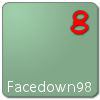




 Sign In
Sign In Create Account
Create Account

