Actually, the screen shot you saw was with hidden files and folders showing. Really, WE informs me there's 10.7 GB of files without showing a thing .
Yes, but what is inside the TIF folder? There will be other folders containing files, which has the 10gb or so files, and what are the files? Until we know that we won't know why they are there and why they didn't delete.
uncheck Display the contents of system Folders
And scroll down and make sure this box is unchecked
Hide protected operating systems
i did that when my temporary internet files wouldnt show
i also put dot in show hidden files
Ok, folks, let me take another run at this... refer to the screenshot above as needed.
As the screenshot shows, WE is showing nothing
inside the TIF folder. Really. Nothing. A total blank on the right side of the screen where you'd see folders and files. The screenshot was taken after implementing the instructions ("uncheck Display...") above, as well as performing a Disk Cleanup (which reported only about 350MB in the TIF folder). I know I'm repeating myself, but you can see that there appears to be nothing - no folders, no files - inside the TIF folder, even with "Hide protected OS" unchecked and "Display the contents of system Folders" & "Show hidden files" checked. There's nothing to select and delete - according to WE.
But the Properties of the TIF folder (shown in the inset) reports many folders with a LOT of files.
Any idea why this might be?
What should be my next step?
** UPDATE**Just ran CCleaner. Now only 15MB (3 files, 1 folder) remain - all still invisible. But this suggests a different approach: is Windows referring to other files that might exist elsewhere (say to the Admin) and are not made visible to me (notice in the screenshot that the TIF is under the Local Settings for user Morf)?
Anyway, I never did find those other files, but have recovered some 13GB HD space, so crisis averted for now. Please feel free to post your ideas and suggestions on what I ought to consider for follow-up. Bless the GtG site!
Edited by bionomics, 28 May 2008 - 08:32 PM.



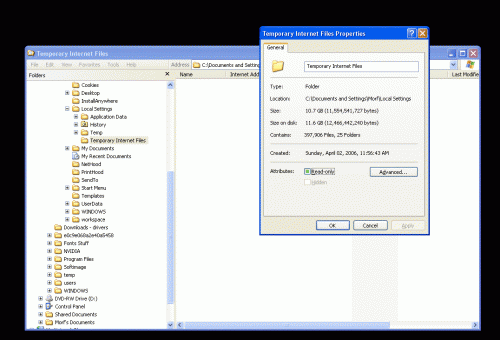











 Sign In
Sign In Create Account
Create Account

