What do you mean when you say that the "Memory" is half full?
It may not be necessary to Re-install windows to get the new laptop working well.
Compression
does take a long time. It is
way too early in your attempt to "fix-up" the laptop to begin compressing files. Heck, you may not even want to keep many of those files, anyway. Just forget about 'compressing' for right now, and take just a few steps.
1. Run ATF cleaner. It requires no installation. Download, save to desktop, double click, select all, and
Boom! tons of junk files gone. Free utility.
http://www.atribune....tent/view/19/2/2. Go to Add/Remove Programs and dump everything you think you can possible live without. Uninstall all the Java, too. Later you can get the latest. Only need one.
This goes for toolbars as well. If you want one later get it then.
3. Get WinPatrol:
http://www.winpatrol.com/ Once installed, right click the little scotty dog in the system tray and choose "Start-up info." Once open, click anything you don't want to auto-start once. This highlights the entry and activates the "Disable" button at the lower right. Push that, and that thing will no longer auto-start. It
will still work fine when called manually.
4. Because some of the things in
Taskmanager seem vey strange-sounding, get free Process Explorer:
http://www.microsoft...ssexplorer.mspx Use it to help identify what is going on in the background. To help set it up to work effectively, read:
http://www.5starsupp...?showtopic=82755. Create a new user account with Admistrative rights. Start logging in there. Make it your new home. Configure it the way you want. Everything will be fresh, so no left-overs will create confusion. Eventually, delete all the old accounts. Do not delete the ADMINISTRATOR account. (I am
an Administrator on my system, but there is also a seperate account called "Administrator.") That belongs to the system and can be used when all else fails.
6. Since this is XP Pro, Start the
Group Policy Editor. Open the start menu and select
Run. Type this:
gpedit.msc OK.
When this opens, there will be a "tree" on the left. Many entries will have a +sign.
Go through the whole thing, entry by entry. You want
everything set to
Not Configured. What this means is that Group Policy is not enforcing any rules for that particular function. XP default will apply, along with any changes that are able to be made by regular control panel changes. When you find a setting that is
not set at "Not Configured," right click and choose
Properties. Here you will find 3 choices: Enable/Disable/Not configured. Mark "Not Configured" and
Apply. OK.7. Unless you think that some of the files that came along with the machine might be useful, you can just delete them. Delete away. Have fun. Throw out the trash!
Do not delete things from
Program Files. Those need to be removed by un-installing the programs. After un-installation, if associated files remain,
then they can be deleted. When you're done, run ATF again.
8. Now defrag. Windows defrag is ok, but JkDefrag is better. Download the .zip file and open it up. All you need is JkDefrag.exe. Once again, no install. Just run it and wait til it is done. Not real pretty, but way effective.
http://www.kessels.com/JkDefrag/9. Now do a checkdisk procedure. Open
My Computer, and right click the local drive. (usually C:\) Choose
Properties, and then open the
Tools tab. Push the
Check Now button, and then mark both little boxes. Push
Start. Windows will tell you that it can't start right now, do you want to do it at next boot?
YES. Reboot, and please be patient while Windows checks the disc for problems and fixes whatever it can. If it can't 'fix' it, Windows will make a note to itself not to use that portion of the disk. When complete, Windows will boot normally.
I know you're looking for #10. Since you don't have a XP Pro CD, it is moot. Without the CD it will at some point likely become necessary to purchase one. Not a bad idea anyway. A 'full Retail XP CD' belongs to me. I can remove it from one system and put it on another. OEM versions belong to the machine upon which they were installed, and die with that machine.
For more about what I have learned, see my Vox:
http://doc1101.vox.com/The "links" are not "live." Copy and paste the URLs to your browser address bar to view the referenced pages.
If I can be of any further assistance, please just post back here.




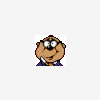











 Sign In
Sign In Create Account
Create Account

