It doesn't matter what the name of the connection you're using (the desktop and laptop does not have to use the same connection), what matter is that it is using the right one. In your case, the laptop should be using the wireless connection.
Try looking at your laptop, some laptop has a switch on the side of the laptop (or a function-key) to turn it on or off.
If that didn't work, try going to the "Network Connections" page (Control Panel -> Network Connections) and ensure that the wireless connection is enabled there.
Also try repairing it by right-clicking the wireless connection and click Repair.
After that click start --> run --> type cmd --> type "ipconfig /all" (without the "")
and see if you get an IP address for the laptop.
Let me know what you get.
Kamille
Edited by kamille316, 01 November 2007 - 01:40 PM.



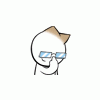











 Sign In
Sign In Create Account
Create Account

