The Light on the hardrive works, and I can hear it spin. When I plug it in it makes the noise that a device has been plugged in.
I can see it in Device Manager and it says it's working properly.
Under Disk Management it Shows it as Disk 2 with a little red arrow pointing down and lists it as unknown, unreadable. The Western Digital site offers no help. I really hope I haven't lost this info. Any help would be great. I know lots of people have had similiar problems but I can't seem to find any real support.
p.s. It was working fine for about a year until I uplugged it.



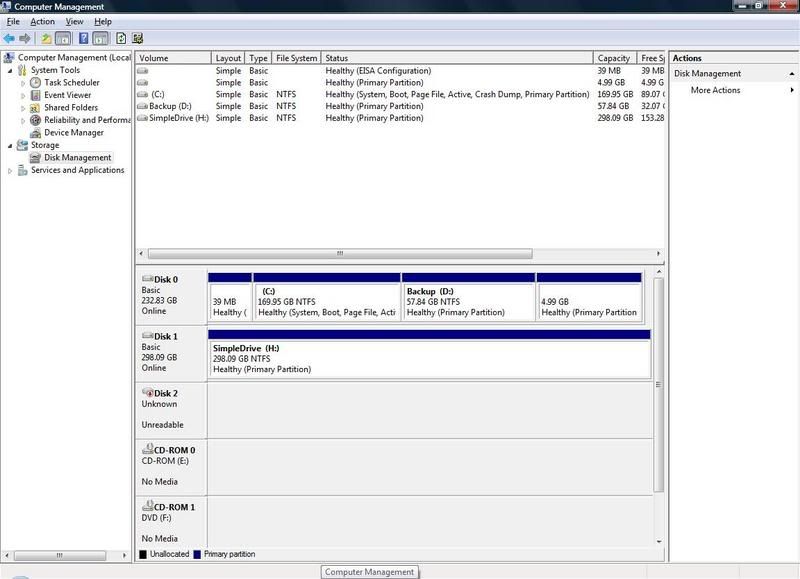
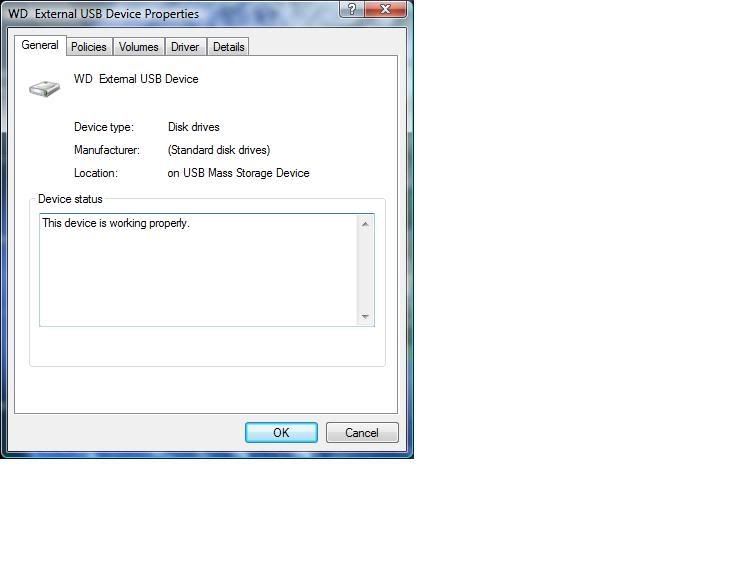












 Sign In
Sign In Create Account
Create Account

