I have a D-Link wireless newtork with three PCs and a laptop connect. The PCs work fine but while the laptop connects to the network I can't access the Internet. I have 64 bit WEP encryption enabled. I've raised the connection chanel to 13.
Earlier advice suggested releasing the IP adress as follows :
Press Start menu --> click on "run"
--> type cmd
--> type ipconfig /release
--> type ipconfig /renew
and then check if you now have the right ip address
--> type ipconfig /all
You should be getting a 192.168.x.x IP address
However, when I run the /renew command I get the following error :
"Windows IP Configuration
An error occurred while renewing the interface Wireless Network Connection : unable to contact your DHCP server. Requested has timed out."
Any advice and assistance as to what the problem is would be greatly appreciated.
Regards.
Craig.



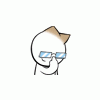













 Sign In
Sign In Create Account
Create Account

