See if there are any yellow (or red) marks showing.
No Internet and No Sound
#16

 Posted 03 March 2008 - 08:59 PM
Posted 03 March 2008 - 08:59 PM

See if there are any yellow (or red) marks showing.
#17

 Posted 04 March 2008 - 07:42 AM
Posted 04 March 2008 - 07:42 AM

type in ...ipconfig...press enter...get a screenshot and post it back here
#18

 Posted 04 March 2008 - 08:29 PM
Posted 04 March 2008 - 08:29 PM

Are you sure you are in the XP environment?
When I go to Control Panel, there is no "Devices" option.
It shows "Pick a category"
The selections are:
Appearance and Themes
Network and internet connections
Add or remove programs
Sounds, speech and audio devices
Performance and maintenance
Printers and other hardware
User accounts
Date, time, language and regional options
Accessibility options
Security Center
So which one should I pick?
happyrck:
I ran ipconfig.
However, I cannot get the print screen button to capture the screen for you.
(i tried alt-prtscr, cntr-prtscr, etc but nothing worked...please give me the trick to capture the screen...)
In any case, here are the values it gave back:
Windows IP Configuration
Ethernet adaptor Local Area Connection:
Connection-specific DNS suffix.:
IP Address.............................: 0.0.0.0
Subnet Mask..........................: 0.0.0.0
Default Gateway....................:
In other words, two of the 4 items were blank and the other two were 0.0.0.0.
That's really wierd...but certainly explains why I have no internet.
Pls let me know what to try next.
#19

 Posted 04 March 2008 - 08:49 PM
Posted 04 March 2008 - 08:49 PM

a system icon
to do happyrck's instructions-
for 'print screen'
when you hit print screen it puts the screen in your clipboard-it's hidden
open 'wordpad'
start-all programs-accerories-wordpad
click to open word pad
right click in an empty space in the new document and click paste
save the file, give it a simple name, save it to a place you can find it easy like your desktop
then upload that file in your next post
Edited by cmpm, 04 March 2008 - 08:50 PM.
#20

 Posted 04 March 2008 - 08:53 PM
Posted 04 March 2008 - 08:53 PM

Another way to get to Device Manager is to right click on My Computer and select Properties. Then click on the Hardware tab then the Device Manager button.
I believe that will work regardless of the view.
And the always reliable: Start then Run. Type devmgmt.msc and press Enter.
Edited by Ztruker, 04 March 2008 - 08:54 PM.
#21

 Posted 05 March 2008 - 08:16 AM
Posted 05 March 2008 - 08:16 AM

and then this..When I go to Control Panel / Network Connections nothing shows up in the right pane.
Ethernet adaptor Local Area Connection:
it has to be your chipset driver thats hosedConnection-specific DNS suffix.:
IP Address.............................: 0.0.0.0
Subnet Mask..........................: 0.0.0.0
Default Gateway....................:
go here and get the chipset..audio and the network ® PRO/100 VE Network drivers
install the chipset driver first..
you can go here and use the the service tag to make sure you are getting the right drivers...also instructions on how to install them there...
Edited by happyrck, 05 March 2008 - 08:23 AM.
#22

 Posted 05 March 2008 - 09:24 PM
Posted 05 March 2008 - 09:24 PM

I followed these new instructions and was able to find the Device Manager.
There is no yellow mark next to anything.
When I select network adaptors and then double click on the Intel Pro/100 VE it tells me
that the device is working properly.
When I select "Sound, video and game controllers" and go through each and every one they are
all "device is working properly"
So whatever the issue is that I am having this "Device Manager" isn't able to see the
problem.
happyrck:
I first installed the new chipset driver.
Everything went fine and I let it reboot the machine.
I then went to the network one.
I installed it without any problem, following the instructions supplied in the files I
downloaded.
I got a "blah blah blah successfully installed" message.
I rebooted.
And the result is...I STILL CANNOT GET ON THE INTERNET.
Same exact message "page cannot be displayed".
Doesn't work on firefox or IE.
So, I have new drivers, and the problem is exactly the same.
Any other ideas?
Jason.
#23

 Posted 06 March 2008 - 05:53 PM
Posted 06 March 2008 - 05:53 PM

If not, try this LSP Fix.
This problem can also occur if not all required services are running, but unfortunately I can't find a lit of what is required. I'll keep looking though unless someone else can come up with a list.
To see the list of services, you enter services.msc from the Run box.
Oh, one last thing I would like you to do.
Open a command prompt (Start/Run/type cmd), then enter ipconfig /renew. What response do you get?
One more last/last thing. Open Event Viewer (enter eventvwr.msc from Run box). Click on each area on the left and see if there are any red errors logged. If so double click on them to look at the details. Use the arrows to move up and down in the list while viewing details.
If there are any, copy them and put into a notepad .txt document then attach that here using the Browse and Upload buttons below the message input area.
Edited by Ztruker, 06 March 2008 - 05:57 PM.
#24

 Posted 07 March 2008 - 06:25 PM
Posted 07 March 2008 - 06:25 PM

I will try these instructions tonight...but before I do the link you provide to LSP Fix does not seem to work ("webpage cannot be found").
Can you provide a different link?
Jason.
#25

 Posted 07 March 2008 - 06:36 PM
Posted 07 March 2008 - 06:36 PM

no joy then try this..
TCP/IP stack repair options for use with Windows XP with SP2.
For these commands click on Start.... Run..... type in...CMD ....press enter....to open a command prompt box
Reset WINSOCK entries to installation defaults...type in ... netsh winsock reset catalog .... press ...enter
Reset TCP/IP stack to installation defaults...type in...... netsh int ip reset reset.log ... press ...enter
#26

 Posted 08 March 2008 - 04:03 PM
Posted 08 March 2008 - 04:03 PM

Ztruker:
I uninstalled the Pro/100 VE and the rebooted. The computer correctly identified that the controller was missing and reinstalled it. I rebooted and tried to access the internet.
No success - I can't get on with either IE or Mozilla.
I think the issue is not drivers, but as you suggest somehow the inability to start key background services needed to access the net. E.g. the ICS issue noted earlier in this stream. Something is preventing these services from being loaded successfully.
I ran LSPfix.exe. It came back with "No Problems Found".
I ran services.msc from the Run box and have have attached two pages of screen shots which show the services and their status.
I ran ipconfig /renew from a command box.
The resulting message is:
Windows IP Configuration
An error occured while renewing interface : The RPC server is unavailable.
I opened the event viewer (eventvwr.msc) from a command box.
There are quite a few errors in the "Application" section.
All of them (or just about) show either "COM+" or "EventSystem" in the "Source" column"
I have attached a screen shot listing the first page.
In addition I have attached screen shots from when I doubled clicked on the first 3 error items listed.
happyrck:
I didn't execute your instructions...figuring that instead of having me proceed you might want to examine the output from the ZTruker steps above. Clearly a lot of things don't appear to be running right.
If you guys still want me to proceed with the happyrck instructions I will do so and report back results.
Thanks
Jason.
#27

 Posted 08 March 2008 - 06:38 PM
Posted 08 March 2008 - 06:38 PM

#28

 Posted 08 March 2008 - 06:54 PM
Posted 08 March 2008 - 06:54 PM

You must insure that the DHCP Client, DNC Client and RPC are all running.
This can be done by right clicking on My Computer, selecting Manage, selecting Services and Applications, then selecting Services.
You will see a long list of Services and their current status. If any of the three Services (DHCP Client, DNC Client and RPC) is not listed as Started and Automatic, double click that service, click Start and change the Start Up type to Automatic. If it's stopped, start it.
#29

 Posted 09 March 2008 - 12:17 PM
Posted 09 March 2008 - 12:17 PM

#30

 Posted 09 March 2008 - 12:19 PM
Posted 09 March 2008 - 12:19 PM

Similar Topics
0 user(s) are reading this topic
0 members, 0 guests, 0 anonymous users
As Featured On:










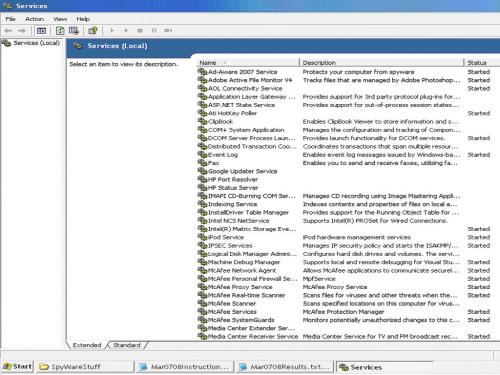
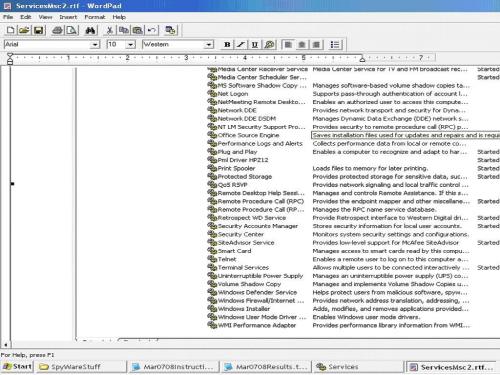
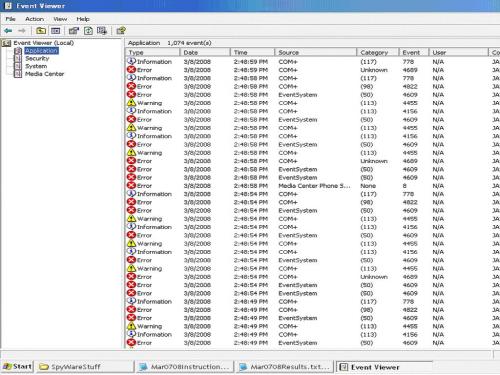
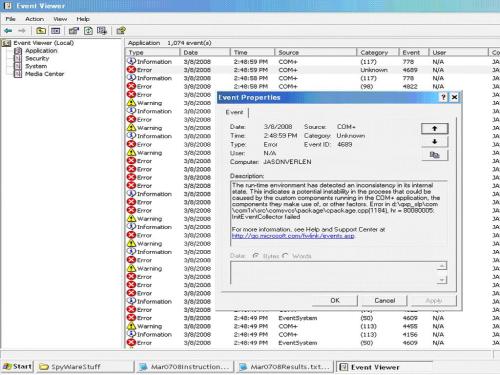
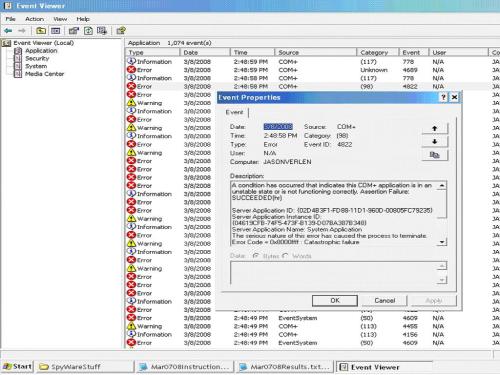
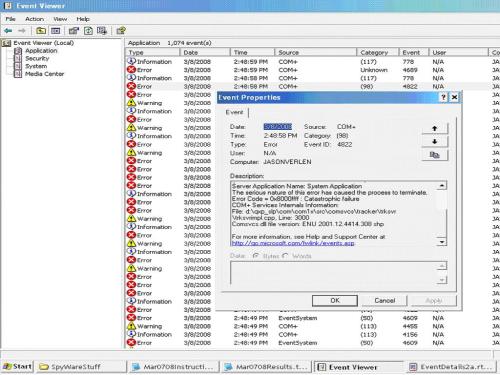




 Sign In
Sign In Create Account
Create Account

