The thumbnails are just pixelated blurs and none of the backgrounds available are staying. I just get a solid blue color.
Desktop Background
Started by
nyychick2
, Mar 21 2008 06:46 PM
#1

 Posted 21 March 2008 - 06:46 PM
Posted 21 March 2008 - 06:46 PM

The thumbnails are just pixelated blurs and none of the backgrounds available are staying. I just get a solid blue color.
#2

 Posted 22 March 2008 - 03:29 AM
Posted 22 March 2008 - 03:29 AM

I am not sure what you mean by when you "click open and select background" ?
Did you:
Right click on your desktop
select Personalize
select Desktop background
you should have your windows wallpapers there, or you may have to go to the location where it says, location and you can click the little drop down arrow and scroll to wallpapers.
You don't have to use their wallpaper, you can choose any picture you want and right click on it then set it as a desktop background. The size of the picture is important for a good background though.
Did you:
Right click on your desktop
select Personalize
select Desktop background
you should have your windows wallpapers there, or you may have to go to the location where it says, location and you can click the little drop down arrow and scroll to wallpapers.
You don't have to use their wallpaper, you can choose any picture you want and right click on it then set it as a desktop background. The size of the picture is important for a good background though.
#3

 Posted 22 March 2008 - 11:05 AM
Posted 22 March 2008 - 11:05 AM

I tried that but none of the pictures show up. And anything I click on doesn't show up in the background. It stays the solid color.
#4

 Posted 22 March 2008 - 12:32 PM
Posted 22 March 2008 - 12:32 PM

Ok, Well let's check the policy first.
click on the Start orb
in the Search box type gpedit.msc and press enter
the group policy editor should show up.
on the left panel locate the User Configuration
click the arrow beside the Administrative Templates
click the arrow beside Desktop
then click on the Desktop folder
You should have a view like this:
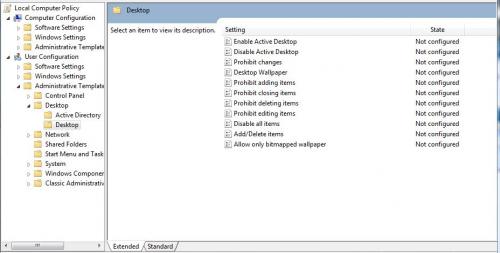 (click image to enlarge)
(click image to enlarge)
Is everything set as "not configured" ?
To change the settings just double click on an item and you can see how to do it from there.
You have to save everything and reboot your computer for effects to take place.
Let me know how that goes.
click on the Start orb
in the Search box type gpedit.msc and press enter
the group policy editor should show up.
on the left panel locate the User Configuration
click the arrow beside the Administrative Templates
click the arrow beside Desktop
then click on the Desktop folder
You should have a view like this:
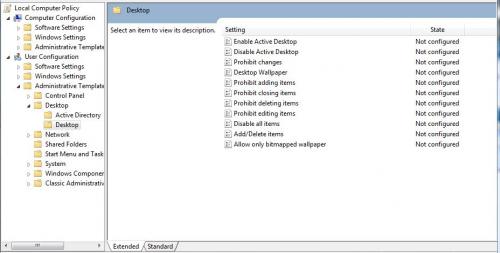 (click image to enlarge)
(click image to enlarge)Is everything set as "not configured" ?
To change the settings just double click on an item and you can see how to do it from there.
You have to save everything and reboot your computer for effects to take place.
Let me know how that goes.
Edited by PsychPosse, 22 March 2008 - 12:32 PM.
#5

 Posted 22 March 2008 - 02:01 PM
Posted 22 March 2008 - 02:01 PM

Everything is not configured should I be changing the state to something else?
#6

 Posted 22 March 2008 - 03:45 PM
Posted 22 March 2008 - 03:45 PM

No, everything should be as it is.
I figured that those policy settings would be as they are, though I wished they weren't as then that would have made this simple.
Not sure where to go next yet, may have to check some things in the registry. I will look into it a little more first.
I have not had to deal with this before and I can't find a lot of information dealing with Vista. So if anyone else has some input, please jump in here.
I figured that those policy settings would be as they are, though I wished they weren't as then that would have made this simple.
Not sure where to go next yet, may have to check some things in the registry. I will look into it a little more first.
I have not had to deal with this before and I can't find a lot of information dealing with Vista. So if anyone else has some input, please jump in here.
#7

 Posted 22 March 2008 - 04:28 PM
Posted 22 March 2008 - 04:28 PM

On top of the image it says Click for the full size, do that, then right click on the image and try to Set it As Desktop Background.


Edited by PsychPosse, 22 March 2008 - 04:29 PM.
Similar Topics
0 user(s) are reading this topic
0 members, 0 guests, 0 anonymous users
As Featured On:













 Sign In
Sign In Create Account
Create Account

