I've followed the recommended scanning software packages - great products. I was able to remove many of the viruses that were attacking me, however, I have a couple that just won't let go.
Symptoms: Explorer won't allow me to access MS Windows Update, or Symantec's website. When I key in those sites, I get a page not found error. Also, when I ran the "hijackthis" software, I was not allowed to save the text file created. I copied and pasted the informaiton into Word without any problems.
Because I can't access Windows Update, I can't get the latest and greatest security updates - the same thing applies to Symatecs virus update site too.
I've gotten the virus definition file from Symatec and "malicious software" tools from Windows, by downloading it on another PC. Even though I ran these packages, Norton anti-virus and Windows software tool doesn't find why I can't access the websites.
I've run the virus checkers in Safe Mode (when appropriate - some packages wanted to run in "normal" mode).
I'm at my wits end. So close ... yet so far.
Rochelle
PS: I just noticed the file uploaded doesn't have the line breaks when I view it; please let me know if you can't read it.
Attached Files
Edited by Seize The Day, 22 May 2008 - 01:46 PM.

 This topic is locked
This topic is locked


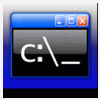











 Sign In
Sign In Create Account
Create Account

